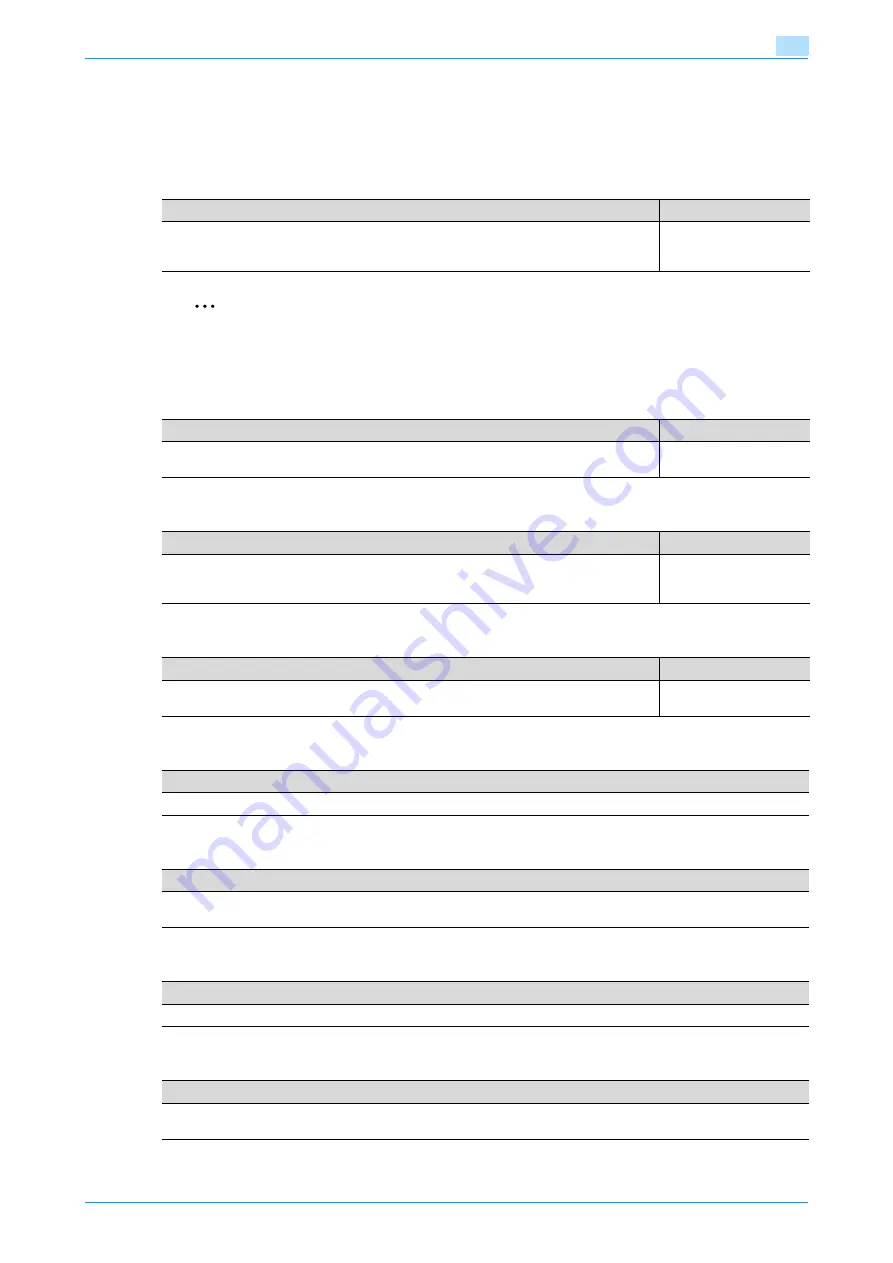
C200
11-10
Utility mode
11
11.3
Specifying User Management settings
This section describes the main parameters that can be specified after pressing the [Utility/Counter] key, then
touching [User Management].
11.3.1
Confirmation Beep
2
Note
No sound is produced if "Confirmation Beep", "Alarm Volume", "Line Monitor Sound" and "Job
Complete Beep" are set to "0".
11.3.2
Alarm Volume
11.3.3
Line Monitor Sound
11.3.4
Job Complete Beep
11.3.5
Panel Cleaning
11.3.6
Dehumidify
11.3.7
POP3 RX
11.3.8
Memory RX ON/OFF
Description
Default Setting
Select the volume of tones that are produced, for example, when a touch panel button is
touched or an incorrect operation is received by the touch panel. Select a setting between
0 and 5.
3
Description
Default Setting
Select the volume of alarms that are sounded, for example, when a misfeed occurs. Select
a setting between 0 and 5.
3
Description
Default Setting
Select the volume of the sounds produced from the monitor speaker during a fax transmis-
sion. Select a setting between 0 and 5. This parameter appears if the optional fax kit has
been installed.
3
Description
Default Setting
Select the volume of completion tones that are sounded, for example, when an operation
is completed correctly or incorrectly. Select a setting between 0 and 5.
3
Description
The panel cleaning screen is displayed while the touch panel is being cleaned.
Description
The dehumidify operation is performed if condensation has formed on the scanner and the quality of the copied or sent
images is reduced.
Description
An Internet fax is manually received. For details, refer to the User’s Guide [Network Scan/Fax/Network Fax Operations].
Description
Change the settings when printing a received fax document. For details, refer to the User’s Guide [Network
Scan/Fax/Network Fax Operations].
Содержание bizhub C200
Страница 1: ...User s Guide Copy Operations...
Страница 11: ...C200 x 10 Introduction Explanation of manual conventions...
Страница 12: ...C200 x 11 Introduction...
Страница 15: ...1 Before making copies...
Страница 48: ...2 Basic copy operations...
Страница 92: ...C200 2 45 Basic copy operations 2 3 Touch OK The Basic screen appears again...
Страница 94: ...3 Additional copy operations...
Страница 109: ...4 Troubleshooting...
Страница 137: ...C200 4 29 Troubleshooting 4 4 Close the misfeed clearing door...
Страница 146: ...5 Specifications...
Страница 151: ...6 Copy paper originals...
Страница 167: ...C200 6 17 Copy paper originals 6 Touch or until the button for the desired paper size is displayed...
Страница 170: ...7 Application functions...
Страница 192: ...8 Replacing toner cartridges waste toner box imaging unit...
Страница 206: ...9 Care of the machine...
Страница 214: ...10 Managing jobs...
Страница 219: ...C200 10 6 Managing jobs 10 3 Check the printing status and then touch OK To view other jobs touch or...
Страница 220: ...11 Utility mode...
Страница 244: ...C200 11 25 Utility mode 11 11 Touch OK To cancel the setting and select the default press the Reset key...
Страница 256: ...C200 11 37 Utility mode 11 8 Touch OK...
Страница 259: ...12 Appendix...
Страница 261: ...C200 12 3 Appendix 12 12 1 2 List of Available Characters Input screen Alphanumeric characters symbols...
Страница 265: ...13 Index...
Страница 268: ...http konicaminolta com Copyright 2008 2008 11 A02F 9587 11...






























