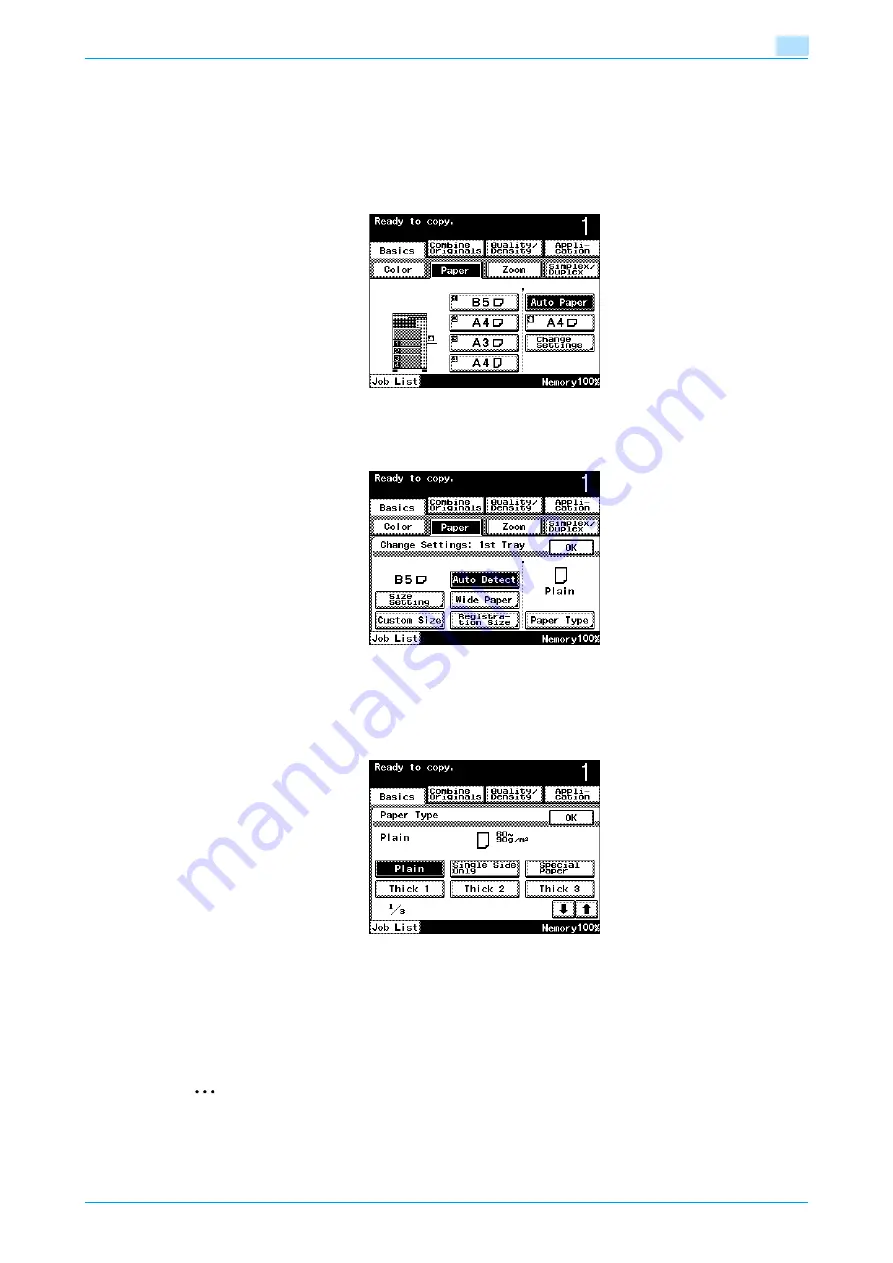
C200
6-15
Copy paper/originals
6
2
Touch the button for tray 1.
–
To specify a setting for special paper for tray 2/3/4 or the bypass tray, touch the button for the
corresponding paper tray.
–
If a setting for special paper is selected for a paper tray, that tray is not selected automatically with
the "Auto Paper" setting. However, if the paper cannot be used for double-sided printing and the
"Single Side Only" setting is selected for the paper tray, that tray is given priority.
–
The auto tray switch feature applies only to paper trays specified with the same paper type setting.
3
Touch [Change Settings].
4
Touch [Paper Type].
The Paper Type screen appears.
5
Select the appropriate setting for the type of special paper that is loaded.
–
Touch the button for the desired paper type.
–
Touch [
↓
] or [
↑
] until the button for the desired paper size is displayed.
?
What types of paper can be loaded in the paper tray?
%
There are limits on the types of paper that can be loaded in a paper tray. For details on the type of
paper that can loaded, refer to
.
%
If postcards were loaded, select "Thick 3".
6
Touch [OK], and then touch [OK].
2
Reminder
If special paper is loaded into the paper tray, be sure to select the corresponding paper type, otherwise
a paper misfeed may occur.
Содержание bizhub C200
Страница 1: ...User s Guide Copy Operations...
Страница 11: ...C200 x 10 Introduction Explanation of manual conventions...
Страница 12: ...C200 x 11 Introduction...
Страница 15: ...1 Before making copies...
Страница 48: ...2 Basic copy operations...
Страница 92: ...C200 2 45 Basic copy operations 2 3 Touch OK The Basic screen appears again...
Страница 94: ...3 Additional copy operations...
Страница 109: ...4 Troubleshooting...
Страница 137: ...C200 4 29 Troubleshooting 4 4 Close the misfeed clearing door...
Страница 146: ...5 Specifications...
Страница 151: ...6 Copy paper originals...
Страница 167: ...C200 6 17 Copy paper originals 6 Touch or until the button for the desired paper size is displayed...
Страница 170: ...7 Application functions...
Страница 192: ...8 Replacing toner cartridges waste toner box imaging unit...
Страница 206: ...9 Care of the machine...
Страница 214: ...10 Managing jobs...
Страница 219: ...C200 10 6 Managing jobs 10 3 Check the printing status and then touch OK To view other jobs touch or...
Страница 220: ...11 Utility mode...
Страница 244: ...C200 11 25 Utility mode 11 11 Touch OK To cancel the setting and select the default press the Reset key...
Страница 256: ...C200 11 37 Utility mode 11 8 Touch OK...
Страница 259: ...12 Appendix...
Страница 261: ...C200 12 3 Appendix 12 12 1 2 List of Available Characters Input screen Alphanumeric characters symbols...
Страница 265: ...13 Index...
Страница 268: ...http konicaminolta com Copyright 2008 2008 11 A02F 9587 11...






























