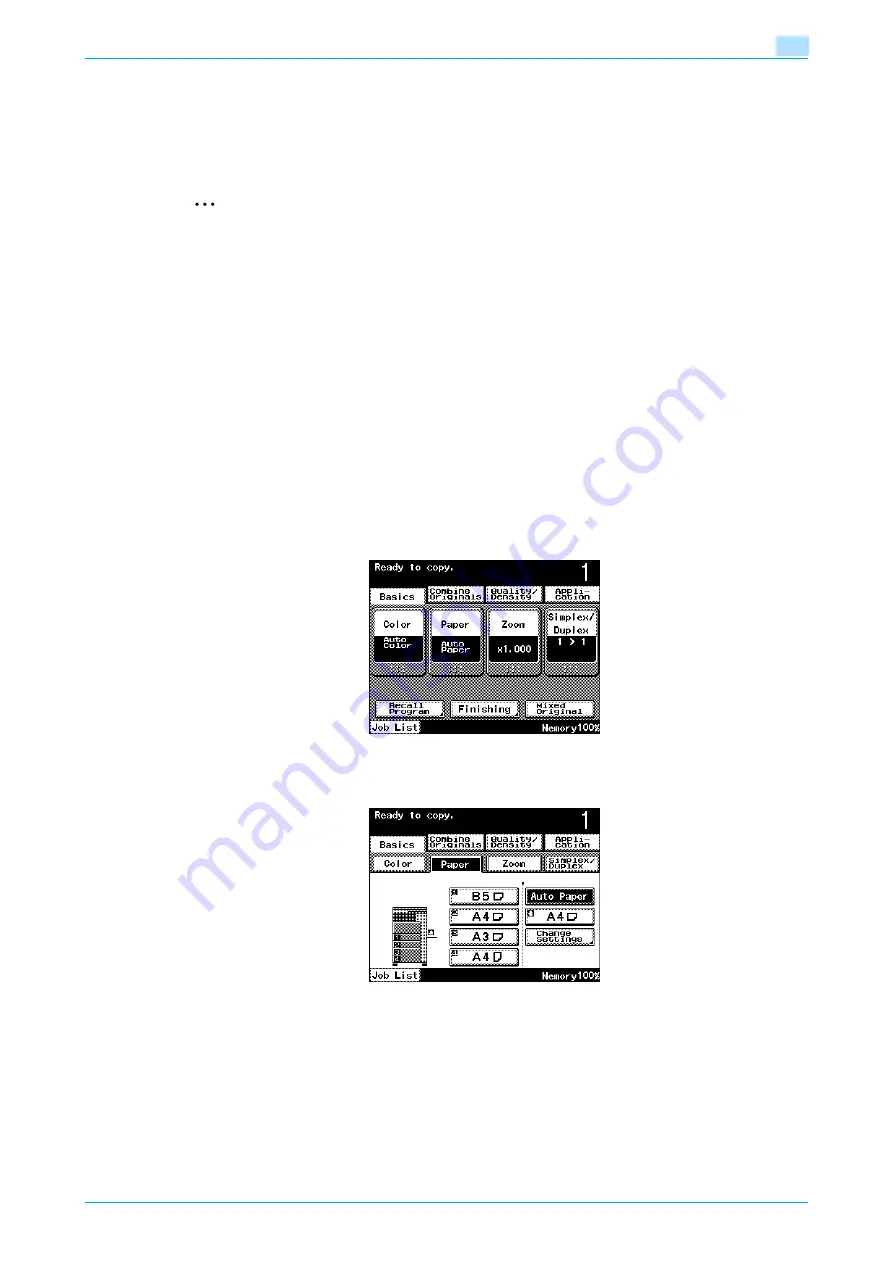
C200
2-19
Basic copy operations
2
2.6
Selecting a Paper Setting
The paper size can be selected automatically according to the original size or it can be specified manually.
Specify the paper size according to the corresponding procedure, depending on the desired copy settings.
As the factory default, "Auto Paper" is selected.
2
Note
If a setting for special paper is selected for a paper tray, that tray is not selected automatically with the
"Auto Paper" setting. (However, a paper tray set to "Single Side Only" is given priority to be selected
with single-sided printing.) Be sure to specify a paper setting when special paper is loaded into a paper
tray. For details, refer to
"Specifying a setting for special paper" on page 6-14
If the "Auto Paper" setting is selected while the "Auto" Zoom setting is specified, the "Auto" Zoom
setting is canceled, and the "Full Size" Zoom setting is specified.
The "Auto Paper" setting cannot be combined with the "Auto" Zoom Setting.
For details on specifying the priority of paper trays, refer to
"System Settings" on page 11-5
2.6.1
Automatically selecting the paper size ("Auto Paper" setting)
The size of the loaded original is detected, and copies are produced using paper of the same size.
If the "Full Size" Zoom setting was specified, paper of the same size as the original is selected.
If the zoom ratio was increased or decreased, a paper size that corresponds to the specified zoom ratio is
automatically selected.
1
In the Basic screen, touch [Paper].
The Paper screen appears.
2
Touch [Auto Paper].
2.6.2
Manually selecting the desired paper size
0
By also selecting the "Auto" Zoom setting, the most appropriate zoom ratio is selected based on the
size of the loaded original and the specified paper size. For details on the "Auto" Zoom setting, refer to
"Automatically selecting the zoom ratio ("Auto" Zoom Setting)" on page 2-21
.
0
Load the appropriate papers into the paper tray in advance.
Содержание bizhub C200
Страница 1: ...User s Guide Copy Operations...
Страница 11: ...C200 x 10 Introduction Explanation of manual conventions...
Страница 12: ...C200 x 11 Introduction...
Страница 15: ...1 Before making copies...
Страница 48: ...2 Basic copy operations...
Страница 92: ...C200 2 45 Basic copy operations 2 3 Touch OK The Basic screen appears again...
Страница 94: ...3 Additional copy operations...
Страница 109: ...4 Troubleshooting...
Страница 137: ...C200 4 29 Troubleshooting 4 4 Close the misfeed clearing door...
Страница 146: ...5 Specifications...
Страница 151: ...6 Copy paper originals...
Страница 167: ...C200 6 17 Copy paper originals 6 Touch or until the button for the desired paper size is displayed...
Страница 170: ...7 Application functions...
Страница 192: ...8 Replacing toner cartridges waste toner box imaging unit...
Страница 206: ...9 Care of the machine...
Страница 214: ...10 Managing jobs...
Страница 219: ...C200 10 6 Managing jobs 10 3 Check the printing status and then touch OK To view other jobs touch or...
Страница 220: ...11 Utility mode...
Страница 244: ...C200 11 25 Utility mode 11 11 Touch OK To cancel the setting and select the default press the Reset key...
Страница 256: ...C200 11 37 Utility mode 11 8 Touch OK...
Страница 259: ...12 Appendix...
Страница 261: ...C200 12 3 Appendix 12 12 1 2 List of Available Characters Input screen Alphanumeric characters symbols...
Страница 265: ...13 Index...
Страница 268: ...http konicaminolta com Copyright 2008 2008 11 A02F 9587 11...






























