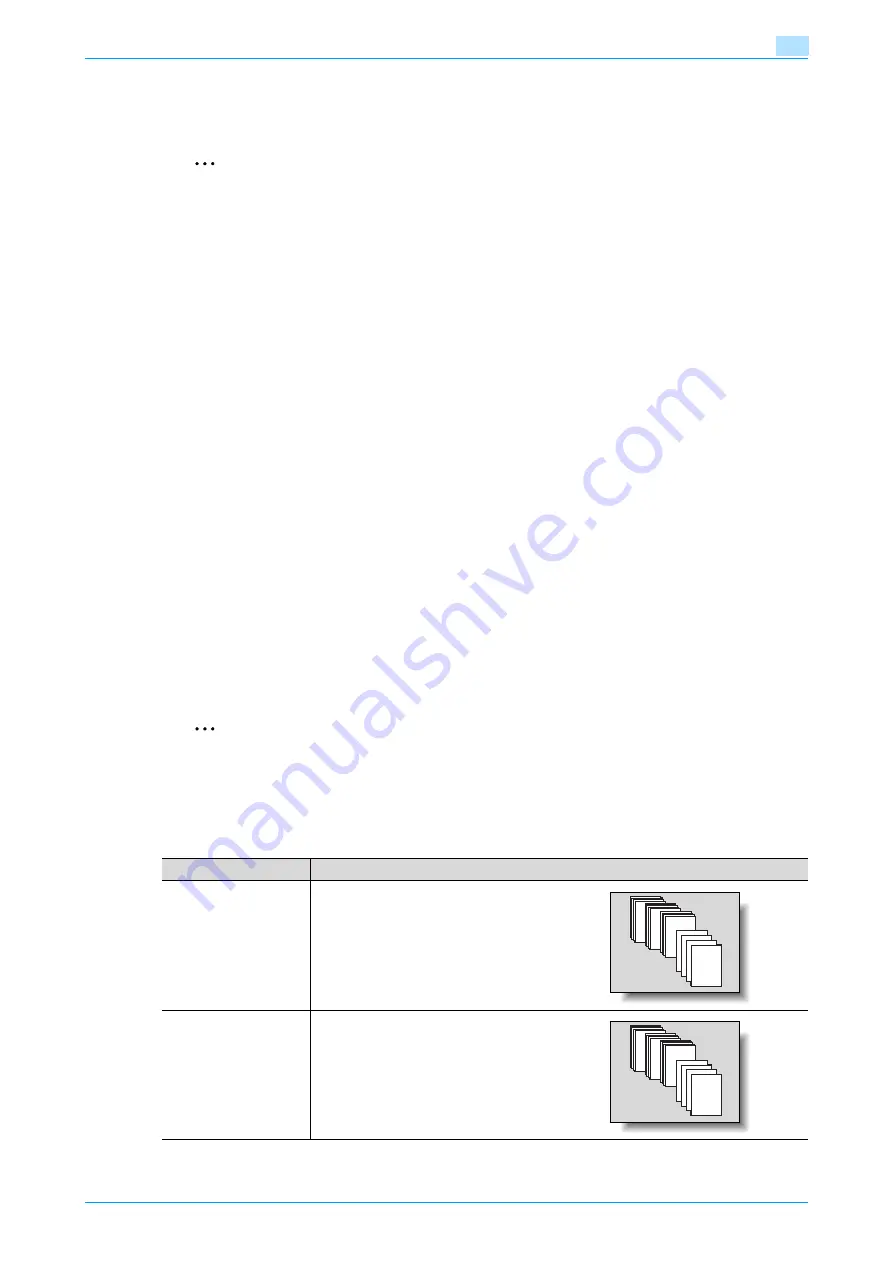
C200
2-42
Basic copy operations
2
2.12
Selecting Finishing settings
Various settings can be selected for sorting and finishing copies fed into the copy output tray.
2
Note
As the factory default, "Group" is selected.
!
Detail
If the document was loaded into the ADF, the copies are printed with the specified settings while the
document is being scanned, regardless of whether the "Sort" or "Group" setting is selected.
If the document is placed on the original glass, the copies are printed as described below, depending
on whether the "Sort" or "Group" setting is selected.
When the "Sort" setting is selected:
The specified number of document copies is printed after all document pages are scanned. For details
on scanning a document from the original glass, refer to
"Scanning a multi-page original from the
.
When the "Group" setting is selected:
The specified number of copies is printed with each document page that is scanned.
If no separator is installed and all of the following conditions are met, printed copies are fed out and
sorted in an alternating crisscross pattern.
Either two or more copies or two or more sets have been specified to be copied.
Paper of the same size and type is loaded with the
w
orientation and with the
v
orientation in at least
two different paper trays, including the bypass tray.
The "Auto Paper" setting is selected.
The "Mixed Original" setting is not selected.
Paper of size A4, A5, B5, B6 or 16K is used. (The size of paper that can be used differs depending on
the paper tray that is loaded.)
2
Note
To feed copies shifted when the separator is installed, use the Administrator Management parameters
to select "Tray 2" as the output tray.
For details on specifying settings for output tray that are fed out when the separator is installed, refer
to
"System Settings" on page 11-14
.
Setting
Description
Sort
Select this setting to separate each set of a
multi-page original.
Group
Select this setting to separate the copies of
each page in a multi-page original.
1
1
1
4
3
2
1
4
3
2
1
1
1
1
Содержание bizhub C200
Страница 1: ...User s Guide Copy Operations...
Страница 11: ...C200 x 10 Introduction Explanation of manual conventions...
Страница 12: ...C200 x 11 Introduction...
Страница 15: ...1 Before making copies...
Страница 48: ...2 Basic copy operations...
Страница 92: ...C200 2 45 Basic copy operations 2 3 Touch OK The Basic screen appears again...
Страница 94: ...3 Additional copy operations...
Страница 109: ...4 Troubleshooting...
Страница 137: ...C200 4 29 Troubleshooting 4 4 Close the misfeed clearing door...
Страница 146: ...5 Specifications...
Страница 151: ...6 Copy paper originals...
Страница 167: ...C200 6 17 Copy paper originals 6 Touch or until the button for the desired paper size is displayed...
Страница 170: ...7 Application functions...
Страница 192: ...8 Replacing toner cartridges waste toner box imaging unit...
Страница 206: ...9 Care of the machine...
Страница 214: ...10 Managing jobs...
Страница 219: ...C200 10 6 Managing jobs 10 3 Check the printing status and then touch OK To view other jobs touch or...
Страница 220: ...11 Utility mode...
Страница 244: ...C200 11 25 Utility mode 11 11 Touch OK To cancel the setting and select the default press the Reset key...
Страница 256: ...C200 11 37 Utility mode 11 8 Touch OK...
Страница 259: ...12 Appendix...
Страница 261: ...C200 12 3 Appendix 12 12 1 2 List of Available Characters Input screen Alphanumeric characters symbols...
Страница 265: ...13 Index...
Страница 268: ...http konicaminolta com Copyright 2008 2008 11 A02F 9587 11...






























