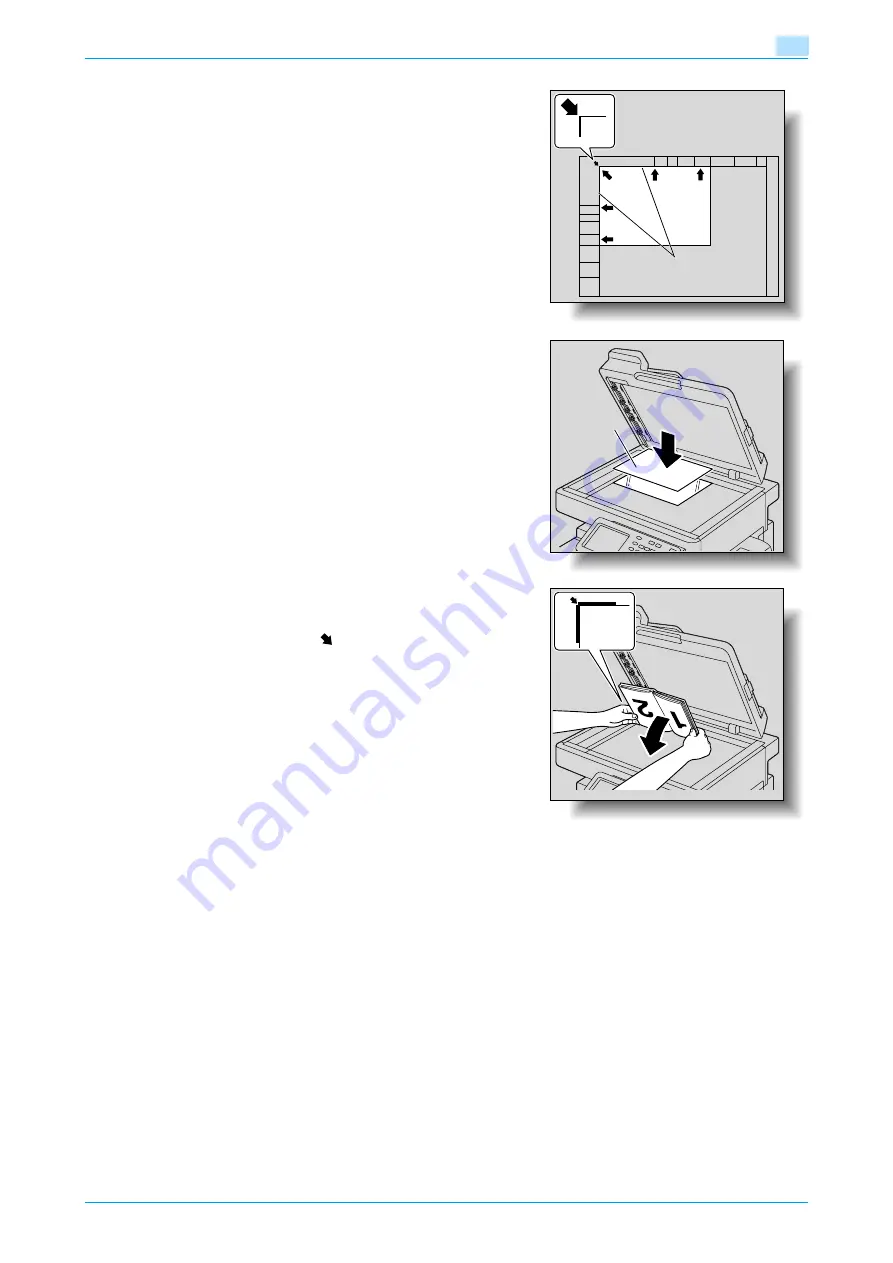
C200
2-9
Basic copy operations
2
–
For details on specifying the binding margin position,
refer to
"Selecting the position of the binding
margin (Margin settings)" on page 2-15
.
–
For transparent or translucent originals, place a blank
sheet of paper of the same size as the original over
the original.
–
For bound originals spread over two facing pages,
such as a book or magazine, position the top of the
original toward the back of this machine and align the
original with the
mark in the back-left corner of
the original scales, as shown.
4
Close the ADF or the original cover.
2.3.3
Scanning a multi-page original from the original glass
When sorting or making double-sided or combined copies using the original glass, place each page of a
multi-page document on the original glass to scan it. The following procedure describes how to place single-
sided original pages on the original glass to make double-sided copies.
0
If the "Group" setting was selected in the Finishing screen, the specified number of copies is printed
with each document page that is scanned.
0
If the "Sort" setting was selected in the Finishing screen, the specified number of document copies is
printed after all document pages are scanned.
1
Lift open the ADF or the original cover.
2
Position the first page or the first side of the original face down onto the original glass.
Original scales
Blank sheet
of paper
Содержание bizhub C200
Страница 1: ...User s Guide Copy Operations...
Страница 11: ...C200 x 10 Introduction Explanation of manual conventions...
Страница 12: ...C200 x 11 Introduction...
Страница 15: ...1 Before making copies...
Страница 48: ...2 Basic copy operations...
Страница 92: ...C200 2 45 Basic copy operations 2 3 Touch OK The Basic screen appears again...
Страница 94: ...3 Additional copy operations...
Страница 109: ...4 Troubleshooting...
Страница 137: ...C200 4 29 Troubleshooting 4 4 Close the misfeed clearing door...
Страница 146: ...5 Specifications...
Страница 151: ...6 Copy paper originals...
Страница 167: ...C200 6 17 Copy paper originals 6 Touch or until the button for the desired paper size is displayed...
Страница 170: ...7 Application functions...
Страница 192: ...8 Replacing toner cartridges waste toner box imaging unit...
Страница 206: ...9 Care of the machine...
Страница 214: ...10 Managing jobs...
Страница 219: ...C200 10 6 Managing jobs 10 3 Check the printing status and then touch OK To view other jobs touch or...
Страница 220: ...11 Utility mode...
Страница 244: ...C200 11 25 Utility mode 11 11 Touch OK To cancel the setting and select the default press the Reset key...
Страница 256: ...C200 11 37 Utility mode 11 8 Touch OK...
Страница 259: ...12 Appendix...
Страница 261: ...C200 12 3 Appendix 12 12 1 2 List of Available Characters Input screen Alphanumeric characters symbols...
Страница 265: ...13 Index...
Страница 268: ...http konicaminolta com Copyright 2008 2008 11 A02F 9587 11...
















































