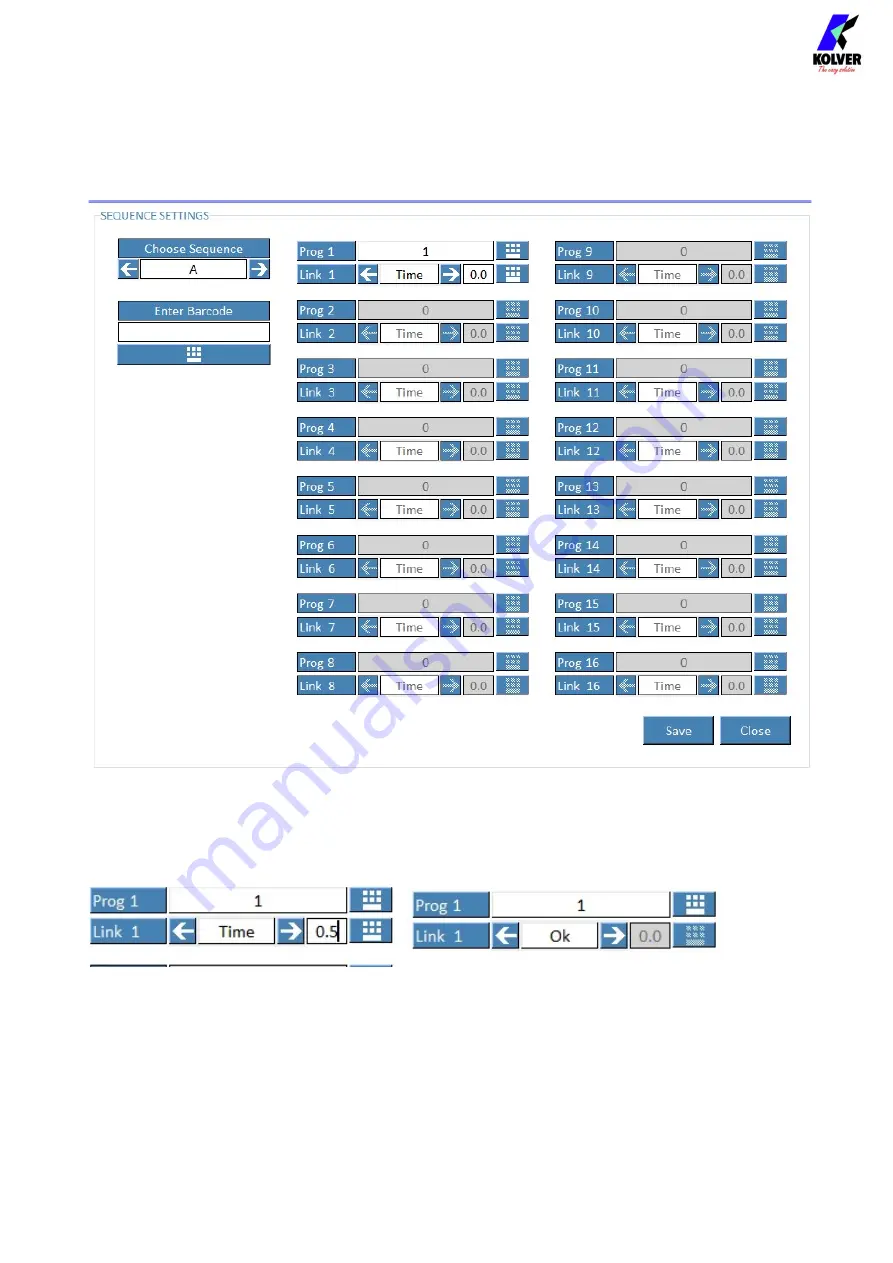
Vers. 291020
43
SEQUENCE SETTINGS
It is possible to select up to 8 sequences and 16 programs each. It is necessary to select the position of each
program and hot to move from one program to another: after a pre-set time or after OK on the display or by
remote.
To enable further programs after the first one, it is sufficient to double-click on the cells of the desired
program number.
Содержание 035001
Страница 50: ...Vers 291020 50 EXPLODED VIEW KDU 1 KDU 1A...
Страница 52: ...Vers 291020 52 EXPLODED VIEW KDS PLxx...
Страница 54: ...Vers 291020 54 EXPLODED VIEW KDS PLxxP...
Страница 56: ...Vers 291020 56 EXPLODED VIEW KDS PLxxCA...
Страница 58: ...Vers 291020 58 EXPLODED VIEW KDS MT1 5...
Страница 60: ...Vers 291020 60 EXPLODED VIEW KDS MT1 5P...
















































