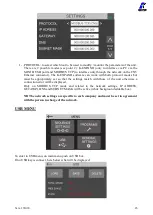Содержание 035001
Страница 50: ...Vers 291020 50 EXPLODED VIEW KDU 1 KDU 1A...
Страница 52: ...Vers 291020 52 EXPLODED VIEW KDS PLxx...
Страница 54: ...Vers 291020 54 EXPLODED VIEW KDS PLxxP...
Страница 56: ...Vers 291020 56 EXPLODED VIEW KDS PLxxCA...
Страница 58: ...Vers 291020 58 EXPLODED VIEW KDS MT1 5...
Страница 60: ...Vers 291020 60 EXPLODED VIEW KDS MT1 5P...