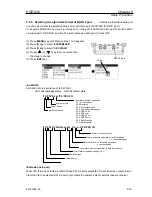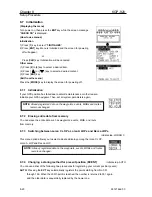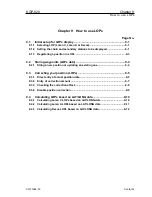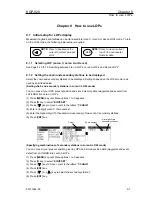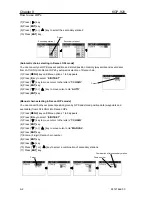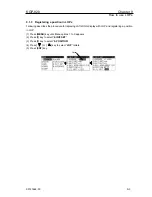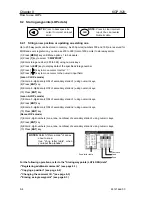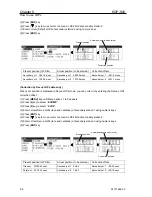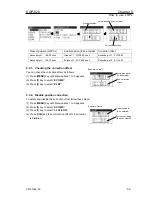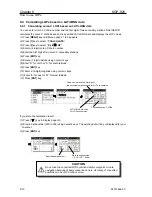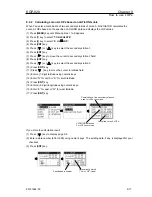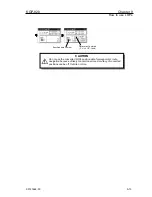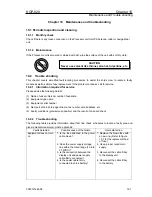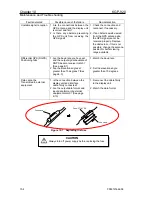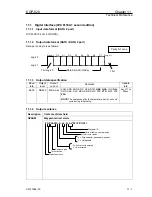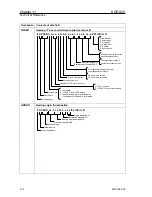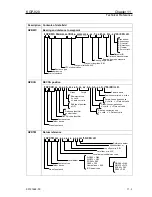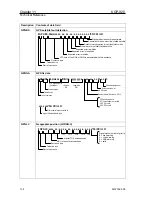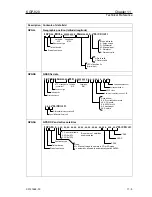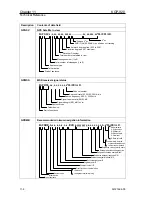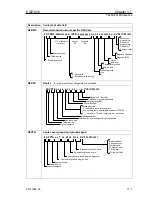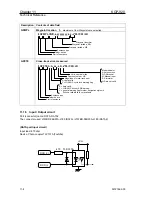KGP-920
Chapter 9
How to use LOPs
9.4.2 Calculating Loran A LOPs based on LAT/LONG data
When You enter a combination of two secondary stations of Loran A, NAVIGATOR calculates the
Loran A LOPs based on the specified LAT/LONG data and displays the LOP values.
(1) Press [
MENU
] key until Menu options 1 to 9 appears.
(2) Press [
7
] key to select “
7:CALCULATE
”.
(3) Press [
2
] key to select “
2: L/L
→
LOP
”.
(4) Press [
ENT
] key.
(5) Press [ ] or [ ] key to select the secondary station 1.
(6) Press [
ENT
] key.
(7) Press [ ] key to move the cursor to secondary station 2 field.
(8) Press [
ENT
] key.
(9) Press [ ] or [ ] key to select the secondary station 2.
(10) Press [
ENT
] key.
(11) Press [ ] key to move the cursor to latitude field.
(12) Enter a (7-digit) latitude using numeric keys.
(13) Enter “N” for north or “S” for south latitude.
(14) Press [
ENT
] key.
(15) Enter a (8-digit) longitude using numeric keys.
(16) Enter “E” for east or “W” for west latitude.
(17) Press [
ENT
] key.
LAT/LONG data used
For LOPs conversion
Combination of two secondary stations
used for LOPs conversion
Converted Loran A LOPs
If you store the calculation result.
(1) Press [ ] key to display page 2/2.
(2) Enter a data number (200 to 399) using numeric keys. The existing data, if any, is displayed for your
checkout
.
(3) Press [
ENT
] key.
Specified data number
Data currently stored
( “X L/L-LOP” : fixed)
93121662-00
9-11
Содержание KGP-920
Страница 1: ......
Страница 37: ...Chapter 5 KGP 920 Basic Operation 5 6 93121662 00 Page 4 Close up of PLOT screen...
Страница 128: ...KGP 920 Annex Annex Page No Local Geodetic Systems A 1 Decca zone A 3 93121662 00 Contents...
Страница 132: ......