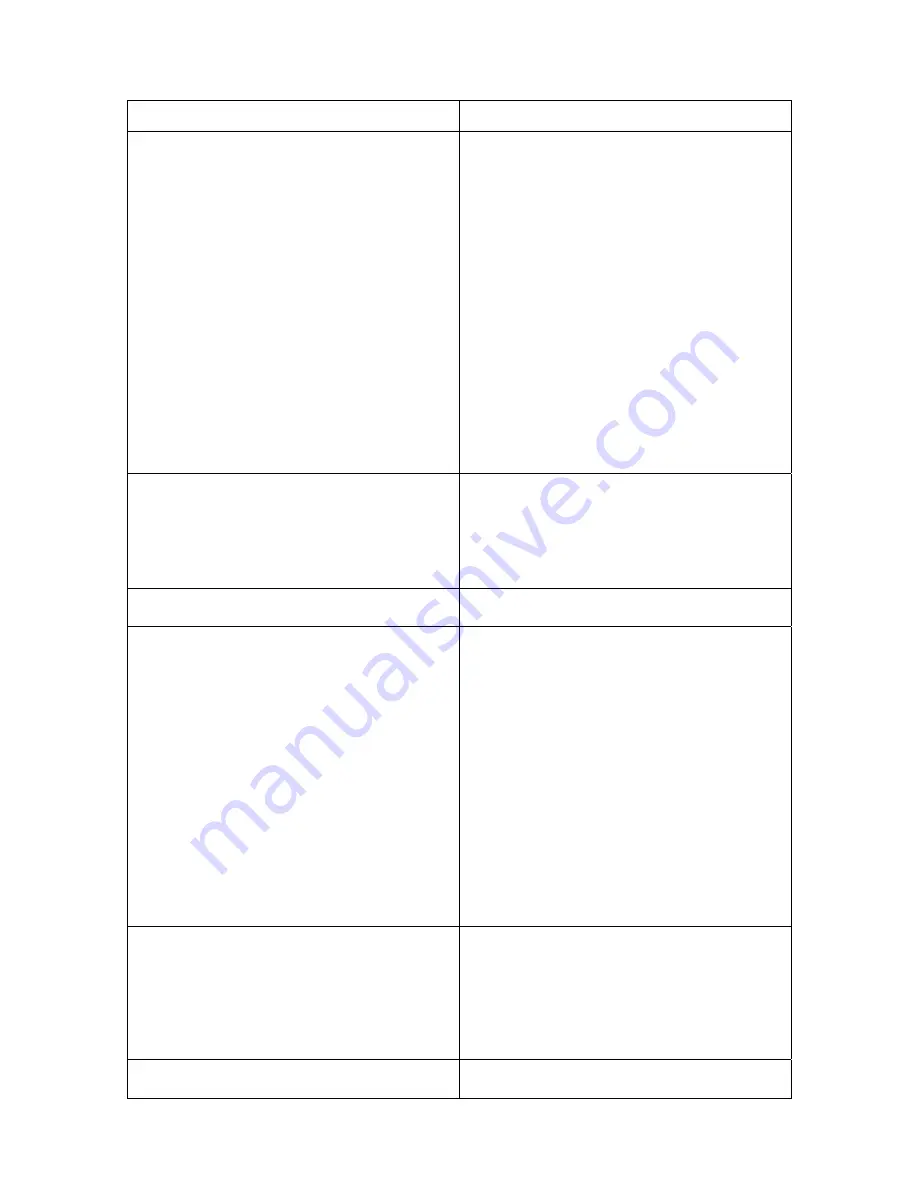
36
Table 5: Problem with a computer image
Symptom Remedy
Only the start-up screen displays
Verify that the cables are connected correctly.
Make sure the cables don’t have any bent pins.
Verify that the proper input source is connected
and selected. See “Source (keypad only) or
Data and Video (remote only)” on page 21.
You might need to turn everything off and
power up the equipment again in the proper
order. Refer to your computer’s documentation
to determine the correct order.
Make sure your laptop’s external video port is
turned on. See your computer’s manual for
details.
Make sure your computer’s video board is
installed and configured correctly. If you’re
using Windows 98, Open “My Computer”
icon, the Control Panel folder and then the
Display icon. Click the Settings tab. Verify that
the Desktop area is set to 1024x768 or less.
Image isn’t centered on the screen
Move the projector to reposition the image.
Adjust the height.
Be sure the projector is at a 90-degree angle to
the screen.
Reposition the image using the menu. Refer to
“Horizontal/Vertical Position” on page 28.
The screen resolution is not right
Make sure the computer’s video card is set for
a resolution of no greater than 1280x1024.
Image is “noisy” or streaked
Try these steps in this order.
Deactivate the screen saver on your computer.
Turn
Auto Image
off and then back on again.
See “Auto Image” on page 27.
Turn
Auto Image
off and adjust the
synchronization and tracking manually to
find an optimal setting. See “Manual Sync”
on page 28 and “Manual Tracking” on
page 28.
The problem could be with your computer’s
video card. If possible, connect a different
computer.
Projected colors don’t match the computer
or video player colors
Just as there are differences in the displays of
different monitors, there are often differences
between the computer image and the projected
image. Adjust the brightness, tint and/or
contrast from the Display menu. See
“Brightness” on page 23, “Tint” on page 24
and “Contrast” on page 23.
Image appears “purplish”
Try selecting RGB as the color space setting.
See page 28.



















