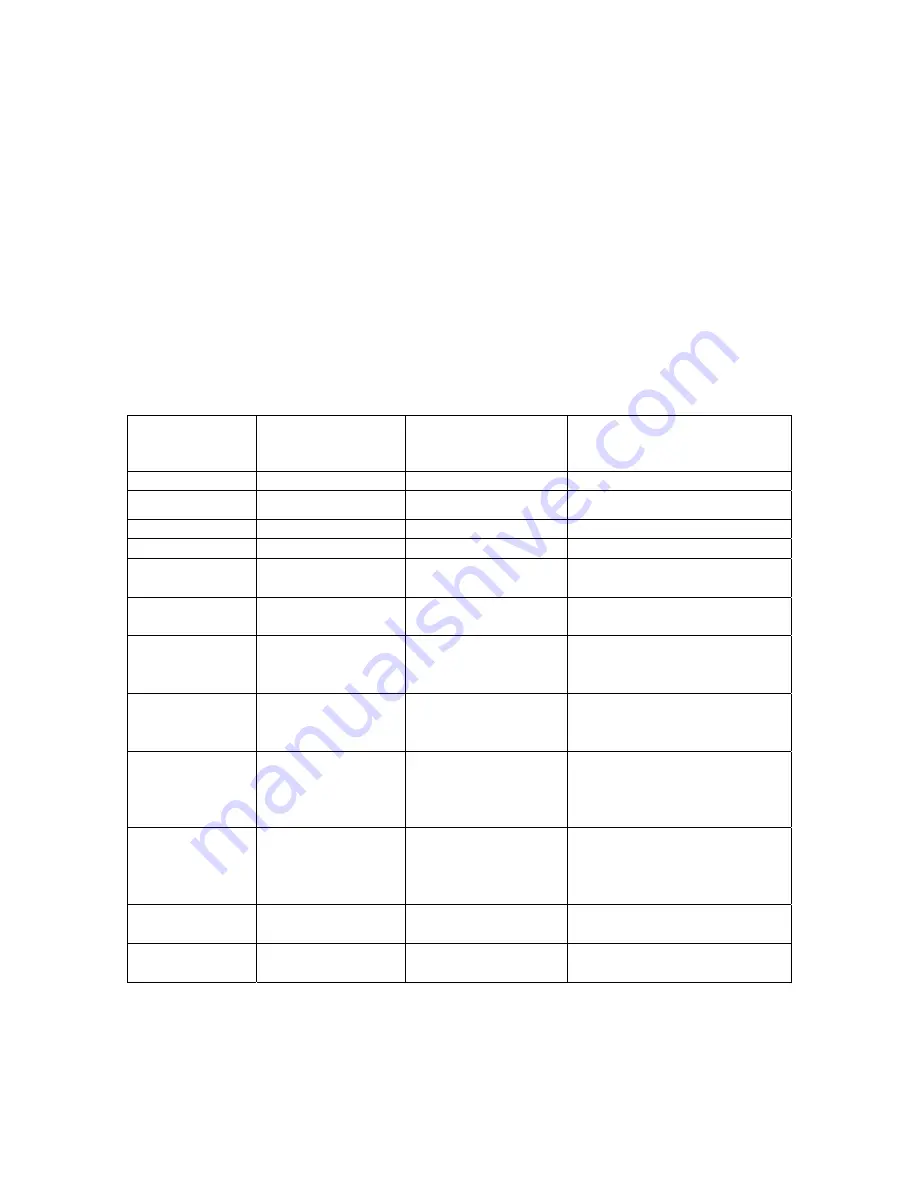
25
Image Menu for Video Sources
To access the Image menu settings, press the
menu/select
button to display the Main menu,
press the down arrow to highlight Image, then press
menu/select
again to access the Image
menu.
Resize
Resize
allows you to select from among four different re-sizing options. The goal is to show the
most detail on the screen while preserving the ratio of width to height. Often, the terms
“widescreen letterbox” or “letterbox” or “enhanced for widescreen” or “anamorphic” appear on the
back of DVDs. Check for these terms, then see the following table for guidelines for which resize
option to select for which setup. Following the table is a description of the Resize options.
NOTE:
Your viewing preferences may vary from those listed. Cycle through the resize options and
pick the one you like the best.
If you have
this source
And this
screen aspects
Choose this
resize option
To get this image
Standard TV
4:3
Standard
Full screens
Standard TV
16:9
Standard
4:3 image with side bars
VHS tape
4:3
Standard
Full screens
VHS tape
16:9
Standard
4:3 image with side bars
DVD in
standard
4:3 Standard
Full
screens
DVD in
standard
16:9
Standard
4:3 image with side bars
DVD in wide
screen
letterbox
4:3
Wide screen
letterbox
16:9 image with top/ bottom
bars
DVD in wide
screen
letterbox
16:9
Wide screen
letterbox
Full screen
DVD in
enhance
widescreen /
anamorphic
4:3 Enhanced
widescreen
16:9 image with top/
bottom bars
DVD in
enhance
widescreen/
anamorphic
16:9 Enhanced
widescreen
Full screen
HDTV 4:3
Enhanced
widescreen
16:9 image with top/ button
bars
HDTV 16:9
Enhanced
widescreen
Full screen
The default Resize option is
Enhanced Widescreen
,
which
preserves the 16:9 aspect ratio and is
designed, to be used with content that is Enhanced for Widescreen TVs.
NOTE:
A source that says “Anamorphic” means the same as “Enhanced for widescreen”.






























