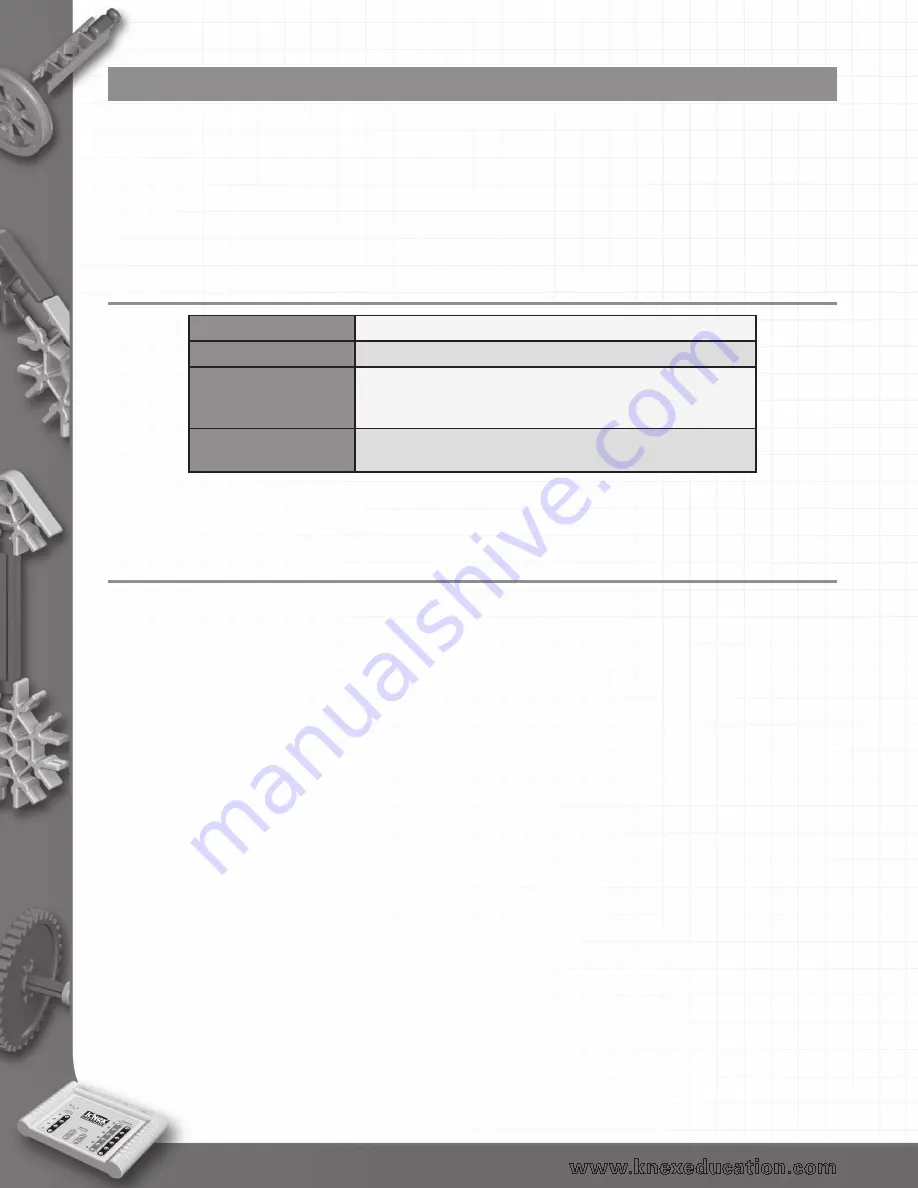
20
Operating modes
• Simulation
– K’NEX Computer Control Software can run a student’s program without sending the
commands to the interface.
• Real-time
– The Computer Control Software can control the K’NEX interface. Click on the
‘Connect’ icon for communication to be established.
• Remote
– The K’NEX Computer Control interfaces allows a control program to be downloaded
from the software into the interface to be run disconnected from the computer. See
System Requirements
Computer:
IBM PC (or compatible)
Operating System:
Windows XP or Vista
Minimum Software:
Microsoft Internet Explorer 6.0
Windows Installer 3.1*
Microsoft .NET Framework 2*
Display:
Minimum 800 x 600 with 256 colors
Recommended: 1024 x 768 with High Color - 16-bit
* If Microsoft .NET Framework 2, Installer 3.1 is not detected during the installation set up process, they will be
automatically installed prior to the application install. This may extend the installation time significantly.
Installing the K’NEX Computer Control Software
USB Interface users: Make sure K’NEX Interface is not connected to the USB port during the
installation of the K’NEX Computer Control Software.
•
Log on as ADMINISTRATOR (or with equivalent access rights) on the system.
•
Close any open programs – you may need to restart your machine for configuration changes
to be made.
•
Insert the K’NEX Computer Control Software CD ROM into the CD Drive. This is an auto play CD
ROM, meaning that Windows should detect the presence of the CD and automatically start up the
auto run program. If the auto run program fails to start, use Windows Explorer to navigate the CD
ROM contents and double click on setup.exe.
•
Follow the on-screen instructions to complete the installation of the software and its associated
files.
•
When the installation is complete, eject the CD ROM and store it safely.
•
Restart your system.
See page 53 for information on altering the default locations for SCEs and program files.
back to Table of Contents
















































