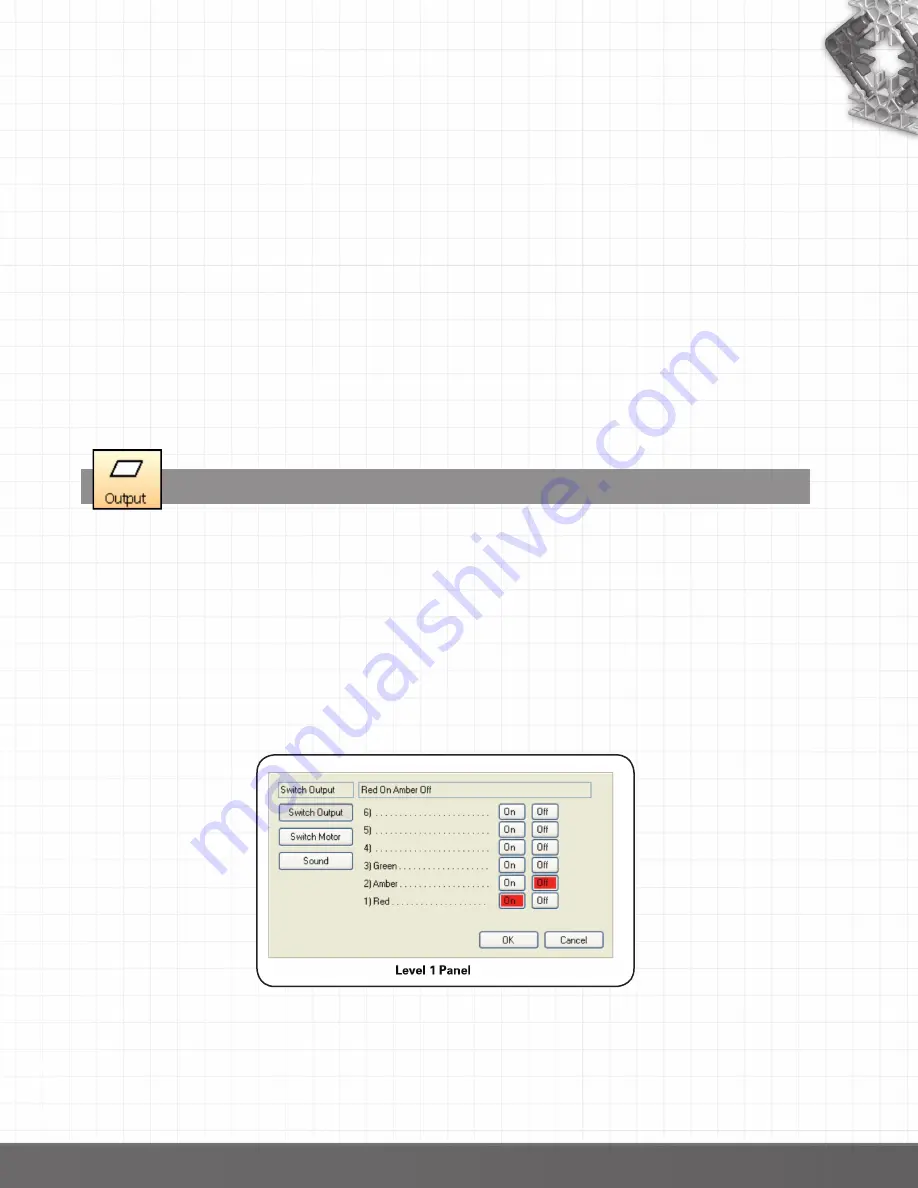
31
Start (Flowchart)
Selecting a Start symbol will create a new flowchart. Whenever a control program is ‘run’ this start will
be processed and will run alongside any other ‘starts’ that have been created.
Multiple starts are a very simple yet powerful way to offer multi-tasking (or multi-threading) features
to the students.
For example: A control program written to operate a machine could have one flowchart which
actually operates the machine whilst a second flowchart could continually look to
ensure that the safety cut-off switch has not been pressed. If the switch is pressed, this
flowchart could stop the whole program from running. By splitting a ‘safety check’ into
a separate flowchart, the switch can be constantly checked, and will therefore be highly
responsive. It also prevents students having to add lots of checks into the flowchart
that operates the machine.
Procedure
Selecting Procedure will create a new procedure. A procedure is a subset of a flowchart and cannot be
run on its own.
A procedure allows specific parts of a flowchart to be programmed in isolation. The flowchart can
then ‘call up’ these procedures and repeat as required. All procedures must end in a stop command.
The Output symbol
•
If Selection isn’t already active, click to select.
•
Click on the Output icon, move the mouse into the edit area and click to fix in place.
•
In the selection panel click on the Switch Output, Switch Motor, Sound or Binary Output
(Level 2 only) button.
•
Make your selection from the panel.
•
Click on OK to enter the completed command into the output symbol.
Switch Output
•
Click on the On or Off button in the row of the relevant output.
•
Multiple outputs can be switched on and off in one command – select all the ones you want to use
in the symbol before clicking on OK.
To edit: Click on the selected button to deselect.
The number of outputs available will alter based upon the SCE selected.
In addition to output numbers you may also be offered output names – these are set by the SCE that is
currently connected.
If the software is set to Level 2 variables will be available with this command.
back to Table of Contents






























