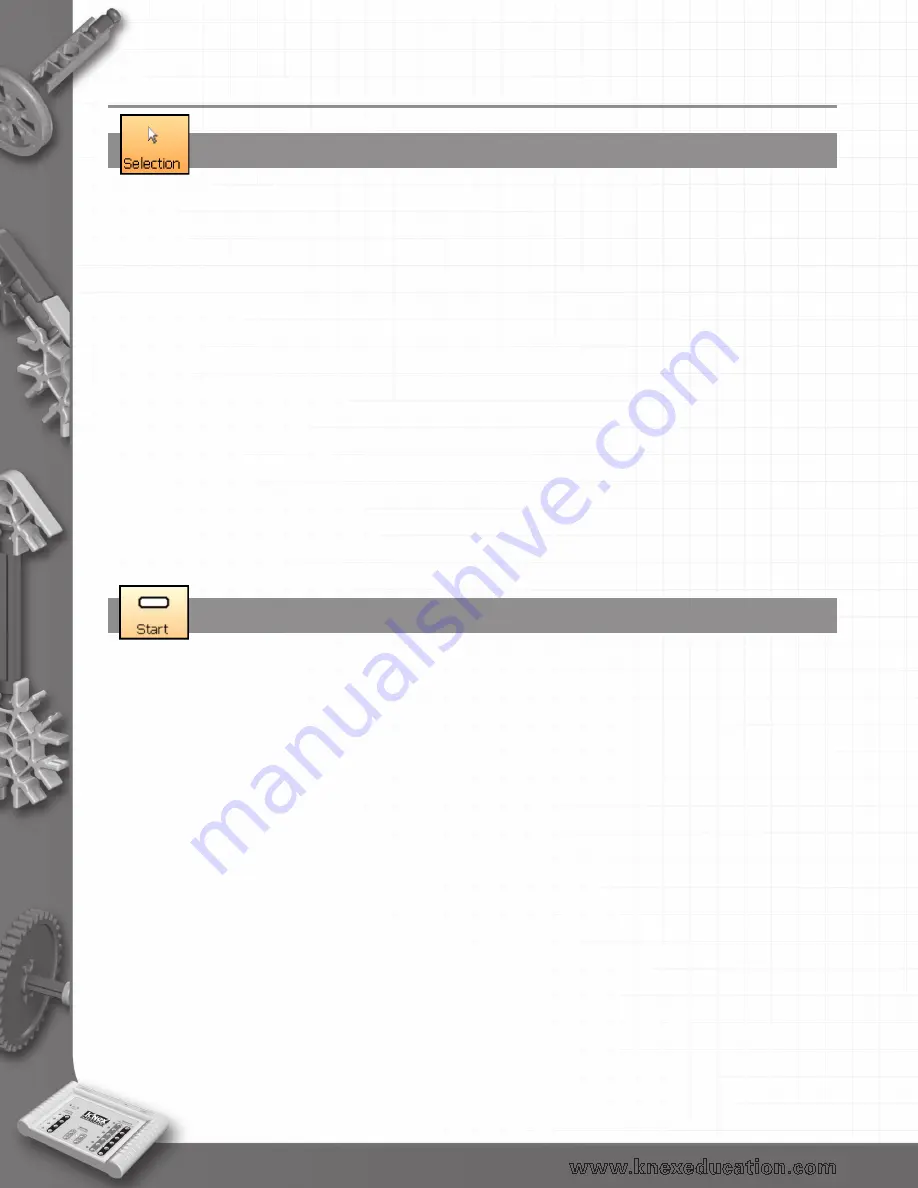
30
The Symbols
Selection
This tool allows you to select an existing symbol in the edit area. Once selected it can be moved,
edited, deleted, etc.
Note: This tool will automatically deselect when Flow Line is selected.
•
To select a symbol – if the Selection tool isn’t already active, click to select. Click on the symbol (it
will highlight to show it is selected).
•
To deselect - click in the blank space in the edit area.
•
To select more than one symbol – with Selection active, hold down the CTRL key and click on each
symbol.
•
To select part of a flowchart – position the mouse pointer at the top corner of the area to be
selected. Click, hold down and drag the rectangular box over the area
to be selected and release the mouse.
•
To move a symbol – with Selection active, click on the symbol (it will highlight to show it is
selected) and drag to a new position.
•
To edit the commands in a symbol – with Selection active, click on the symbol (it will highlight
to show it is selected). Change your current choice in the
selection panel.
•
To delete a symbol or line – with Selection active, click on the symbol or line (it will highlight to
show it is selected) and click on the Delete icon.
The Start symbol
Notes: The edit area will only show the flowchart (Start) or procedure (Procedure) that is currently
being edited. Therefore when a new Start symbol is selected, any existing flowchart or
procedure will disappear from the edit area.
•
If Selection isn’t already active, click to select.
•
When the software is opened or New is selected a Start symbol is automatically placed in the edit
area.
•
Click on the Start symbol, in the selection panel click on either the Start or a Procedure button.
•
Type in a name and click on OK.
•
To begin a new flowchart or procedure click on the Start icon, a new Start symbol will
automatically be placed in the edit area.
To edit – check Selection is active and click on the Start symbol (it will highlight to show it is selected).
Alter the current choice in the selection panel. To erase a name, highlight and then select delete on
your keyboard.
Note: If you delete a Start symbol you will delete the entire flowchart or procedure that uses the
symbol.
back to Table of Contents















































