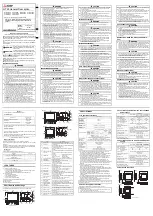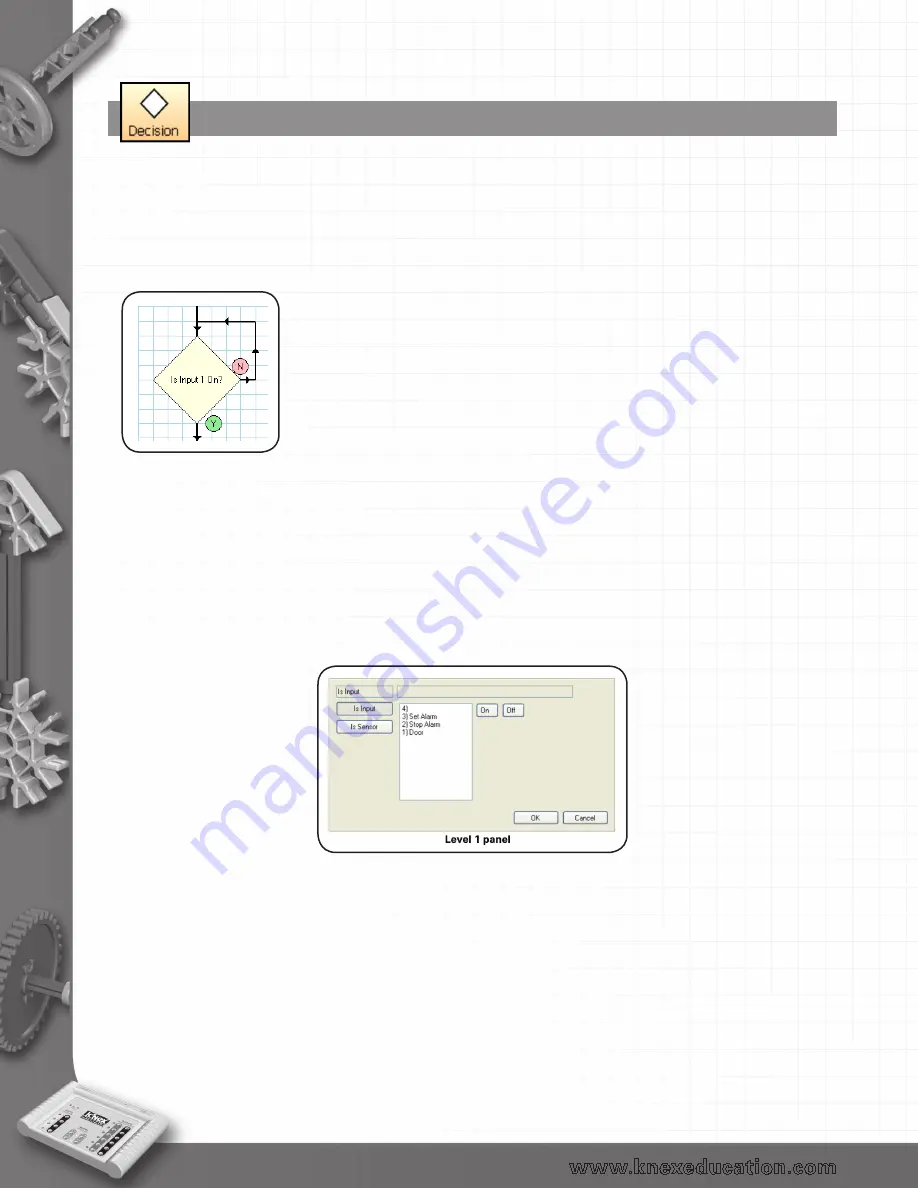
38
The Decision symbol
•
If Selection isn’t already active, click to select.
•
Click on the Decision icon, move the mouse into the edit area and click to fix in place.
•
In the selection panel click on either the Is Input, Is Sensor, Is Variable (Level 2 only) or Is Binary
Input (Level 2 only) button.
•
Make the selection from the panel.
•
Click on OK to enter the completed command into the decision symbol.
The Decision symbol is used to check for feedback from an input signal to decide what to do next so it
has both a YES and a NO line.
The first flow line you draw from the symbol will be from the base of the symbol, this will normally be
the yes line. To swap these lines double click on the decision symbol and they will automatically swap.
Is Input
Used to check the state of an input e.g. to check to see if a switch has been turned on.
•
Select the number of the input from the list
•
Click on the On or Off button.
The number of inputs available will vary depending on the the SCE connected.
In addition to input numbers you may also be offered input names – these are set by the connected
SCE.
If program is set to Level 2 then variables will be available.
To edit: Click on a different number/name and it will replace your current choice.
back to Table of Contents