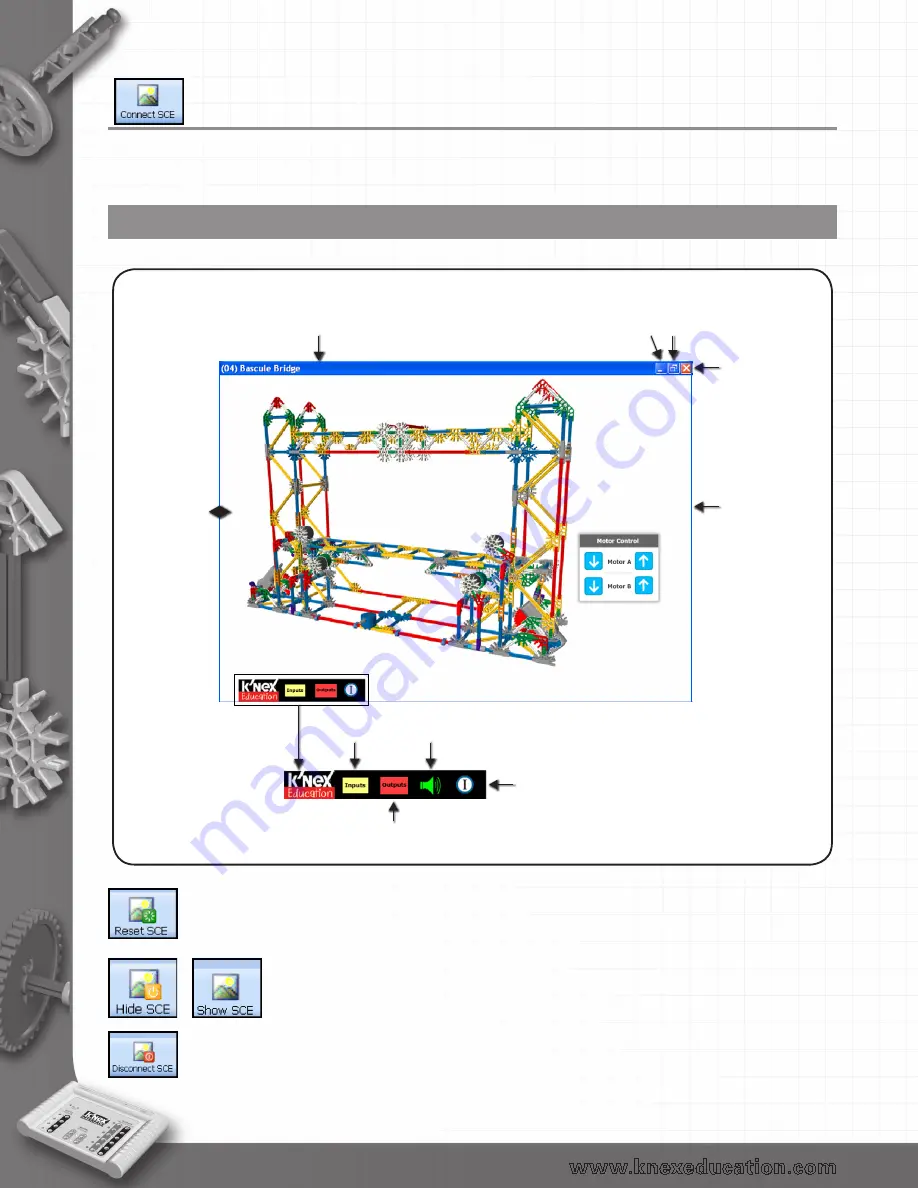
22
Connecting to an SCE
Click on the Connect SCE icon on the control toolbar. A file dialogue box will appear allowing you to
choose which SCE to open.
The SCE window
An SCE can be moved and re-sized like a standard window.
Close
Click and drag
any edge to
resize the
window
Click and drag to move
the SCE window
Minimize
(button on the Windows taskbar)
Maximize
(completely fill the screen)
or when maximized
to restore down to
standard size
Right click in
window to
change the
quality of the
picture, or print
the SCE
For information about the SCE
(description and tasks)
To show or hide
output labels
To turn the SCE
background
sound on or off
To show or hide
input labels
To reset an SCE back to its original start conditions click on Reset SCE in the control
toolbar.
Once an SCE window is connected it can be hidden instantly from view
by clicking on the Hide SCE icon. To restore the SCE simply click the
Show SCE icon.
Close the SCE window by clicking on the Disconnect SCE icon.
back to Table of Contents






























