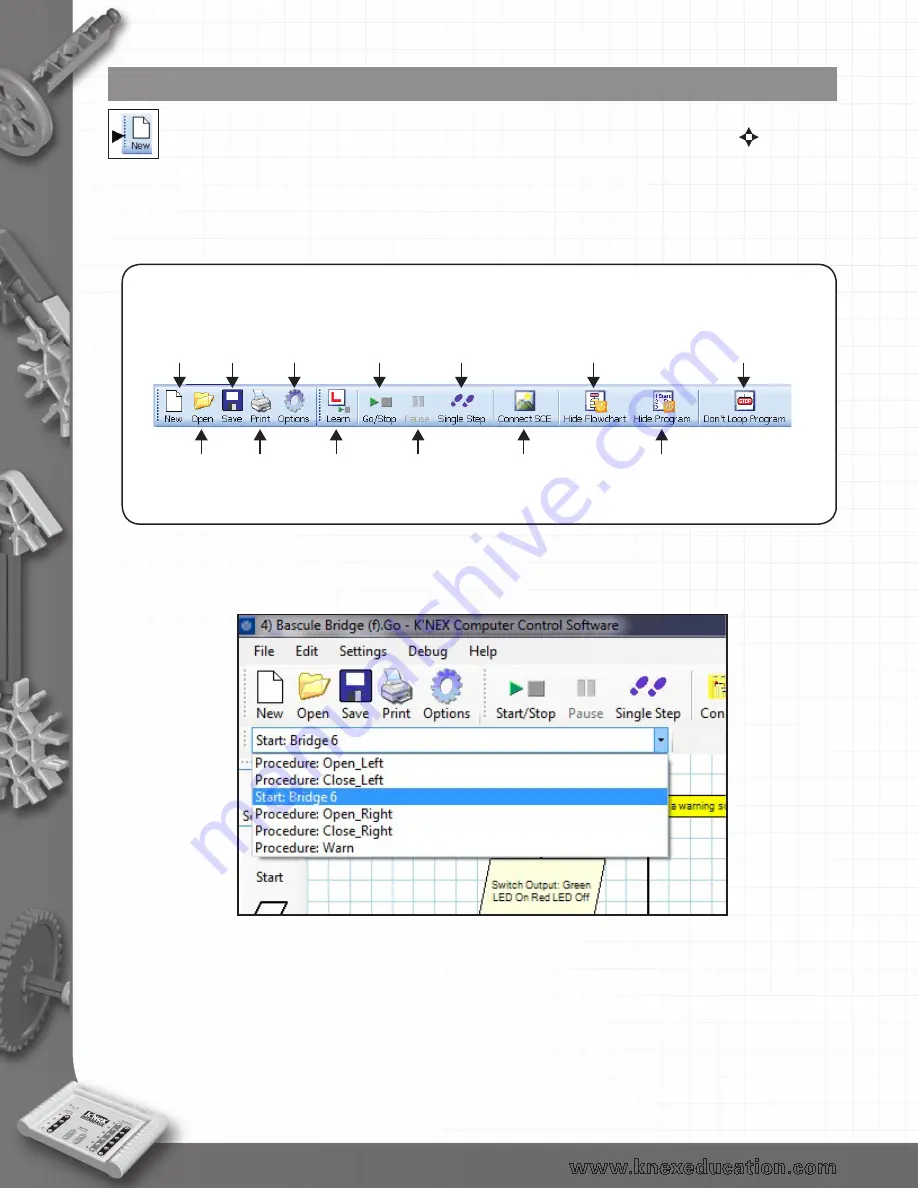
24
Toolbars
The toolbars can be positioned at the top, bottom or left of the window. To move, position the
mouse pointer over the dotted line on the left of the toolbar, when it becomes a symbol,
click hold down and drag to its new position.
The Standard and Control toolbar
The flowchart or procedure selector toolbar
Select from the drop-down menu which Start: (flowchart) or Procedure: should be displayed in the edit
area.
Open an
existing
program
Begin writing
a new control
program
Save your
control
program
Set the
display
options
Go or Stop
the control
program
running
Run through
a program
step-by-step
Hide/show the
flowchart view
of the program
Flowchart
options
Start or Stop
Learn mode
Temporarily
halt the
running
program
Connect (open)
or Disconnect (close)
an SCE
Hide/show the
textual view of
the program
Don’t Loop Program -
replace loop with a Stop
command at end of program.
Loop Program - replace Stop
with a flow line that loops
back to the first command.
The flowchart or procedure selector toolbar
Select from the drop-down menu which Start: (flowchart) or Procedure: should be displayed in the edit
area.
back to Table of Contents
















































