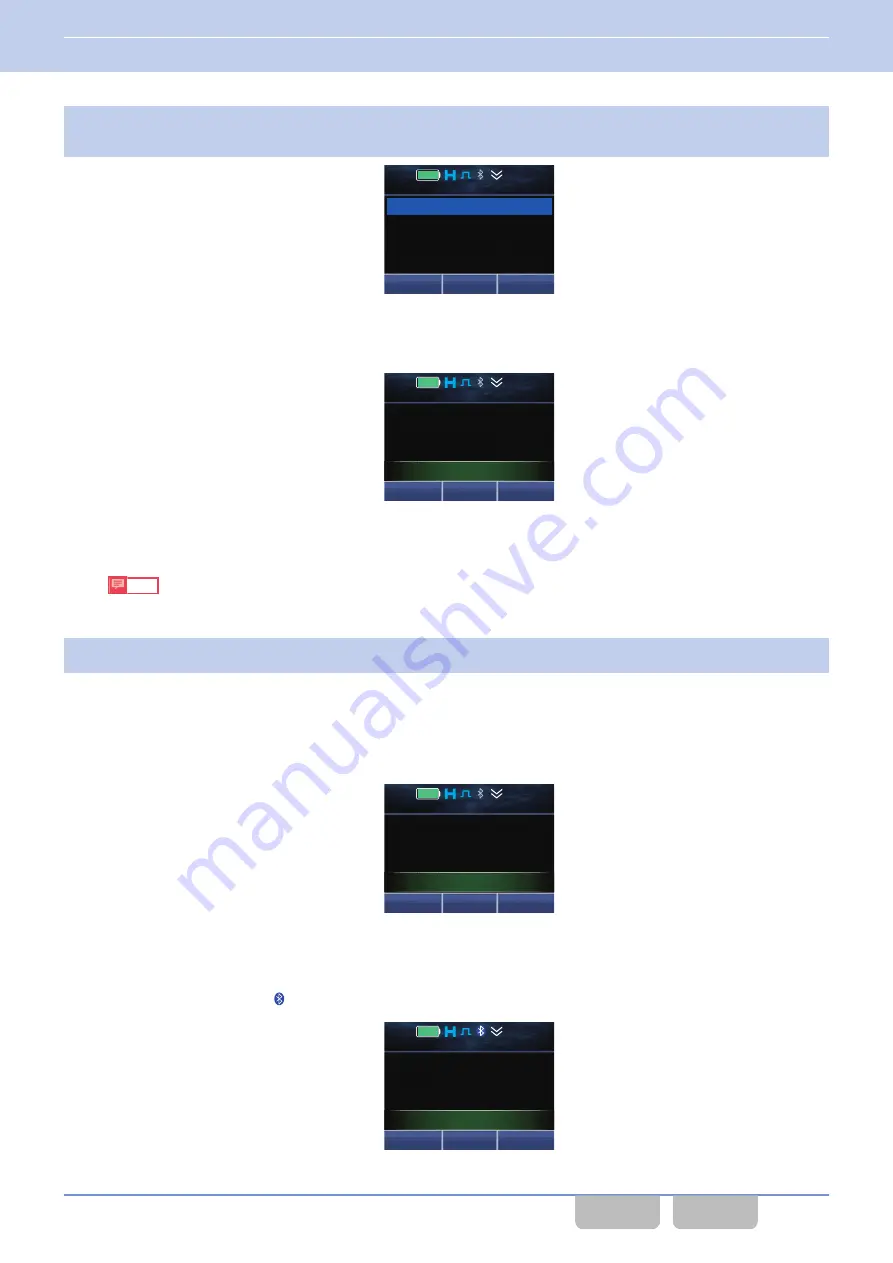
2
Check whether the Passkey displayed on the transceiver and the Passkey displayed on the Bluetooth-
compatible device are the same.
12 : 34
A
M
Passkey
123456
LMIC
OK
If the Passkeys match:
Press the
Menu
(
[
Q
]
) or
[*]
key.
A Key Beep A (1 beep) sounds from the transceiver and pairing continues. Proceed to step 3.
Menu
Zone+
Zone 1
Channel 1
12 : 34
A
M
Connecting
If the Passkeys do not match:
Pairing cannot occur with this Bluetooth-compatible device. Pressing the
Home
(
[
T
]
) key ends pairing.
Note
If the Passkeys do not match, pairing ends even if the
Menu
(
[
Q
]
) or
[*]
key is pressed.
3
Complete pairing.
When pairing completes, the Bluetooth-compatible device is registered in the transceiver, and the connection
process starts by HSP Connection or SPP Connection. However, if a connected Bluetooth-compatible device exists,
the connection process by HSP Connection or SPP Connection does not start.
A Ring Tone sounds from the Bluetooth-compatible device during the connection process. In this case, start-up
operations need to be done on the Bluetooth-compatible device. Refer to the instruction manual supplied with the
Bluetooth-compatible device for details on the start-up operations.
Menu
Zone+
Zone 1
Channel 1
12 : 34
A
M
Connecting
*If a Bluetooth-compatible device is registered in the transceiver, “Connecting” does not appear.
For the Headset Profile connection, the microphone and speaker of the Bluetooth-compatible device can be used
when the connection process completes. For the Serial Port Profile connection, the communication to KPG-D1/ D1N
and using the PC Interface Protocol become available. In this case, a Bluetooth Connect Tone (2 beeps) sounds
from the transceiver, the “ ” icon blinks, and “Connected” appears for 1 sec. Also, the LED turns Off.
Menu
Zone+
Zone 1
Channel 1
12 : 34
A
M
Connected
10 BLUETOOTH COMMUNICATION
10.3 Registering and Connecting a Bluetooth-compatible Device to the Transceiver (Pairing/ HSP Connection)
Common FUNC (K, F)/Ver 2.20
191
















































