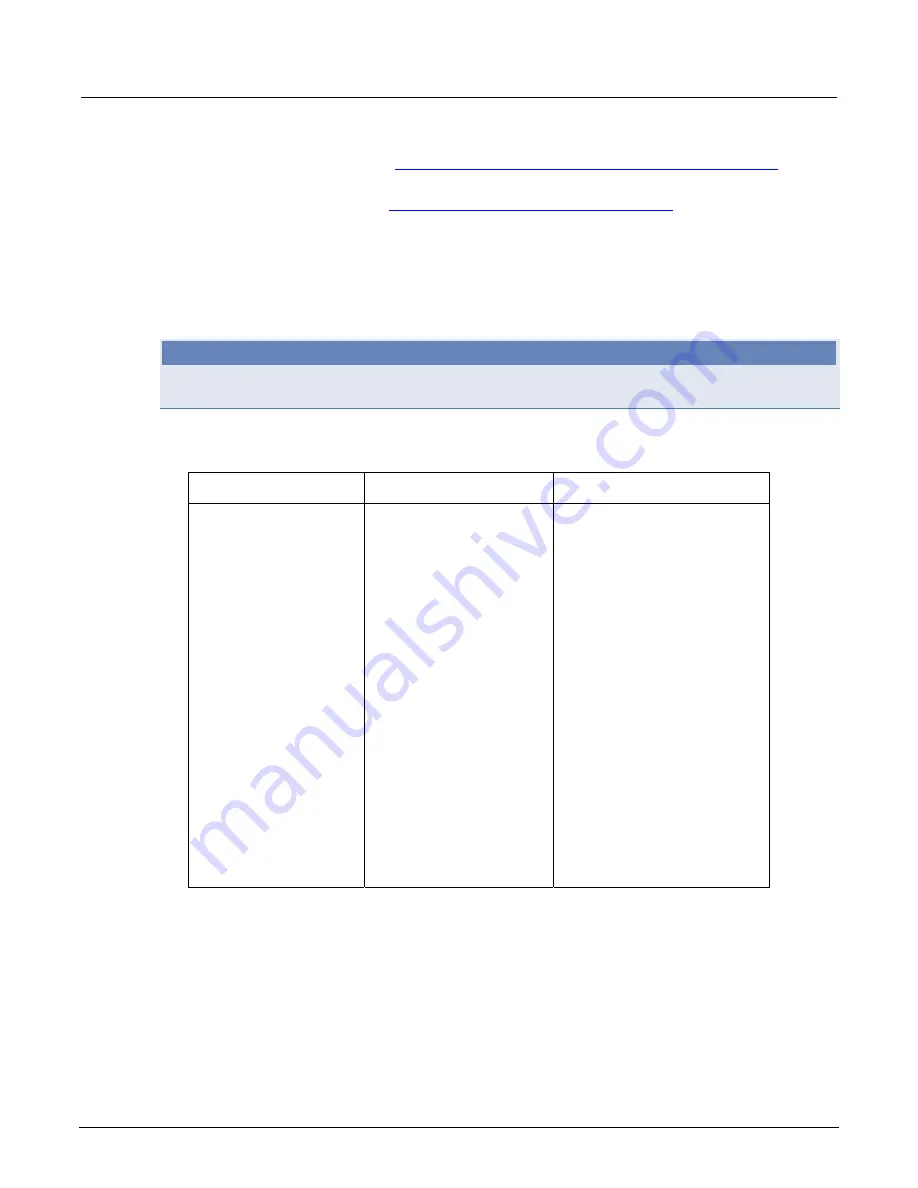
Appendix C: LAN concepts and settings
Model 2651A High Power System SourceMeter® Instrument Reference Manual
C-4
2651A-901-01 Rev. A / March 2011
4. If:
•
DHCP Enabled = Yes:
Go to
Step 2: Disable DHCP to use the computer's existing IP address
(on page
•
DHCP Enabled = No:
Go to
Step 3: Configure the Instrument's LAN settings
(on page C-6).
5. To exit the IP configuration screen, type
exit
at the command prompt and press
Enter
.
Step 2: Disable DHCP to use the computer's existing IP address
NOTE
Do not change the IP address at any time without talking to your system administrator first. Entering
an incorrect IP address can prevent your workstation from connecting to your corporate network.
1. Open the Internet Protocol Properties dialog box:
Windows 2000:
Windows XP:
Windows Vista and Windows 7:
a. Click the
Start >
Settings > Control
Panel
.
b. Open
Network and
Dial-up Connections
.
c. Right-click
Local
AreaConnection
and
select
Properties.
The
Local Area Connection
Properties dialog box is
displayed.
d. Double-click
Internet
Protocol (TCP/IP)
in
the items list. The Internet
Protocol (TCP/IP) Properties
dialog box is displayed (see
the figure titled "Internet
protocol (TCP/IP) Properties
dialog box" below).
a. Click
Start > Settings >
Control Panel
.
b. Open
Network
Connections
.
c. Right-click
Local Area
Connection
and select
Properties
. The Local Area
Connection Properties dialog
box is displayed.
d. Double-click
Internet
Protocol (TCP/IP)
in the
items list. The Internet Protocol
(TCP/IP) Properties dialog box
is displayed (see the figure
titled "Internet protocol
(TCP/IP) Properties dialog
box" below).
a. Click the
Start > Control
Panel
.
b. Open
Network & Sharing
Center
.
c. In the list, click
View Status
next to Connection. The Wireless
Network Connection Status dialog
box is displayed.
d. Click
Properties.
Windows
displays a permissions message.
e. If you are logged in as
administrator, click
Continue
.
If you are not logged in as
administrator, enter the
administrator's password to
continue.
f. The Network Connection
Properties dialog box is displayed.
g. Double-click
Internet
Protocol Version 6
(TCP/IPv6)
in the items list.
The Internet Protocol Version 6
(TCP/IPv6) Properties dialog box
is displayed (see the figure titled
"Internet protocol (TCP/IP)
Properties dialog box" below).
















































