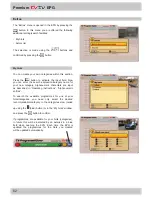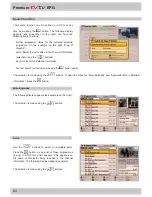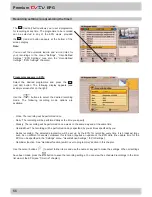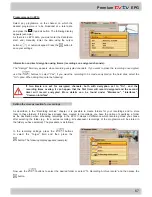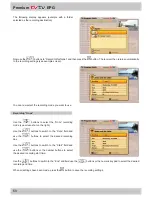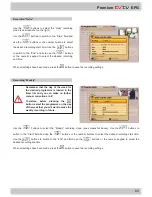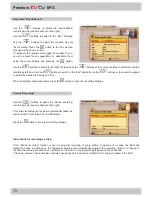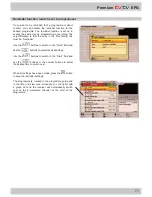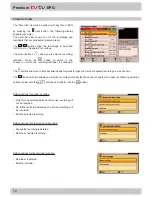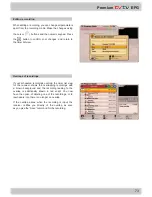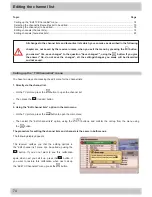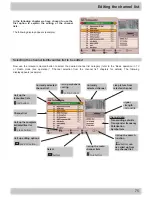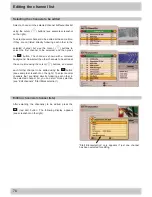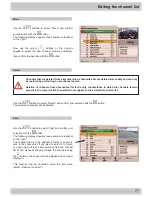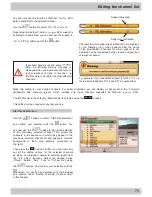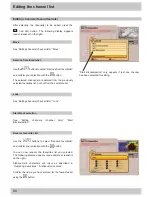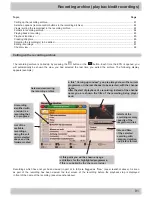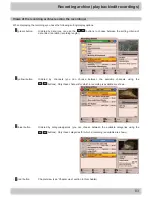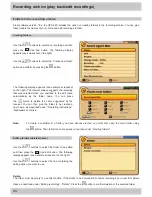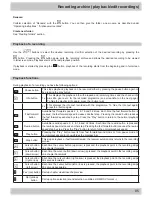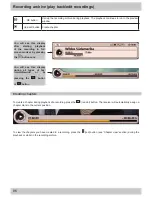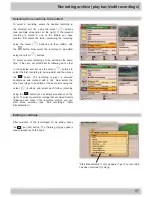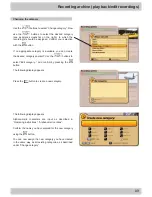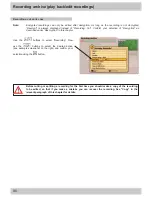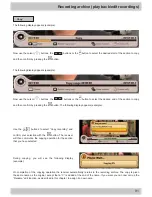76
Selecting the channels to be edited
Select a channel in the selected channel list/favourites list
using the cursor (
) buttons (see example screenshot
on the right).
To select several channels to be edited at the same time,
if they are not listed directly following each other in the
selected channel list, use the cursor (
) buttons to
select the first channel to be selected, and then press
the
button. The channel is shown with a coloured
background. Now select the other channels to be edited at
the same time using the cursor (
) buttons, and select
each further channel to be edited using the
button
(see example screenshot on the right). To select several
channels that are listed directly following each other in
the selected channel list, you can start block selection
(see “Edit channels” “Start Blockselection”).
Editing the channel list
Editing channels (channel lists)
After selecting the channel(s) to be edited, press the
(red dot) button. The following display appears
(see screenshot on the right).
“Start Blockselection” only appears if just one channel
has been selected for editing.