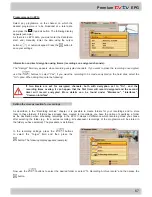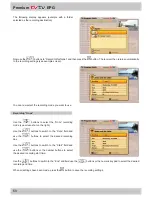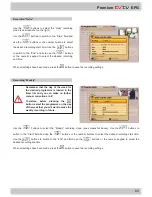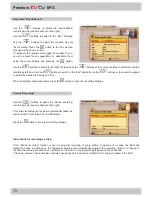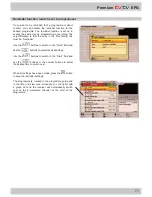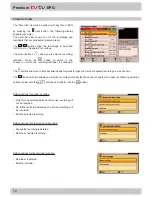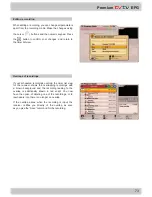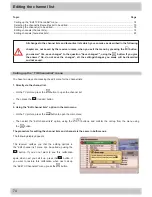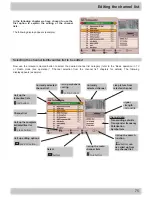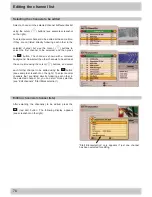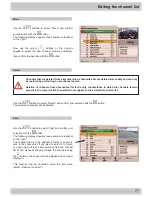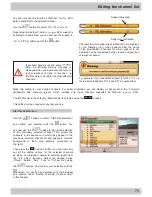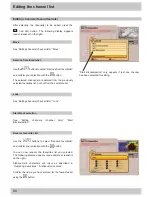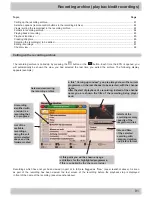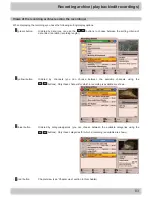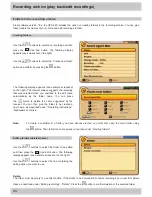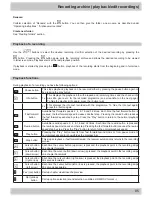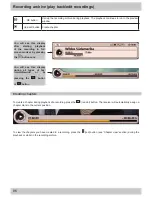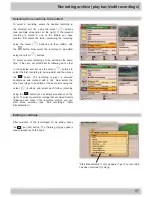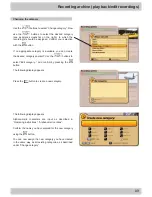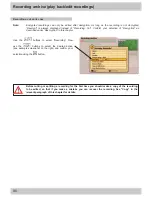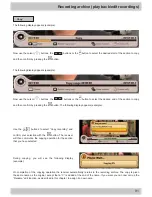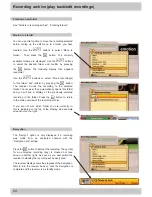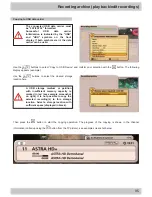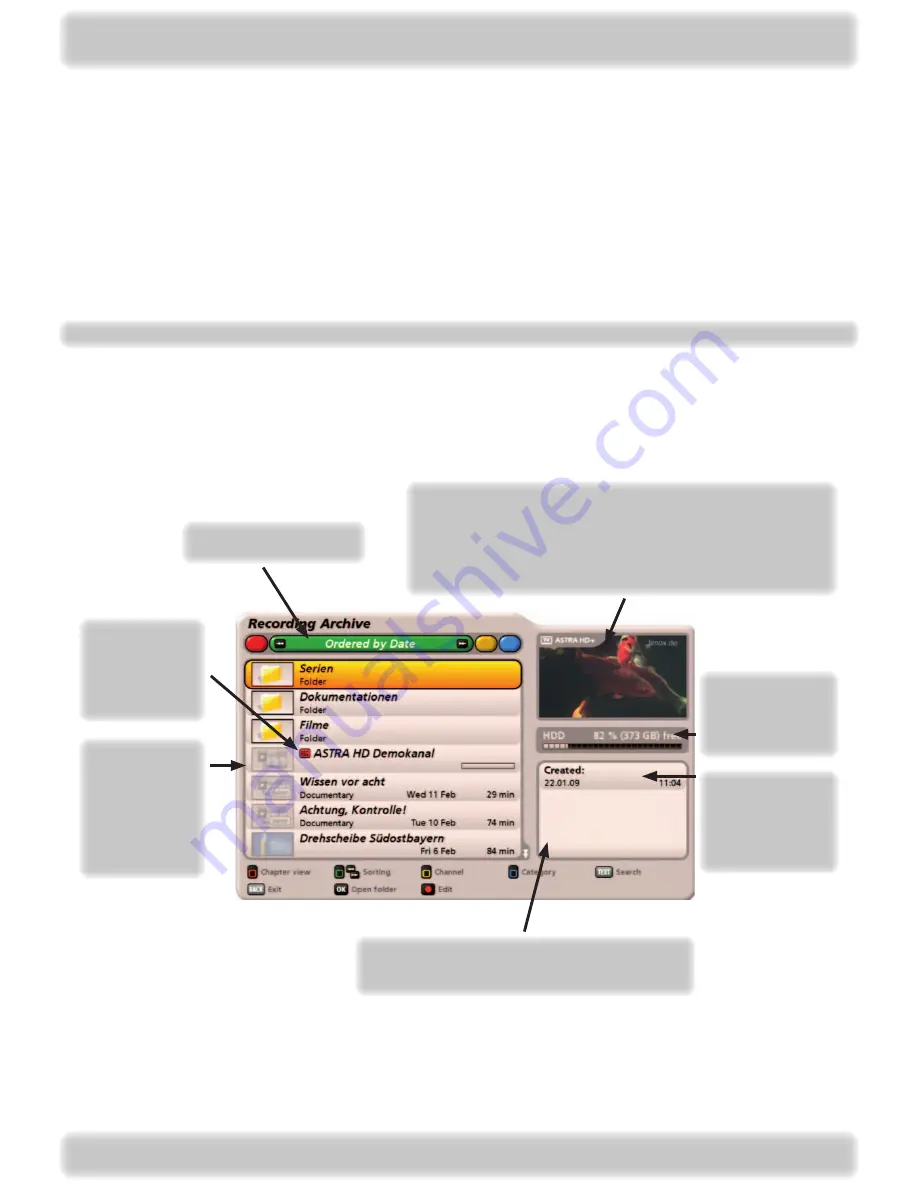
81
Recording archive (play back/edit recordings)
Topic
Page
Calling up the recording archive
The recording archive is called up by pressing the
button or the
button. Each time the EPG is opened, you
will automatically be shown the view you had selected the last time you exited the archive. The following display
appears (example):
Recordings which have not yet been viewed (in part or in full) are flagged as “New” (see screenshot above). As soon
as part of the recording has been viewed, the last screen of the recording before the playback stop is displayed
in front of the name of the recording (see screenshot above).
Selected view/sorting
the recording archive
List of the
available
recordings,
using the sort
order selected
above and the
folders created
Details of the
remaining memory
capacity of the
integral hard disk
Date and time
of the selected
recording with
category, duration
and picture format
At this point you will be shown any age
restrictions for the highlighted programme,
if this is supplied by the channel provider
A recording
identified with
a red dot is a
recording that
is in progress
In this “Coming up window”, you are always shown the current
programme on the last channel to be selected, with the channel
name.
After the start of playback of a recording, instead of the channel
name you are shown the title of the recording being played
back.
Calling up the recording archive ................................................................................................................................... 81
Selection options (remote control buttons in the recording archive)
............................................................................ 8
Views (sorting the recordings) in the recording archive ................................................................................................ 8
Folders in recording archive ......................................................................................................................................... 84
Playing back a recording .............................................................................................................................................. 85
Playback functions ....................................................................................................................................................... 85
Creating chapters ......................................................................................................................................................... 86
Selecting the recording(s) to be edited
......................................................................................................................... 87
Editing recordings ......................................................................................................................................................... 87
Chapter view ................................................................................................................................................................ 96