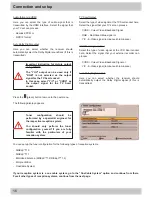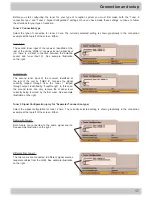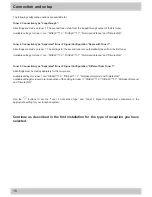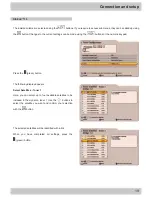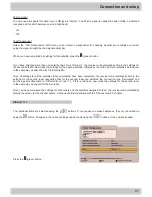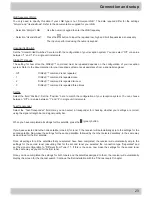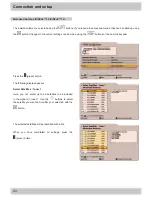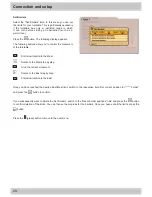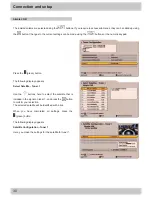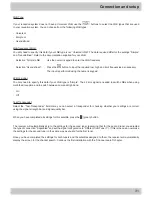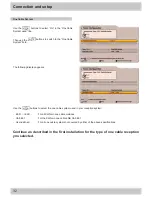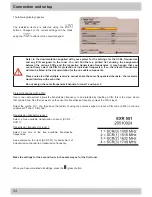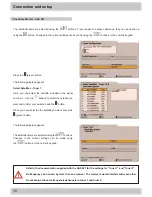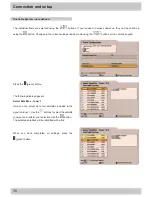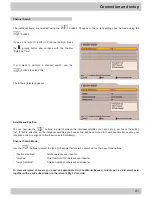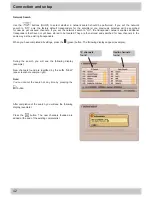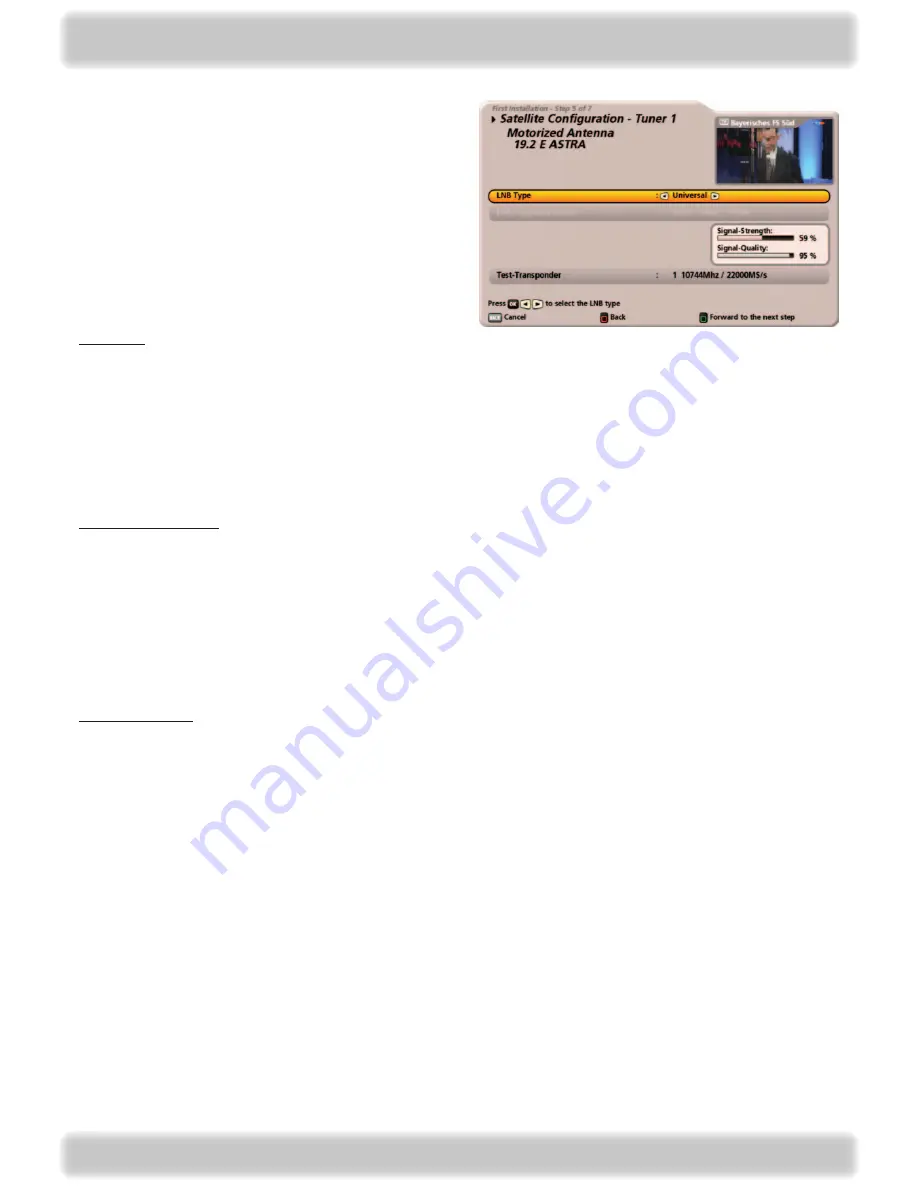
9
Connection and setup
The following display appears:
LNB Type:
If your reception system does not have a Universal LNB, use the
buttons to select the LNB types that are used
in your reception system. You can choose from the following LNB types:
- Universal
- Simple or
- User-defined
LNB frequency (MHz):
You only need to specify this data if your LNB type is not “Universal LNB”. The data required differ for the settings “Simple”
and “User-defined”. Refer to the documentation supplied for your LNB.
- Selection “Simple” LNB:
Use the numeric keypad to enter the LNB frequency
- Selection “User-defined”:
Press the
button to input the required low, high and limit frequencies as necessary.
The input is performed using the numeric keypad
Test-Transponder:
Select the “Test-Transponder” field. Here you can select a transponder for checking the signal strength bar and signal
quality bar to see whether your settings are correct.
When you have completed all settings for this satellite, press the
(green) button. The receiver will now save these values
for this satellite and skips automatically to the setting for the next satellite.
If you have selected more than one satellite for tuner 1, the receiver will automatically skip to the settings for the second
satellite. Now make the settings for the second satellite, followed by the other selected satellites, in the same way as
described for the first satellite.
Once all settings for all the satellites that you selected have been completed, the receiver will automatically skip to the
settings for the second tuner (assuming that for the second tuner you selected the connection type “Separated” and set the
signal configuration to “Different from Tuner 1”). If this is the case, now make the settings for the second tuner in the same
way as you did for the first tuner.
Once you have completed the settings for both tuners and the satellites assigned to them, the receiver will automatically
display the screen for the channel search. Continue the first installation with the “Channel search” chapter.