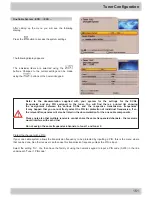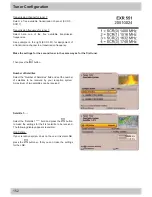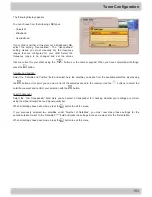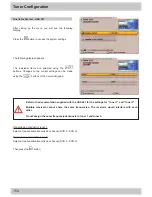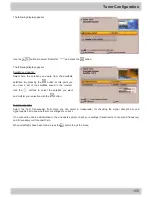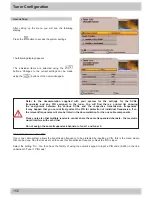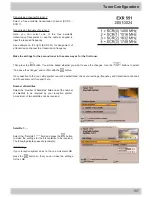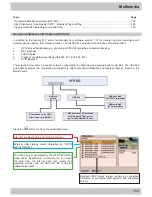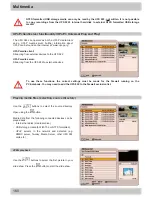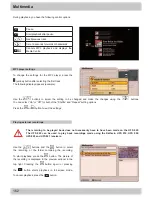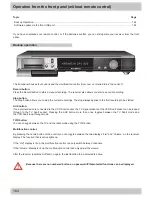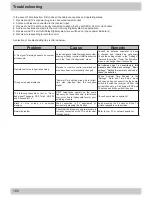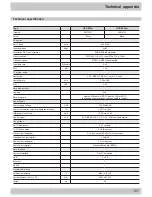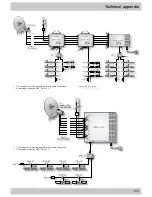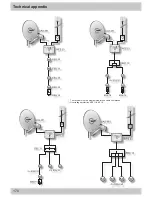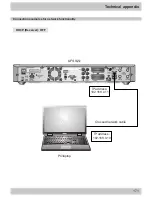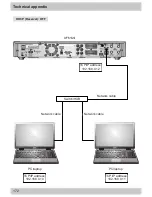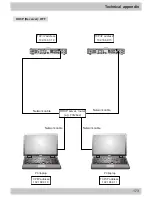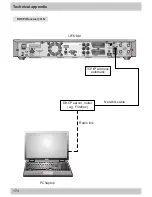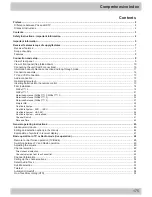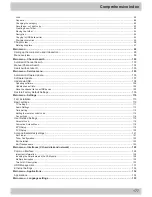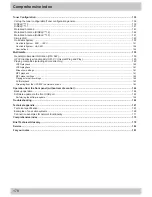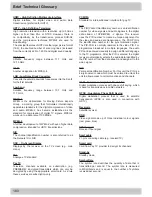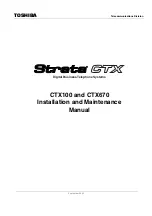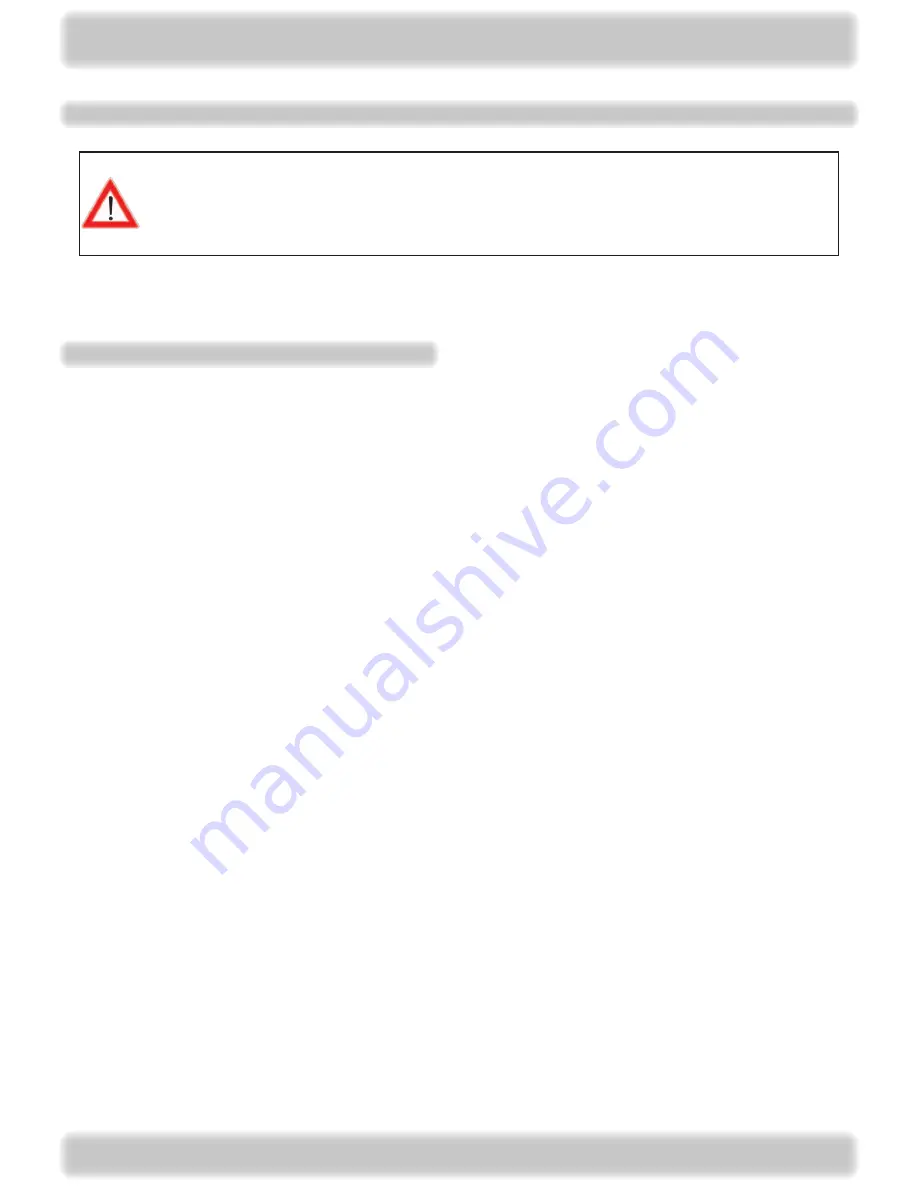
165
Operation from the front panel (without remote control)
Performing the software update
You can also download the updates from the Internet. The address is: http://www.kathrein.de
You will find the software at “Service” → “Software and Download” → “Receiver” → “UFS 922”
1. Use the remote control to switch the receiver into standby mode
2. Switch on the receiver at the main switch at the rear of the unit
3. Now connect your USB device (with the new operating software, in the required directory structure) to the receiver,
using the USB port on the front panel of the receiver
4. Keep the AUX button pressed, and switch the receiver on again, using the main switch at the rear of the unit
The following display appears: USB Emergency UP
Once the receiver has displayed this text you can let go the AUX button. The receiver will then automatically perform
the steps described below:
- Load Script File
- Wait: USB Load
- Done: xxxxxx RD
- Check Update File
- (1/x) Er yyy (x=number of updates found on the USB device/yyy= progress display from 1-100)
- (1/x) Wr yyy (x=number of updates found on the USB device/yyy= progress display from 1-100)
The receiver now performs the update and starts in the last selected operating mode.
You can now disconnect the USB device from the receiver.
Software update via the front USB port
A pre-requirement for the update via a USB device is an empty USB device (such as a USB
stick), formatted as FAT32, containing only the operating software or channel list to be loaded.
It is essential that the operating software to be loaded is stored on the USB device under
the following directory structure: Main folder:
kathrein
Subfolder:
∟
ufs922