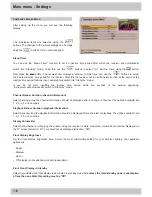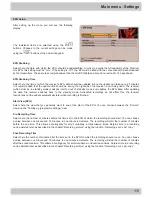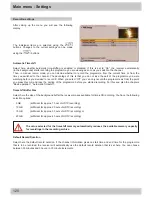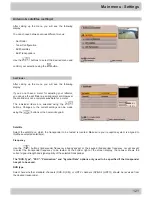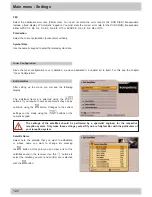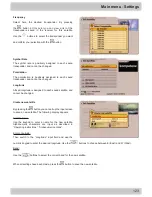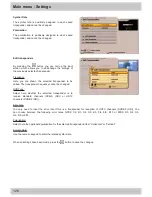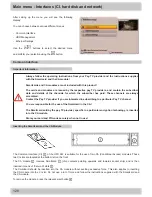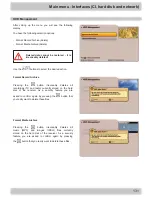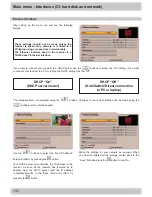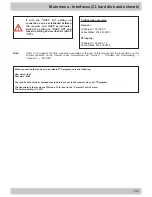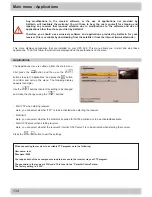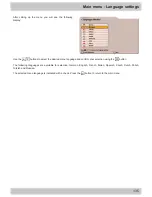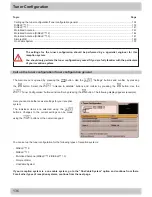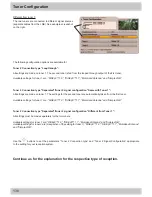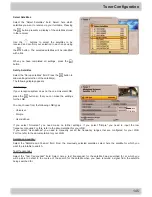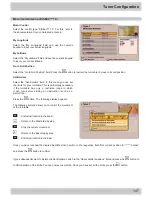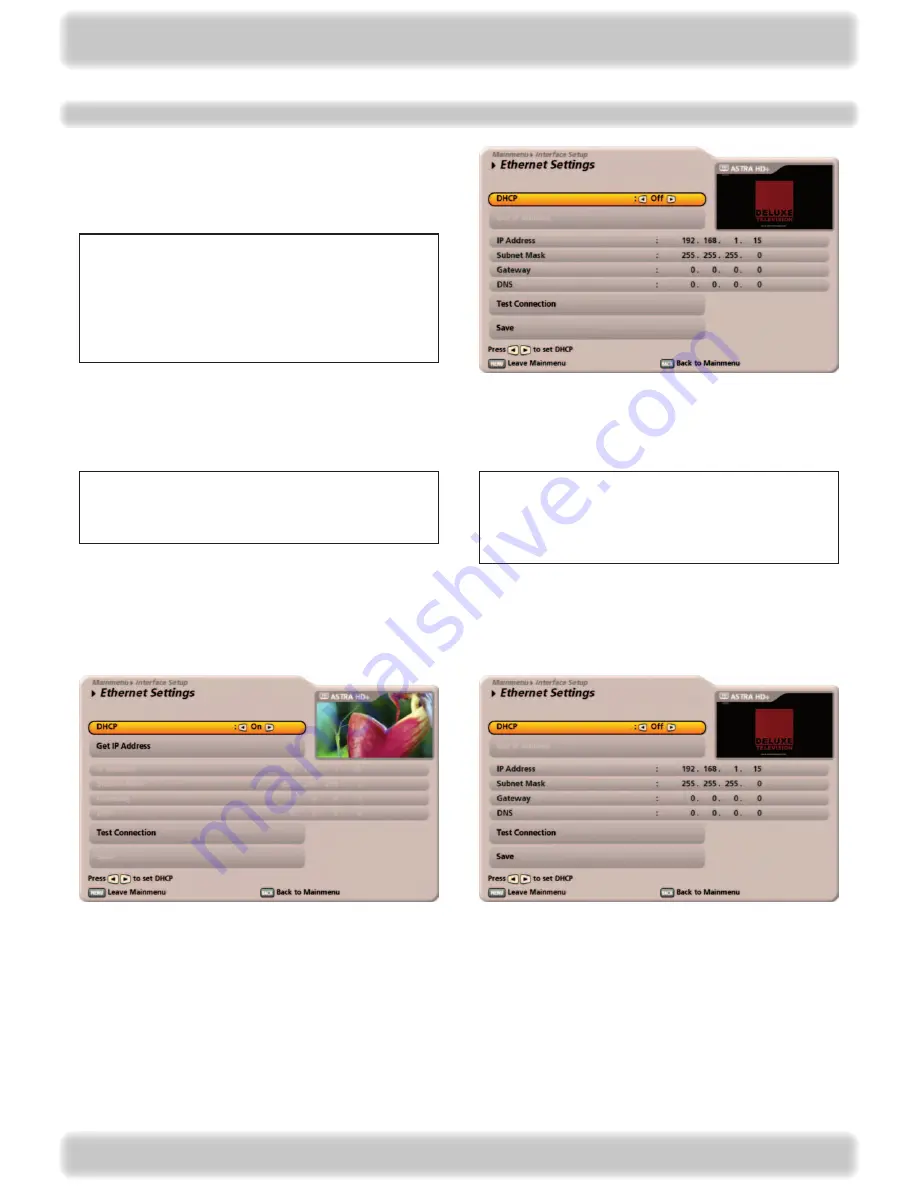
1
Main menu - Interfaces (CI, hard disk and network)
Ethernet Settings
After calling up the menu you will see the following
display:
These settings should not be made unless the
receiver is linked into a network or is linked to a
PC/laptop using a crossed over network cable.
The Ethernet interface used in the receiver is a
10/100 base T Ethernet interface.
If you want to connect your receiver to a DHCP server, use the
buttons to select the “On” setting. If you want
to connect your receiver to a PC or laptop, the DHCP setting must be “Off”.
DHCP “On”
(DHCP server/router)
DHCP “Off”
(Hub/Switch/Direct connection
to PC or laptop)
The individual items are selected using the
buttons. Changes to the current settings can be made using the
buttons or the numeric keypad.
Use the
buttons to select the “Get IP Address”
field and confirm by pressing the
button.
Your DHCP server now indicates the IP address to the
receiver. As soon as the receiver has received its IP
address from the DHCP server (and the IP address
is displayed),switch to the “Save” field and confirm by
pressing the
button.
Make the settings for your network as required. When
you have completed all the settings, switch back to the
“Save” field and press the
button to confirm.