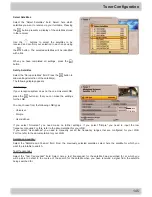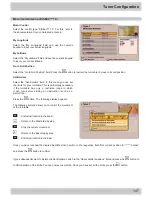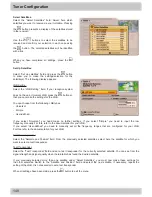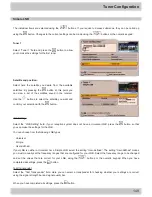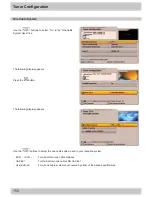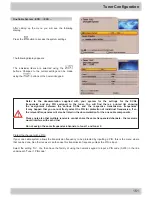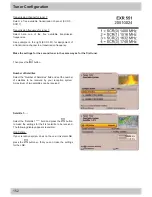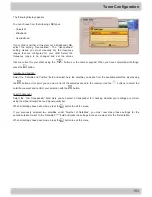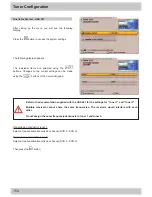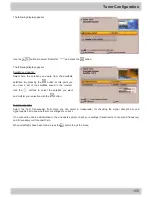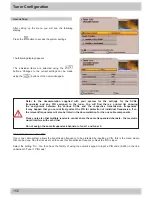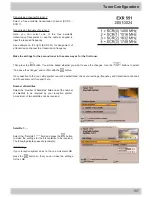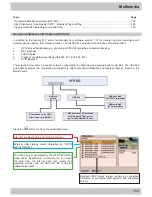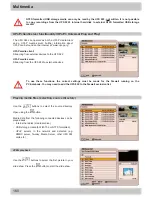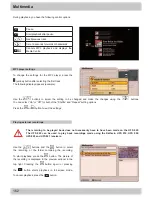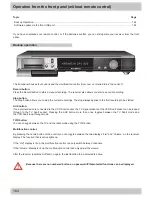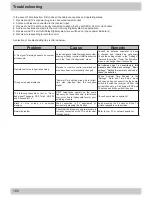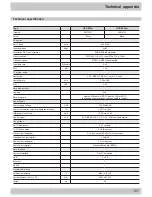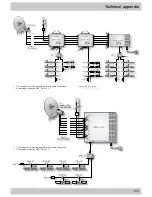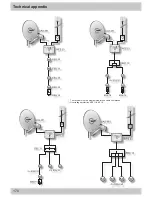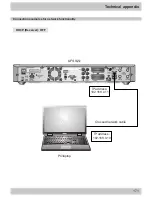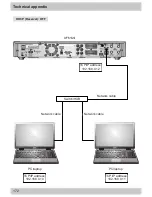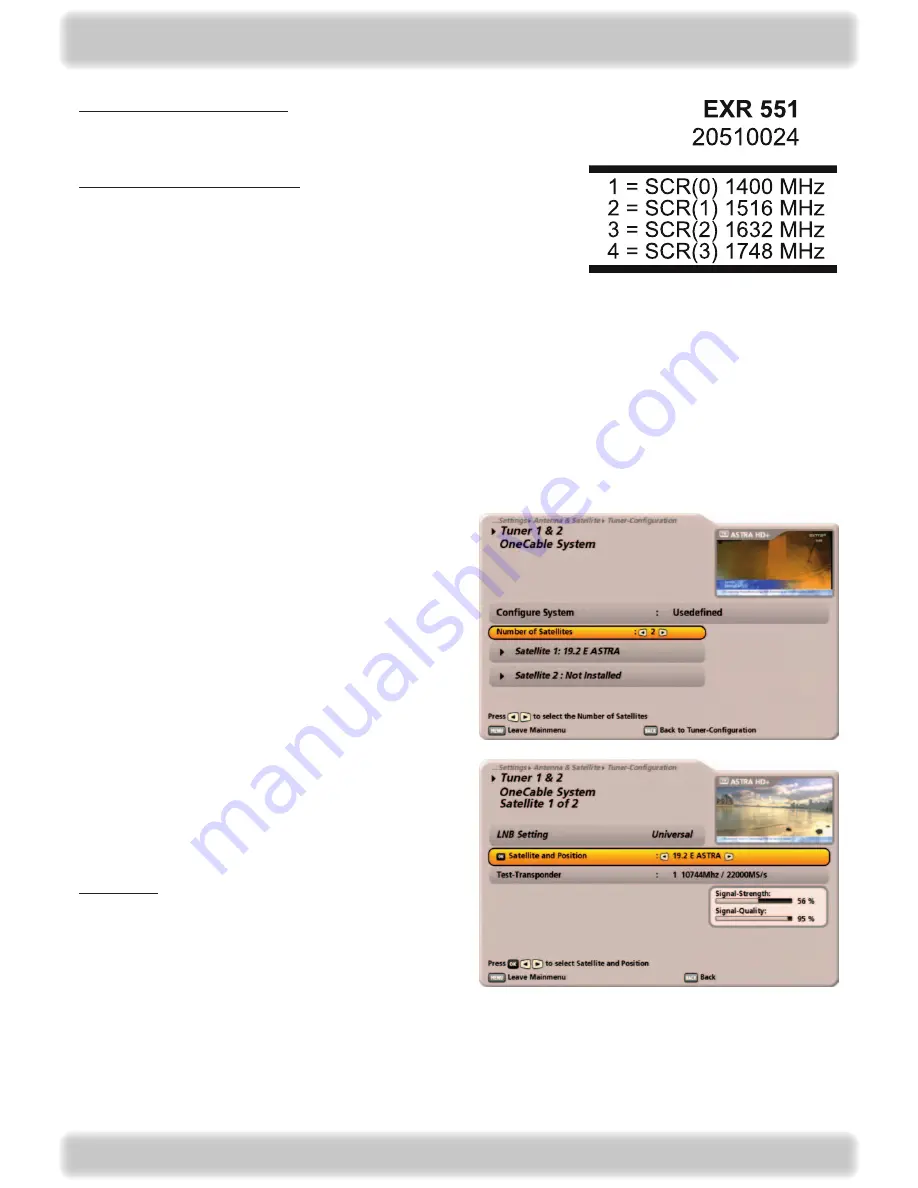
157
Tuner Configuration
Then press the
button. You will be asked whether you want to save the changes. Use
the
buttons to select
“Yes, save the changes”
and confirm with the
button.
If a connection to the one cable system cannot be established, check your settings (frequency and transmission channel)
and if necessary call for expert help.
Number of Satellites
Select the “Number of Satellites” field and set the number
of satellites to be received by your reception system.
A maximum of two satellites can be received.
Satellite 1: ....
Select the “Satellite 1:***” field and press the
button
to make the settings for the first satellite to be received.
The following display appears (example):
LNB Setting:
If your reception system does not have a Universal LNB,
press the
button so that you can make the settings
for the LNB.
Transmission channel for tuner 1:
Select a free available transmission channel (SCR 0 -
SCR 7).
Transmission frequency for tuner 1:
Here, you can select one of the free available
transmission frequencies or use the numeric keypad to
input the required frequency.
See example on the right (EXR 551) for assignment of
a transmission channel to a transmission frequency.
Make the settings for the second tuner in the same way as for the first tuner.