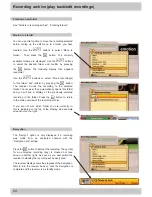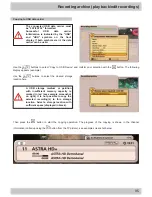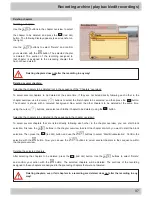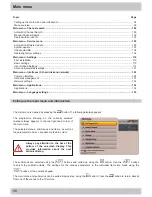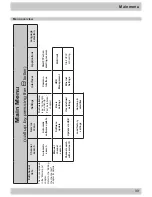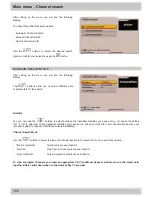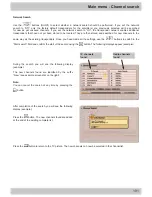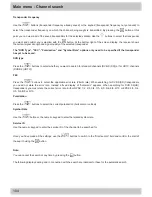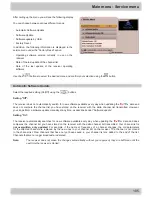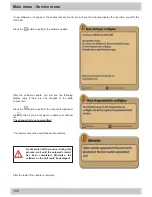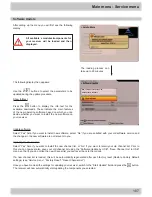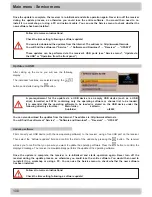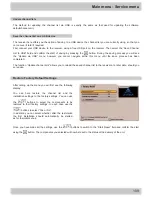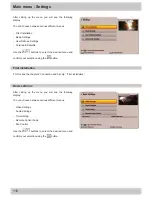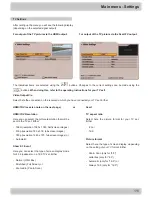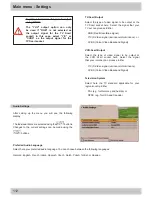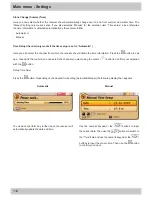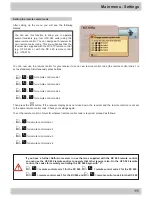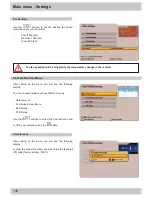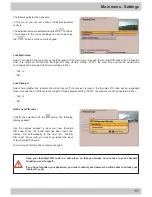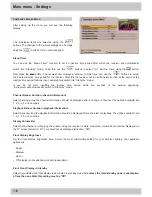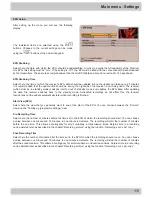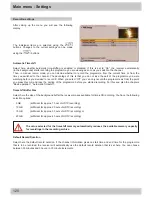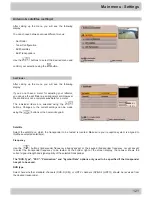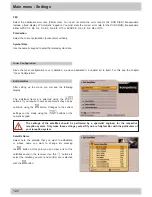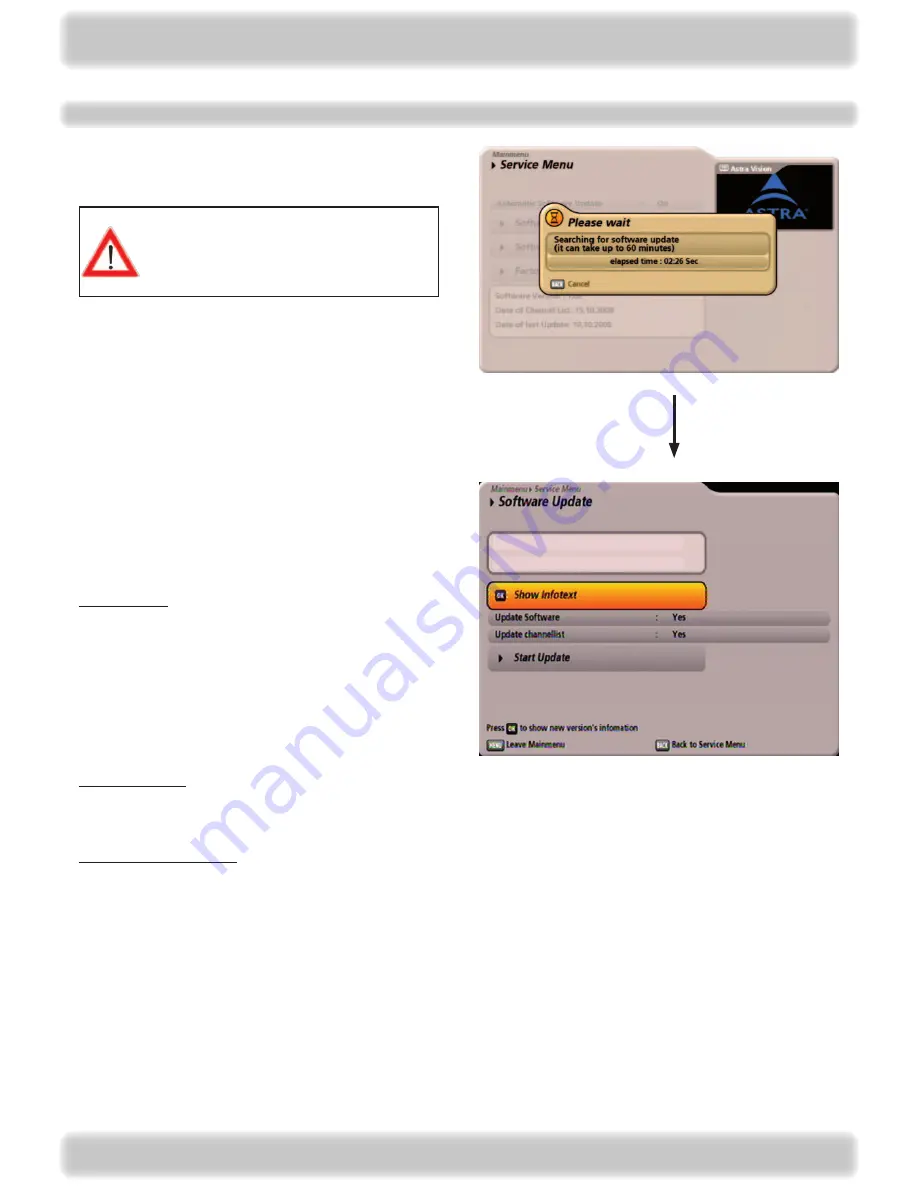
107
After calling up the menu you will first see the following
display:
Software Update
The following display then appears:
Use the
buttons to select the parameters to be
updated during the update procedure.
Show Infotext:
Press the
button to display the info text for the
available downloads. These indicate the main features
of the new operating software, based on which you can
decide whether you want to install the new software on
your receiver.
The loading process can
take up to 60 minutes
Update software:
Select “Yes” here if you want to install new software; select “No” if you are satisfied with your old software version and
the changes in the new software are not relevant to you.
Updating the channel list:
Select “Yes” here if you want to install the new channel list, or “No” if you want to retain your old channel list. Prior to
this you can however also save your old channel list using the “Software Update by USB”, “Save Channel List to USB”
menu, so that if you do not like the new channel list you can revert back to the old one.
If a new channel list is loaded, this will be automatically regenerated after each factory reset (Restore Factory Default
settings) (see “Service menu”, “Factory Reset”, “Reset Channel List”).
Once you have made all the settings for updating your receiver, switch to the “Start Update” field and press the
button.
The receiver will now automatically start updating the components you selected.
All available s modules/components for
your receiver will be loaded and then
displayed.
Main menu - Service menu
Channel list is available
New software is available: 1:02