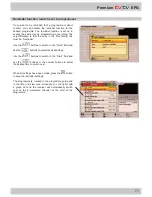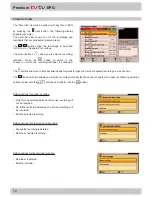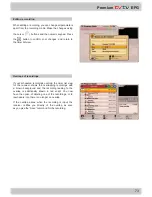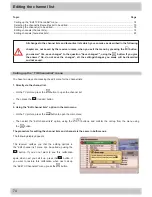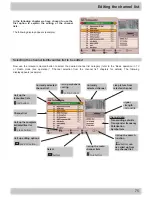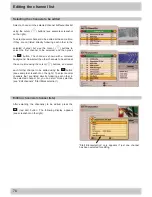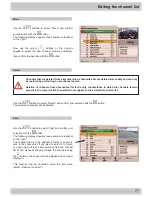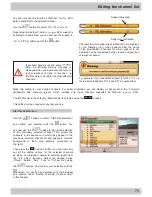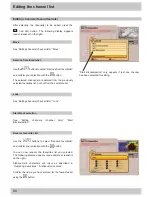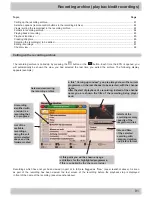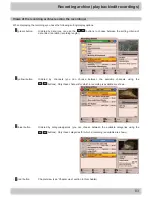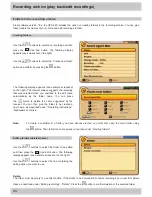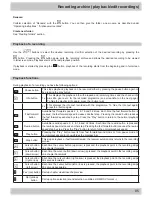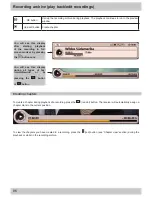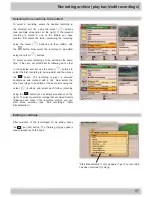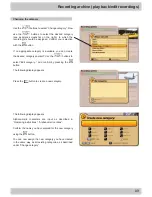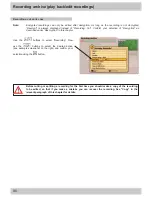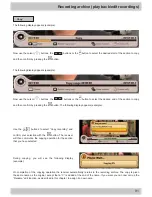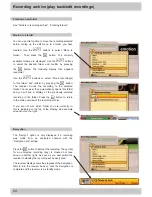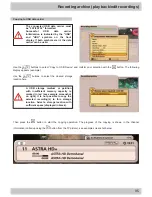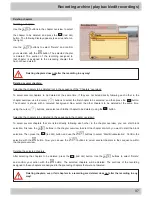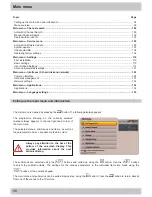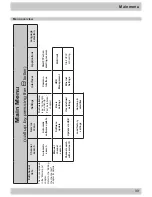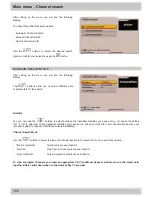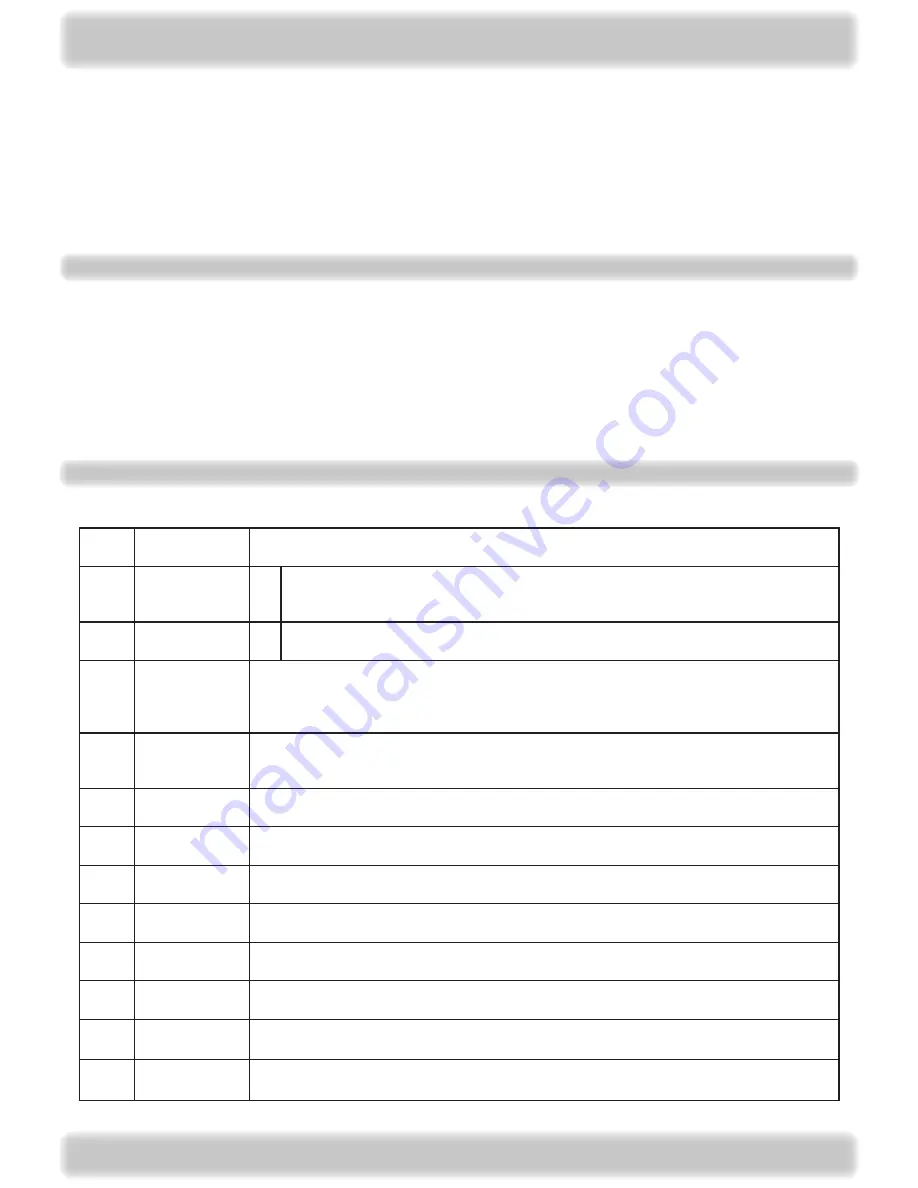
85
Recording archive (play back/edit recordings)
Use the
buttons to select the desired recording. Confirm selection of the desired recording by pressing the
button. Pressing the
button again exits the recording archive and allows the desired recording to be viewed
in full-screen mode. Playback starts at the last playback position.
If playback is started by pressing the
button, playback of the recording starts from the beginning and in full-screen
mode.
Playback of a recording
Playback functions
During playback of a recording you have the following options:
Pause button
This stops playback; playback can be resumed either by pressing the pause button again or
by pressing the play button
Info button
1 x
This displays the playback info with elapsed and remaining times and the channel info
plus title, genre etc. for the recorded programme (see screenshot on the next page).
To hide the playback info again, press the i button twice
x
This displays the info text recorded with the programme. To hide the info text again,
press the i button again
Fast forward
button
Available fast forward speeds: , 4, 8, 16 and times. Each time the fast forward button is
pressed, the fast forward speed increases another step. Pressing the rewind button reduces
the fast forward speed step by step. Press the “Play” button to return to the normal playback
speed
Rewind button
Available rewind speeds: , 4, 8, 16 and times. Each time the rewind button is pressed,
the rewind speed increases another step. Pressing the fast forward button reduces the rewind
speed step by step. Press the “Play” button to return to the normal playback speed
Play button
Pressing the “Play” button reverts from fast forward/rewind mode or from pause mode to
normal playback and/or shows/hides the progress bar
Stop button
This stops playback or fast forward/rewind; the receiver automatically returns to the recording
archive
Cursor button
(up arrow)
Each time the cursor button (up arrow) is pressed, the playback point in the recording skips
one chapter forwards
Cursor button
(down arrow)
Each time the cursor button (down arrow) is pressed, the playback point in the recording skips
one chapter backwards
Cursor button
(right arrow)
Each time the cursor button (right arrow) is pressed, the playback point in the recording skips
0 seconds forwards
Cursor button
(left arrow)
Each time the cursor button (left arrow) is pressed, the playback point in the recording skips
0 seconds backwards
Fav (red) button Call up chapter view/close chapter view
Opt (yellow)
button
Call up option selection (sound selection, subtitles, HDMI/YUV format ...)
Rename:
Confirm selection of “Rename” with the
button. You can then give the folder a new name, as described under
“Operating instructions”, “Alphanumeric entries”.
Create new folder:
See “Creating folders” section.