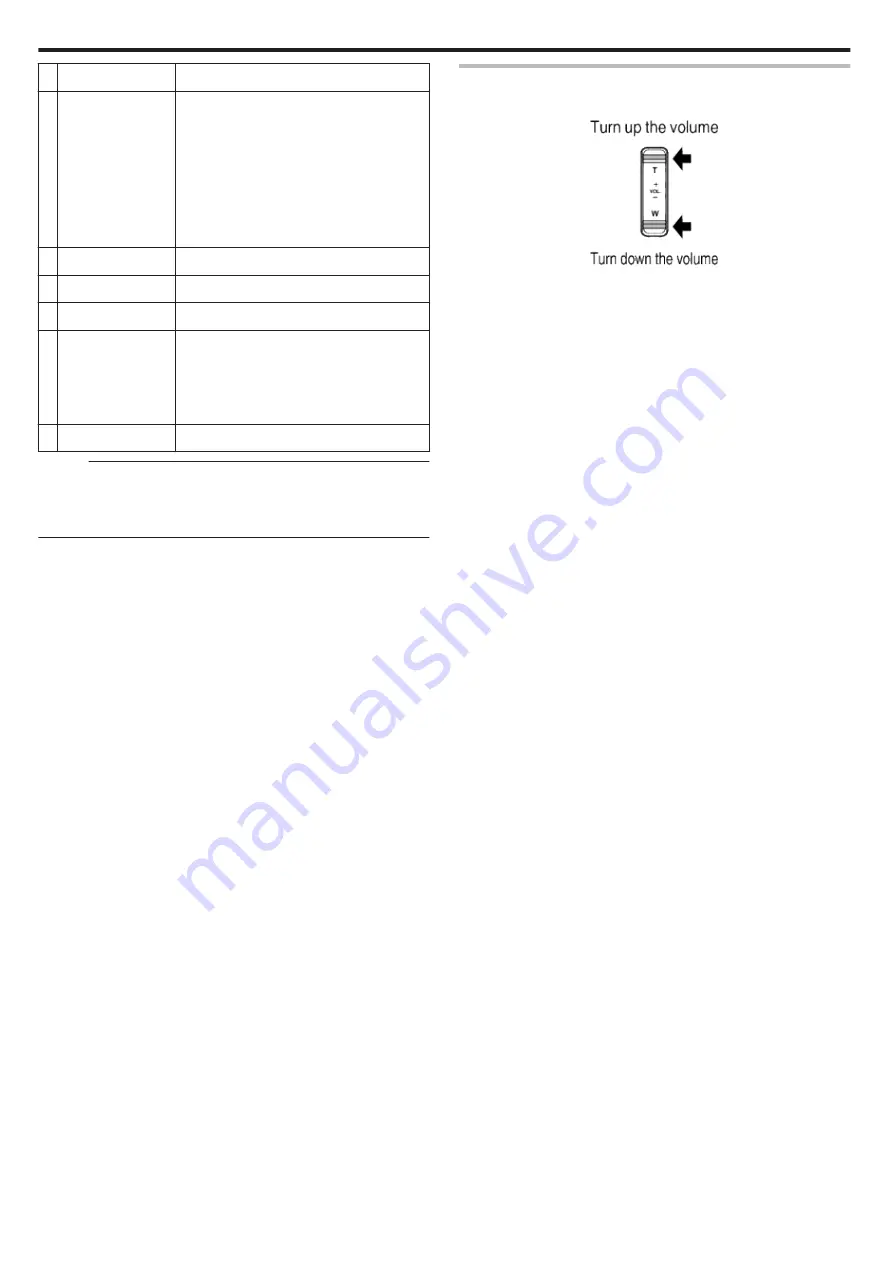
Display
Description
K
n
Switches the display between full (
m
) and
simple (
n
) with every tap of the button.
0
Simple display: Some displays disappear
automatically when the screen is not
operated.
0
Full display: Displays everything. The
display button changes from
n
to
m
.
0
When the power is turned off, the display
setting will revert to simple display (
n
).
L
3
Switches to the recording mode.
c
u
Stop (returns to index screen)
d
R
Deletes the currently displayed video.
e
2
Enlarges the displayed video.
0
Tap the position of the image you want to
enlarge.
0
Zoom ratio changes by using the (+) and (-)
buttons.
f
MENU
Displays the menu screen
Memo :
0
Tap or drag on the operation area of the touch screen.
0
The recording date and time can be displayed on the screen during
playback.
Adjusting the Volume of Videos
You can use the zoom/volume lever to control the volume.
.
Playback
56
Содержание Everio GZ-RX610
Страница 1: ...CAMCORDER C6B7_RX615_EU_EN Detailed User Guide GZ RX615 GZ RX610 ...
Страница 80: ...Windows 7 1 Click the start button 2 Right click Computer 3 Click Properties Copying 80 ...
Страница 108: ...6 Operate from a smartphone 0 How to operate from a smartphone Using Smartphone Applications A p 114 Using Wi Fi 108 ...
Страница 179: ......
















































