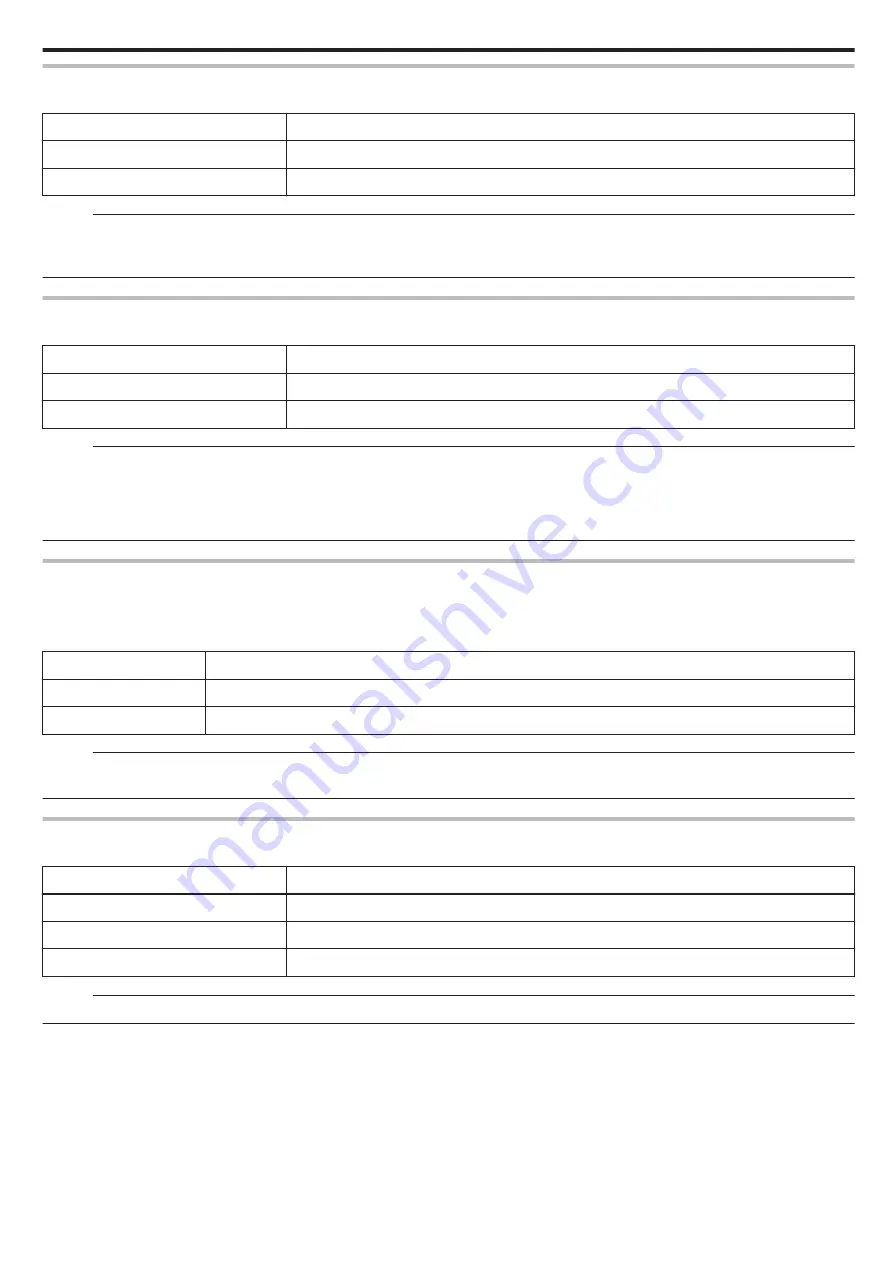
SHUTTER MODE
Continuous shooting settings can be adjusted.
Setting
Details
RECORD ONE SHOT
Records one still image.
CONTINUOUS SHOOTING
Records still images continuously while the
A
button on the LCD screen is tapped.
Memo :
0
The size of the still image that is captured in the video mode is 1,920 x 1,080.
0
Some SD cards may not support continuous shooting.
0
The continuous shooting speed will drop if this function is used repeatedly.
SEAMLESS RECORDING
Continues recording on the SD card without stopping when the remaining space on the built-in memory runs out.
Setting
Details
OFF
Does not switch recording media automatically.
ON
Switches recording media automatically.
Memo :
0
Seamless recording cannot be performed if there is not enough free space in the SD card.
0
q
appears if seamless recording cannot be performed.
0
To start seamless recording again after the previous session is complete, it is necessary to combine seamless videos, or delete the combination information
of the seamless videos.
“Combining Videos Recorded by Seamless Recording” (
SYSTEM SELECT
Sets the frame rate for recording.
Sets whether to perform progressive recording of videos.
When progressive recording is set, high quality images with a smooth depth of field can be recorded. In addition, fast-moving subjects can also be captured
sharply without flickering.
Setting
Details
50p
Records in progressive format.
50i
Does not record in progressive format.
Memo :
0
Video quality cannot be set in 50p mode.
0
Videos recorded in 50p are playable only on AVCHD Progressive compatible devices.
VIDEO QUALITY
Sets the video quality.
Setting
Details
UXP
Enables recording in the best picture quality.
XP
Enables recording in high picture quality.
EP
Enables long recordings.
Memo :
0
Set to “UXP” or “XP” mode when recording fast-moving scenes or scenes with extreme changes of brightness to avoid noise.
Settings Menu
147
Содержание Everio GZ-RX610
Страница 1: ...CAMCORDER C6B7_RX615_EU_EN Detailed User Guide GZ RX615 GZ RX610 ...
Страница 80: ...Windows 7 1 Click the start button 2 Right click Computer 3 Click Properties Copying 80 ...
Страница 108: ...6 Operate from a smartphone 0 How to operate from a smartphone Using Smartphone Applications A p 114 Using Wi Fi 108 ...
Страница 179: ......






























