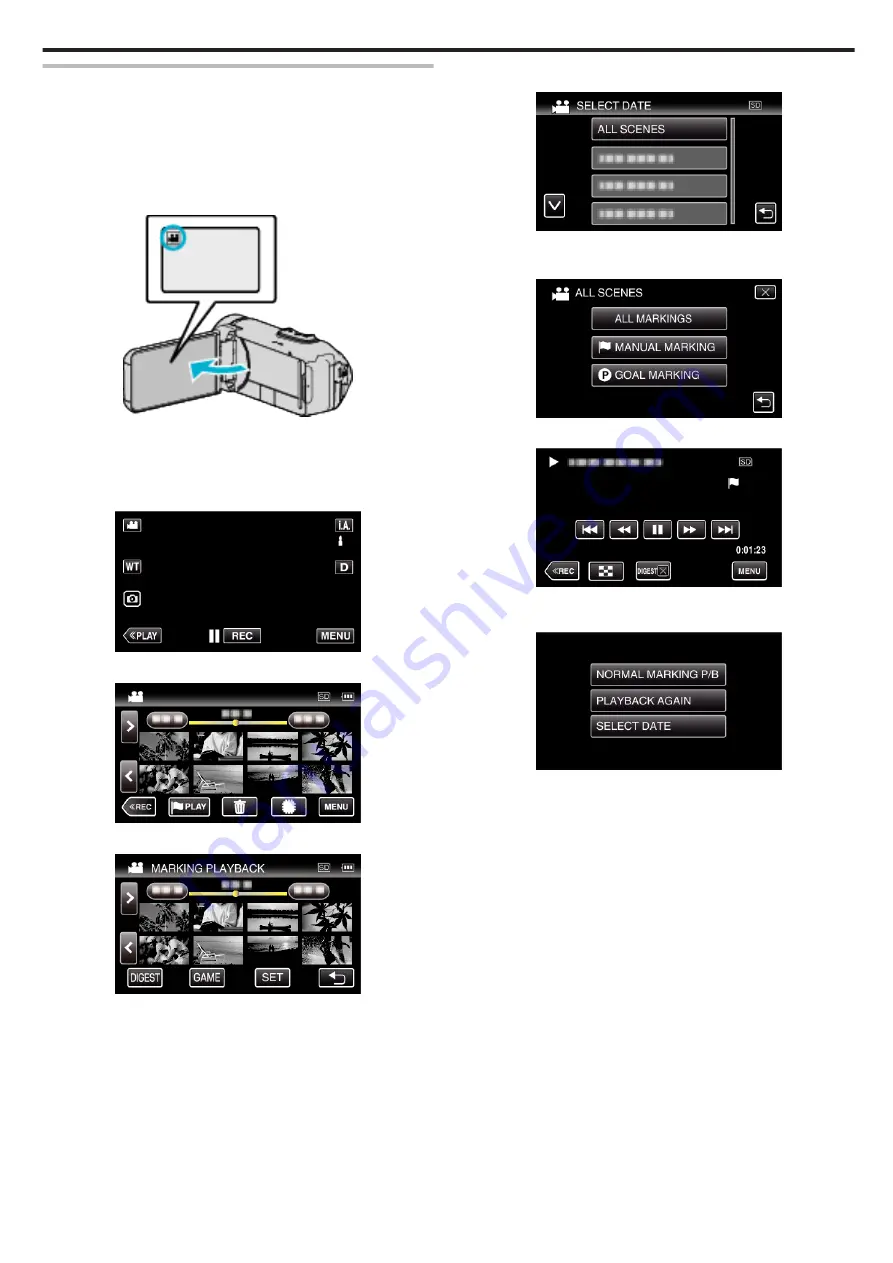
MARKING PLAYBACK
0
You can use the smartphone application to search the marked scenes and
the goal scenes in Game Score.
You can also extract and play back only the marked scenes and the goal
scenes.
0
Switch to the mark playback mode by tapping
J
on the video playback
screen.
1
Open the LCD monitor.
.
0
Check if the recording mode is
A
.
0
If the mode is
B
still image, tap
B
on the recording screen to display
the mode switching screen.
Tap
A
to switch the mode to video.
2
Tap
M
to select the playback mode.
.
3
Tap
J
to open the mark playback mode.
.
4
Tap “DIGEST” to select the DIGEST/Mark Playback mode.
.
0
When the thumbnail display is tapped directly (without tapping the
“DIGEST” button), normal playback starts.
0
Tap “SET” to adjust the playback time per scene and the playback
position.
“Adjusting the Marked Playback Position” (
0
List of recorded game is displayed when “GAME” is selected.
5
Select the recording date of the video that you want to playback.
.
0
Tap “ALL SCENES” to playback all scenes.
6
Select the type of the “MARK”.
.
7
Digest Playback starts.
.
8
Digest playback stops automatically, or display the next screen by
tapping “MENU”.
.
0
NORMAL MARKING P/B: start normal marking playback.
0
PLAYBACK AGAIN: start the digest playback again.
0
SELECT DATE: return to step 5.
Playback
59
Содержание Everio GZ-RX610
Страница 1: ...CAMCORDER C6B7_RX615_EU_EN Detailed User Guide GZ RX615 GZ RX610 ...
Страница 80: ...Windows 7 1 Click the start button 2 Right click Computer 3 Click Properties Copying 80 ...
Страница 108: ...6 Operate from a smartphone 0 How to operate from a smartphone Using Smartphone Applications A p 114 Using Wi Fi 108 ...
Страница 179: ......






























