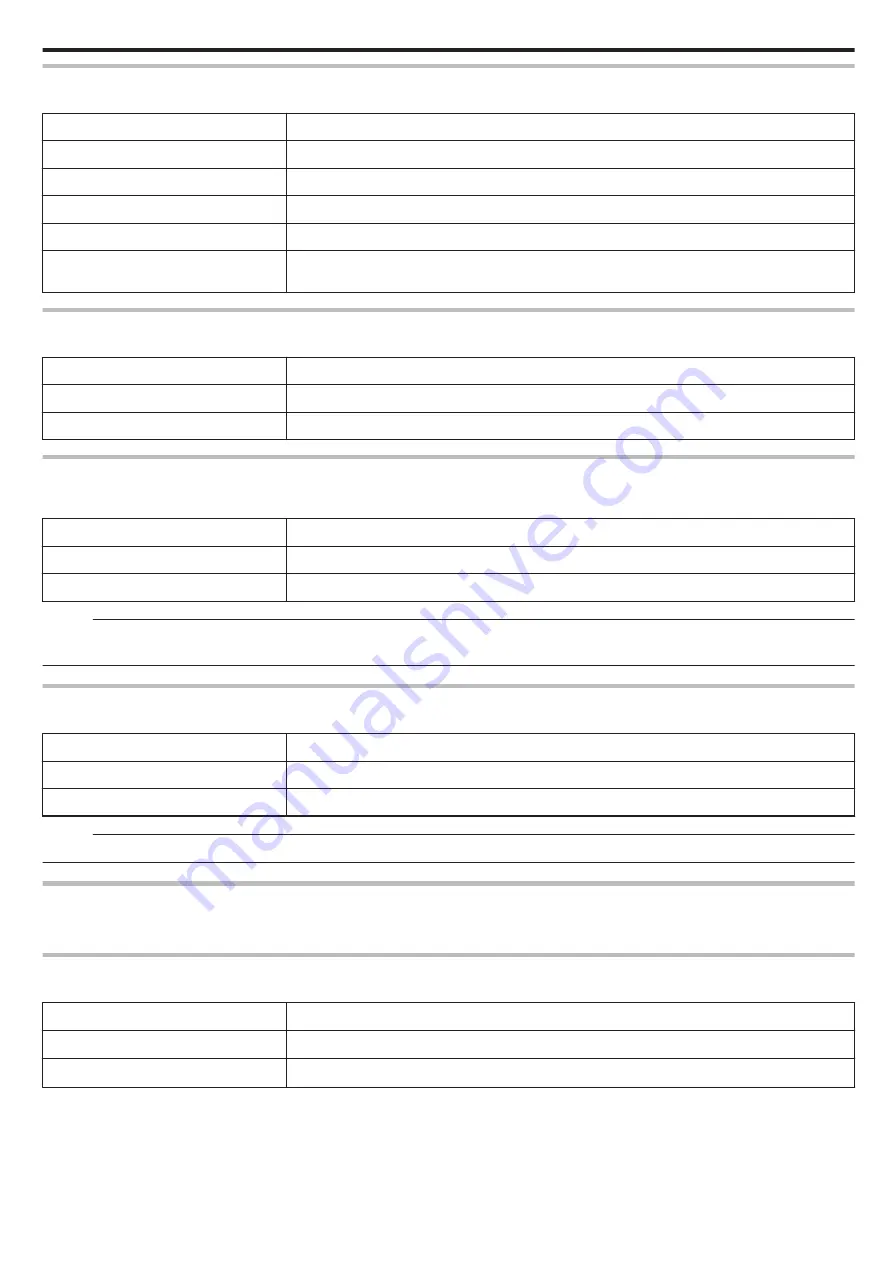
MONITOR BRIGHTNESS
Sets the brightness of the LCD monitor.
Setting
Details
AUTO
Sets the brightness automatically to “4” when using outdoors and to “3” when using indoors.
4
Brightens the backlight of the monitor regardless of the surrounding conditions.
3
Sets to the standard brightness.
2
Darkens the backlight of the monitor regardless of the surrounding conditions.
1
Sets to dim brightness.
Helps to save battery life when selected.
OPERATION SOUND
Turns on or off the operation sound.
Setting
Details
OFF
Turns off the operation sound.
ON
Turns on the operation sound.
AUTO POWER OFF
When no operation is made for 5 minutes, this function turns off this unit or sets this unit to standby mode when using the AC adapter in case you forgot to
turn off the power.
Setting
Details
OFF
Power is not turned off even if this unit is not operated for 5 minutes.
ON
Turns off the power automatically if this unit is not operated for 5 minutes.
Memo :
0
Turns off the power automatically if this unit is not operated for 5 minutes.
0
When using the AC adapter, this unit goes into standby mode.
DEMO MODE
Plays a demonstration of the special features of this unit.
Setting
Details
OFF
Deactivates the function.
ON
Plays a demonstration of the special features of this unit.
Memo :
0
This mode is not available in the playback mode.
TOUCH SCREEN ADJUST
Adjusts the response position of the buttons on the touch screen.
“Adjusting the Touch Screen” (
REC MEDIA FOR VIDEO
Sets the recording/playback media of videos.
Setting
Details
I
BUILT-IN MEMORY
Records videos to this unit's built-in memory.
G
SD CARD
Records videos to the SD card.
Settings Menu
157
Содержание Everio GZ-RX610
Страница 1: ...CAMCORDER C6B7_RX615_EU_EN Detailed User Guide GZ RX615 GZ RX610 ...
Страница 80: ...Windows 7 1 Click the start button 2 Right click Computer 3 Click Properties Copying 80 ...
Страница 108: ...6 Operate from a smartphone 0 How to operate from a smartphone Using Smartphone Applications A p 114 Using Wi Fi 108 ...
Страница 179: ......
















































