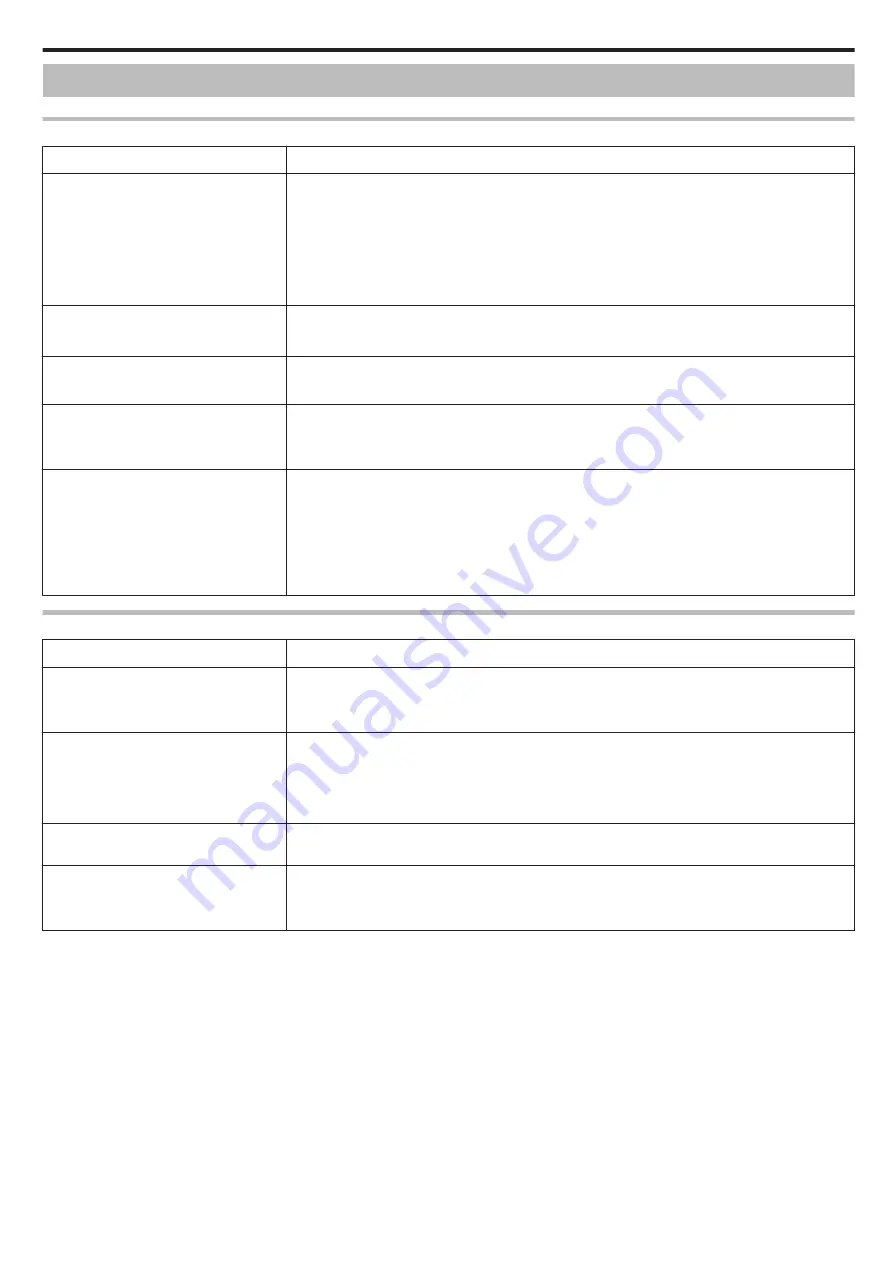
Troubleshooting
Direct Monitoring
Trouble
Action
Unable to connect to camera.
0
Check whether the Wi-Fi connection is established successfully.
0
Check whether Wi-Fi is connected to “DIRECT-**EVERIO”.
0
Check whether the smartphone is connected to the camera.
0
Try again after powering off and on the camera and the terminal (smartphone).
0
If the smartphone supports Wi-Fi Direct, try generating the QR code and set “ENFORCED GROUP
OWNER” to “OFF”.
This is the “Connection by Wi-Fi Protected Setup (WPS)” method.
Video or audio is interrupted or delayed
0
If the network speed is slow, videos and audio sound may be interrupted, or delay may become significant.
0
Try to change the place and time to locate an environment with good signal strength.
The unit turns off automatically.
0
To prevent the situation of forgetting to turn off the power, this unit will turn off automatically after 10 days
of continuous usage.
Unable to set focus.
0
When not monitoring from a smartphone, the focus of the camera is fixed.
0
Even when monitoring from a smartphone, the focus of the camera will be fixed if not operated for more
than 3 hours. (Focus works again when the camera is operated.)
Connection gets disconnected, or a
“UNABLE TO CONNECT” message is
displayed
0
Establish a connection again at a place with good signal strength. Transmission speed may drop, or a
connection may fail if the devices are placed too far away from each other, when there are objects in
between, or when a microwave oven or other wireless devices are in use.
0
If a connection cannot be re-established, restart the terminal (smartphone).
0
You may have difficulty establishing a connection via direct monitoring in an environment where the
camera is placed away from the smartphone. In this case, connect using the access point (wireless LAN
router).
Access Point (Wireless LAN Router)
Trouble
Action
Unable to connect to access point (wireless
LAN router).
0
Check that the password is correct.
0
If the access point has been registered using the QR code, check that the SSID or authentication method
is correct.
Unsure of which access point (wireless LAN
router) to use.
0
If the settings of the access point (wireless LAN router) have never been changed from their default values,
check the following.
- Check whether an adhesive label indicating the initial settings is attached to the body of the access point
(wireless LAN router).
- Check for the default settings in the instruction manual of the access point (wireless LAN router).
Unsure of password for the access point
(wireless LAN router).
Refer to the instruction manual of the access point (wireless LAN router) in use.
Unable to connect via Wi-Fi Protected Setup
(WPS).
0
Simple connection methods other than WPS are not supported. Register an access point using QR code
before making a connection.
0
Turn off the power of the camera, then try again.
Using Wi-Fi
127
Содержание Everio GZ-RX610
Страница 1: ...CAMCORDER C6B7_RX615_EU_EN Detailed User Guide GZ RX615 GZ RX610 ...
Страница 80: ...Windows 7 1 Click the start button 2 Right click Computer 3 Click Properties Copying 80 ...
Страница 108: ...6 Operate from a smartphone 0 How to operate from a smartphone Using Smartphone Applications A p 114 Using Wi Fi 108 ...
Страница 179: ......
















































