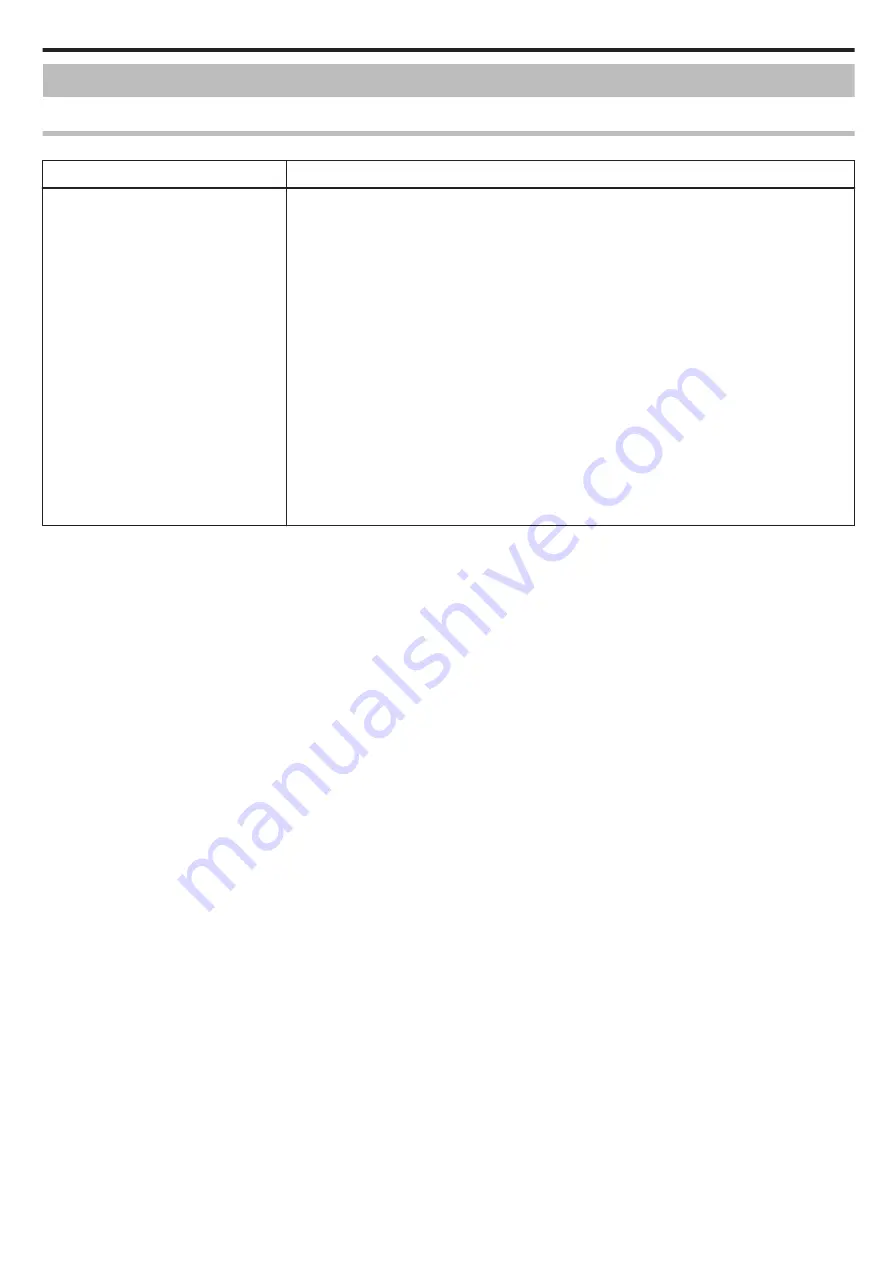
Changing the Settings
To use the Wi-Fi function, it may be necessary to perform some settings on the camera and smartphone.
Menu Settings
Setting
Details
Wi-Fi SETTING
Configures various settings related to the network.
0
SET FROM QR CODE
Perform the Wi-Fi setting after the camera reads the QR code generated by following the instruction in
Detailed User Guide.
“Using Wi-Fi by Creating a QR Code” (
0
ACCESS POINTS
Adds or deletes an access point (wireless LAN router).
“Registering Access Point Using Wi-Fi Protected Setup (WPS)” (
“Registering Access Point Using WPS PIN” (
0
MAC ADDRESS (Media Access Control address)
Displays the MAC address of the camera.
(The above shows the MAC address when connected to an access point, while the below shows the
address during direct connection.)
“Checking the MAC Address of this Camera” (
0
Wi-Fi WITH LCD CLOSED
This unit does not turn off while it is connected to Wi-Fi even when the LCD monitor is closed.
“Configuring Wi-Fi Connection with LCD Monitor Closed” (
0
INITIALIZATION
Returns the network settings to their default values.
“Initializing the Wi-Fi Settings” (
o
To register an access point manually, it is necessary to perform the QR code setting.
“Registering Access Point Manually” (
Using Wi-Fi
109
Содержание Everio GZ-RX610
Страница 1: ...CAMCORDER C6B7_RX615_EU_EN Detailed User Guide GZ RX615 GZ RX610 ...
Страница 80: ...Windows 7 1 Click the start button 2 Right click Computer 3 Click Properties Copying 80 ...
Страница 108: ...6 Operate from a smartphone 0 How to operate from a smartphone Using Smartphone Applications A p 114 Using Wi Fi 108 ...
Страница 179: ......
















































