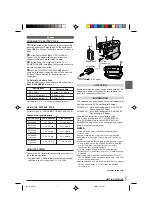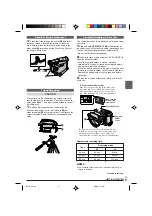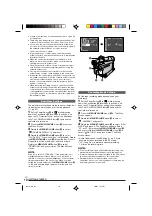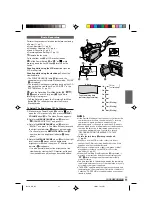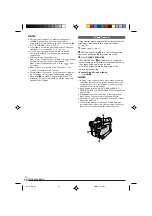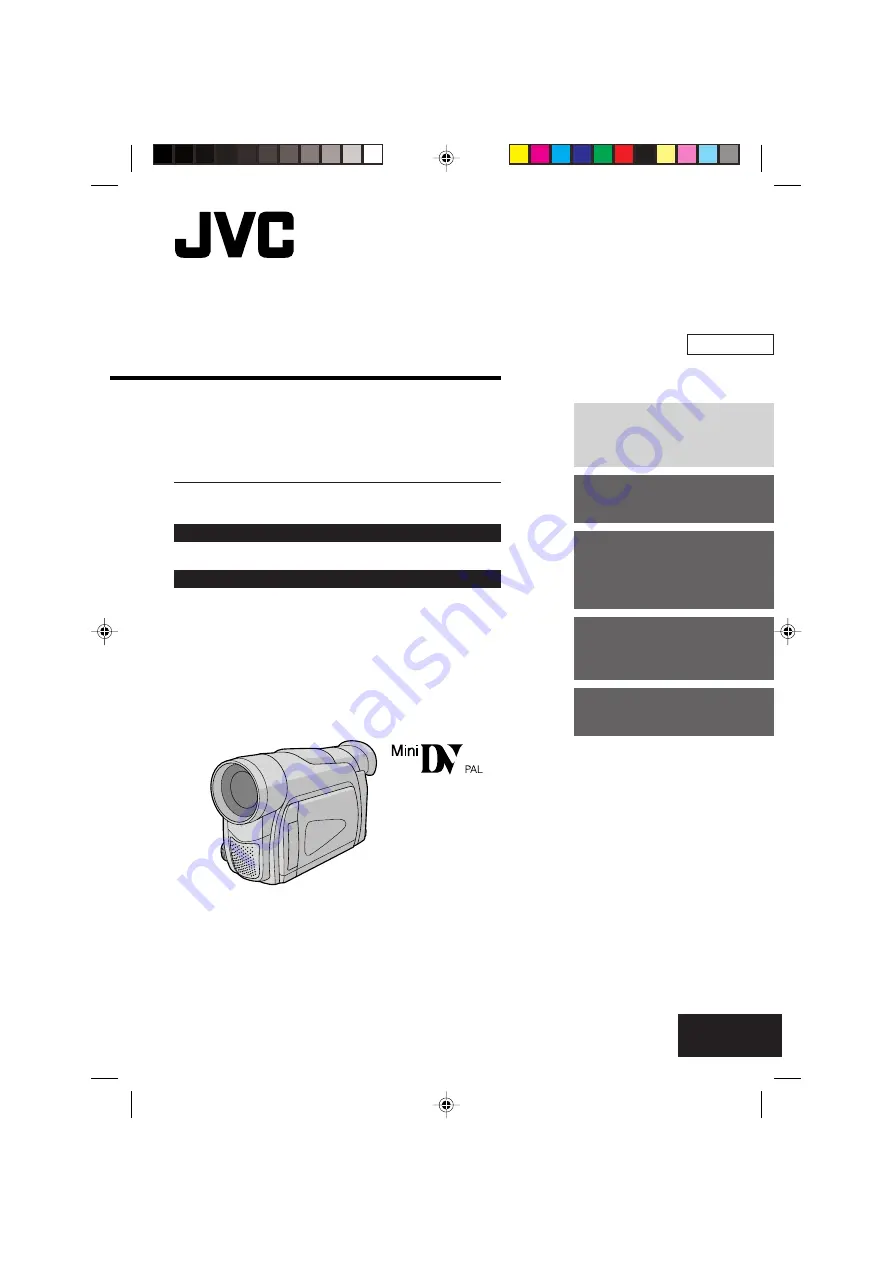
Please visit our Homepage on the World Wide Web for Digital
Video Camera:
http://www.jvc-victor.co.jp/english/cyber/
For Accessories:
http://www.jvc-victor.co.jp/english/accessory/
INSTRUCTIONS
DIGITAL VIDEO CAMERA
EN
LYT1156-001A
ENGLISH
CONTENTS
AUTOMATIC
DEMONSTRATION
6
GETTING STARTED
7 – 10
TAPE
RECORDING &
PLAYBACK
11 – 15
ADVANCED
FEATURES
16 – 33
REFERENCES
34 – 47
GR-D51
D51A_EN_01
3/6/03, 7:41 PM
1