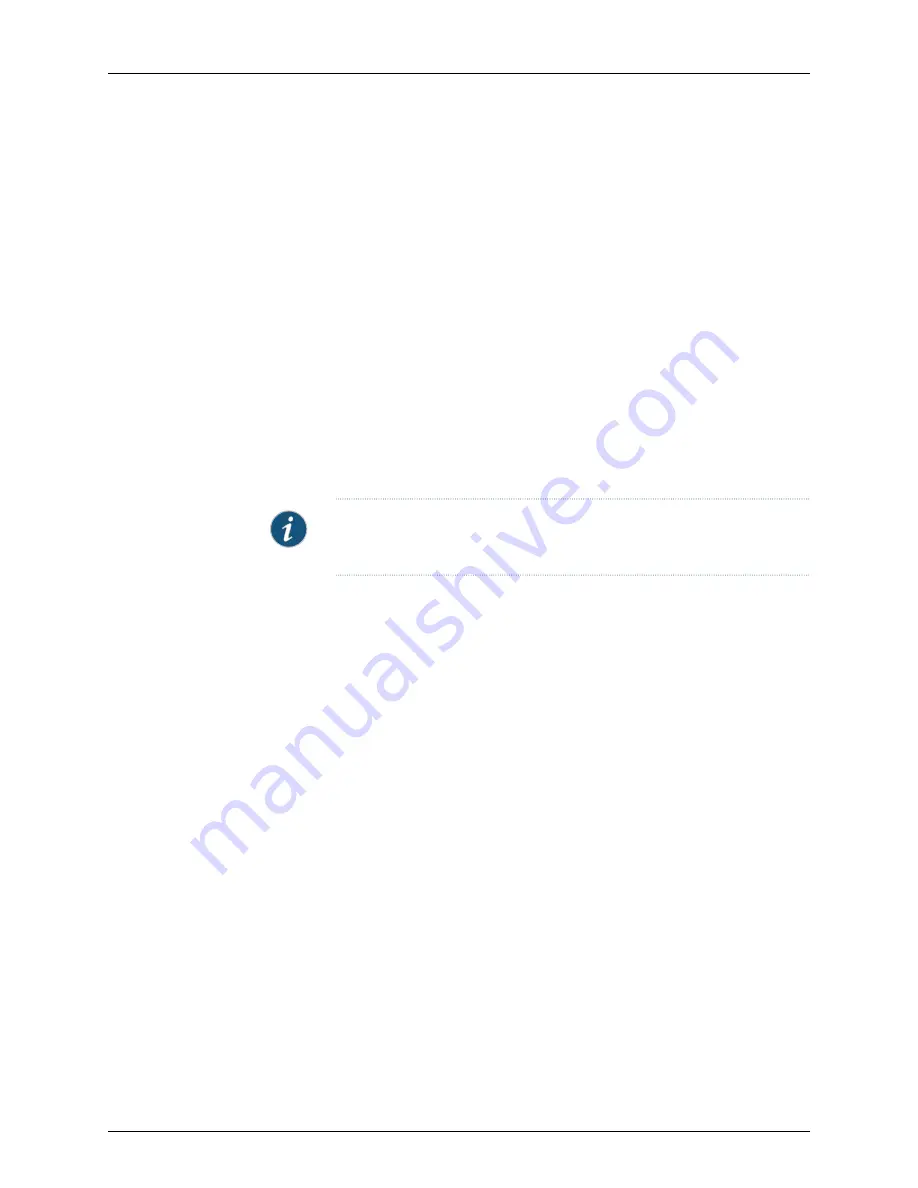
Changing the Password
To change your password:
1.
On the NSM4000 appliance settings menu, enter
1
at the prompt.
2.
Enter y when prompted to change the password for an admin user.
3.
Type the new password and press
Enter
.
4.
Retype the new password and press
Enter
.
Your password is changed and the setup program returns you to the NSM4000 appliance
settings menu.
Setting Interface Options
The NSM4000 appliance has four ethernet ports labeled
0
,
1
,
2
, and
3
. During initial setup,
you specify the eth0 interface options. Use this menu to set interface options for any
interface.
NOTE:
If you are going to use another link, you need to configure an IP address
for the corresponding interface using this setting.
To set or modify interface options:
1.
On the NSM4000 appliance Settings menu, enter
2
at the prompt. The menu shows
the existing status of each interface.
2.
Set or modify options for one of the interfaces by selecting one of the following options:
•
1 to modify eth0
•
2 to set or modify eth1
•
3 to set or modify eth2
•
4 to set or modify eth3
3.
Make the following selection for interface options by selecting one of the following
options:
•
1 to change the IP address and return to the NSM4000 appliance Settings menu
•
2 to go to the next step
4.
Make the following selection for physical parameters (such as interface speed) by
selecting one of the following options:
•
1 to set the auto-negotiate option and return to the main menu
•
2 to set the physical parameters manually and go to the next step
5.
Select the interface speed by entering one of the following options:
•
1 for 10 Mbps and go to the next step
57
Copyright © 2016, Juniper Networks, Inc.
Chapter 8: Configuring NSM from the CLI
Содержание NSM4000
Страница 1: ...NSM4000 Appliance Hardware Guide Modified 2016 11 23 Copyright 2016 Juniper Networks Inc ...
Страница 14: ...Copyright 2016 Juniper Networks Inc xiv NSM4000 Appliance Hardware Guide ...
Страница 16: ...Copyright 2016 Juniper Networks Inc 2 NSM4000 Appliance Hardware Guide ...
Страница 26: ...Copyright 2016 Juniper Networks Inc 12 NSM4000 Appliance Hardware Guide ...
Страница 34: ...Copyright 2016 Juniper Networks Inc 20 NSM4000 Appliance Hardware Guide ...
Страница 38: ...Copyright 2016 Juniper Networks Inc 24 NSM4000 Appliance Hardware Guide ...
Страница 42: ...Copyright 2016 Juniper Networks Inc 28 NSM4000 Appliance Hardware Guide ...
Страница 48: ...Copyright 2016 Juniper Networks Inc 34 NSM4000 Appliance Hardware Guide ...
Страница 68: ...Copyright 2016 Juniper Networks Inc 54 NSM4000 Appliance Hardware Guide ...
Страница 102: ...Copyright 2016 Juniper Networks Inc 88 NSM4000 Appliance Hardware Guide ...
Страница 103: ...PART 4 Hardware Troubleshooting Troubleshooting the NSM4000 Appliance on page 91 89 Copyright 2016 Juniper Networks Inc ...
Страница 104: ...Copyright 2016 Juniper Networks Inc 90 NSM4000 Appliance Hardware Guide ...
Страница 120: ...Copyright 2016 Juniper Networks Inc 106 NSM4000 Appliance Hardware Guide ...
Страница 122: ...Copyright 2016 Juniper Networks Inc 108 NSM4000 Appliance Hardware Guide ...
Страница 124: ...Copyright 2016 Juniper Networks Inc 110 NSM4000 Appliance Hardware Guide ...
Страница 140: ...Copyright 2016 Juniper Networks Inc 126 NSM4000 Appliance Hardware Guide ...
Страница 148: ...Copyright 2016 Juniper Networks Inc 134 NSM4000 Appliance Hardware Guide ...
Страница 185: ...PART 8 Compliance Information Compliance Information on page 173 171 Copyright 2016 Juniper Networks Inc ...
Страница 186: ...Copyright 2016 Juniper Networks Inc 172 NSM4000 Appliance Hardware Guide ...
Страница 191: ...PART 9 Index Index on page 179 177 Copyright 2016 Juniper Networks Inc ...
Страница 192: ...Copyright 2016 Juniper Networks Inc 178 NSM4000 Appliance Hardware Guide ...






























