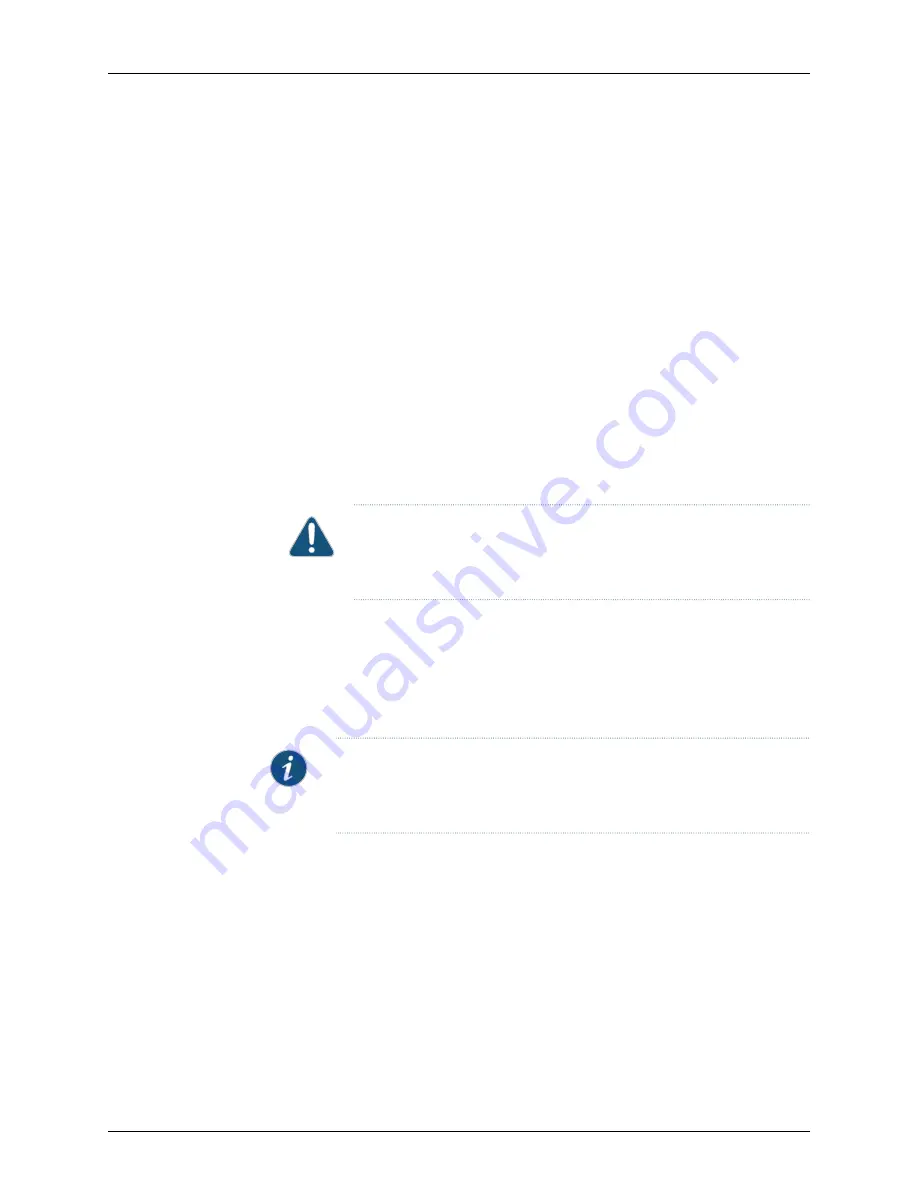
Downloading the NSM4000 ISO Image from the Juniper Networks Support Site
This section provides the information necessary to download the NSM4000 ISO image
from the Juniper Networks support site.
To download the NSM4000 ISO image:
1.
Plug the USB drive to the USB port of a laptop or PC that is connected to the Internet.
2.
Using a Web browser, navigate to the Juniper Networks software download site
(
http://www.juniper.net/support/downloads/
), and click
Network Management
>
Network & Security Manager
.
3.
On the subsequent page, click the
Software
tab and then click
NSM4000 Appliance
ISO CentOS6.5_v1
under
Tools
to download the NSM4000 ISO image.
The filename of the downloaded image is in the
NSM4000_RS_CentOS_
version
_v
spin-number
.iso
format, where
version
refers to the
CentOS version number and
spin-number
refers to the ISO release spin number; for
example,
CentOS_6.5_v1.0.iso
.
CAUTION:
Do not modify the filename of the software image that you
download from the Juniper Networks support site. If you modify the
filename, the installation fails.
Creating a Bootable USB Drive
This section provides the information necessary to create a bootable USB drive using
Rufus, a third-party software utility, and copy the NSM4000 ISO image file.
If the USB drive has files that you would like to keep, save the files to your PC or laptop.
NOTE:
The bootable USB drive that you create using these procedures will
not be usable as a normal USB drive. If you want to use the USB drive for
storing files, you must reformat the drive.
To create a bootable USB drive:
1.
Connect the USB drive to your computer.
2.
Open the Rufus software that you previously installed on your computer.
(You can download the Rufus software for free from
.)
3.
Perform the following steps in the Rufus window. The Rufus window appears as shown
in
99
Copyright © 2016, Juniper Networks, Inc.
Chapter 10: Troubleshooting the NSM4000 Appliance
Содержание NSM4000
Страница 1: ...NSM4000 Appliance Hardware Guide Modified 2016 11 23 Copyright 2016 Juniper Networks Inc ...
Страница 14: ...Copyright 2016 Juniper Networks Inc xiv NSM4000 Appliance Hardware Guide ...
Страница 16: ...Copyright 2016 Juniper Networks Inc 2 NSM4000 Appliance Hardware Guide ...
Страница 26: ...Copyright 2016 Juniper Networks Inc 12 NSM4000 Appliance Hardware Guide ...
Страница 34: ...Copyright 2016 Juniper Networks Inc 20 NSM4000 Appliance Hardware Guide ...
Страница 38: ...Copyright 2016 Juniper Networks Inc 24 NSM4000 Appliance Hardware Guide ...
Страница 42: ...Copyright 2016 Juniper Networks Inc 28 NSM4000 Appliance Hardware Guide ...
Страница 48: ...Copyright 2016 Juniper Networks Inc 34 NSM4000 Appliance Hardware Guide ...
Страница 68: ...Copyright 2016 Juniper Networks Inc 54 NSM4000 Appliance Hardware Guide ...
Страница 102: ...Copyright 2016 Juniper Networks Inc 88 NSM4000 Appliance Hardware Guide ...
Страница 103: ...PART 4 Hardware Troubleshooting Troubleshooting the NSM4000 Appliance on page 91 89 Copyright 2016 Juniper Networks Inc ...
Страница 104: ...Copyright 2016 Juniper Networks Inc 90 NSM4000 Appliance Hardware Guide ...
Страница 120: ...Copyright 2016 Juniper Networks Inc 106 NSM4000 Appliance Hardware Guide ...
Страница 122: ...Copyright 2016 Juniper Networks Inc 108 NSM4000 Appliance Hardware Guide ...
Страница 124: ...Copyright 2016 Juniper Networks Inc 110 NSM4000 Appliance Hardware Guide ...
Страница 140: ...Copyright 2016 Juniper Networks Inc 126 NSM4000 Appliance Hardware Guide ...
Страница 148: ...Copyright 2016 Juniper Networks Inc 134 NSM4000 Appliance Hardware Guide ...
Страница 185: ...PART 8 Compliance Information Compliance Information on page 173 171 Copyright 2016 Juniper Networks Inc ...
Страница 186: ...Copyright 2016 Juniper Networks Inc 172 NSM4000 Appliance Hardware Guide ...
Страница 191: ...PART 9 Index Index on page 179 177 Copyright 2016 Juniper Networks Inc ...
Страница 192: ...Copyright 2016 Juniper Networks Inc 178 NSM4000 Appliance Hardware Guide ...






























