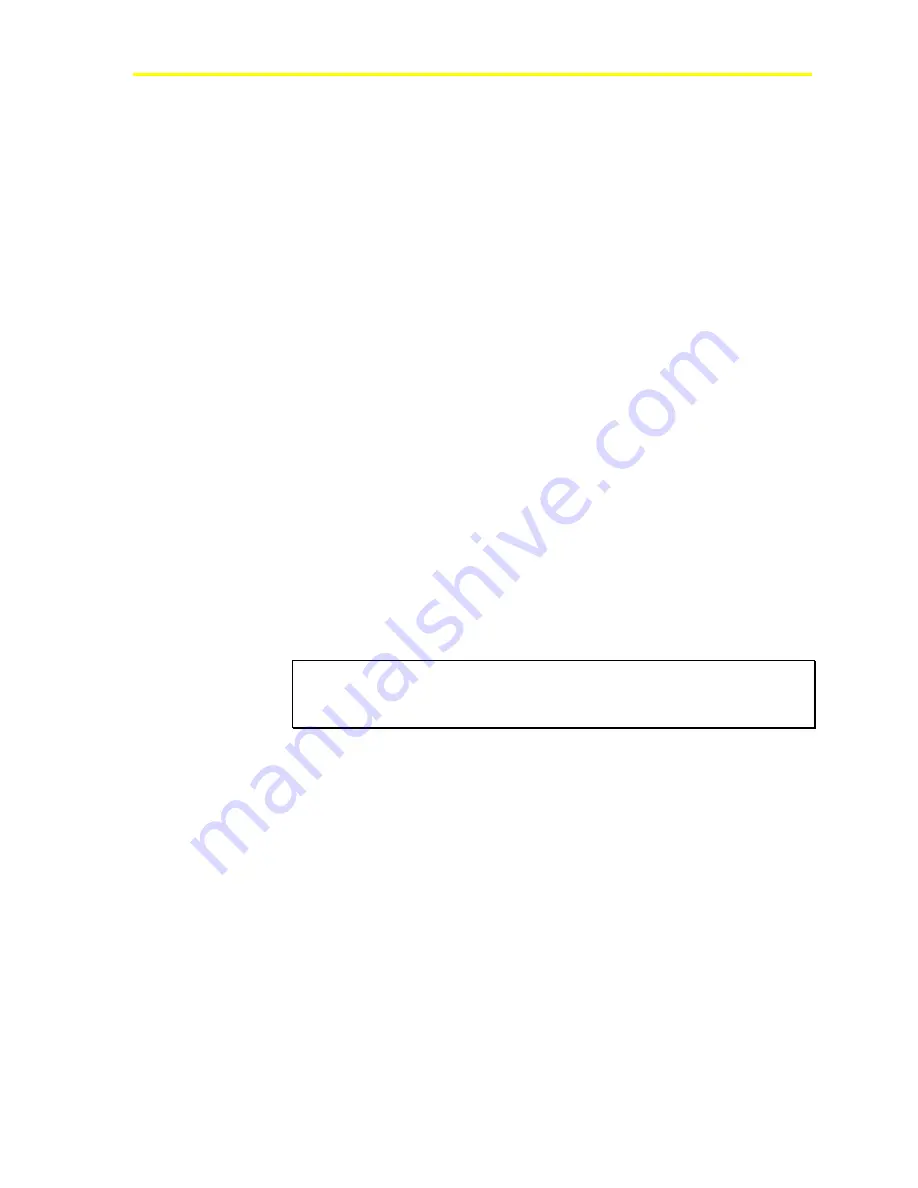
Programming the ACT2 Controller Using the Maestro Software Interface
19
Connection Types
Dial Connection
Uses a modem on your computer to call a modem attached to the
ACT2 controller or network of controllers.
Direct RS-485 or TCP/IP Connection
A local connection that uses a cable to directly connect a computer to
either the ACT2 controller or a ProLink, which is connected to the
ACT2 controller or network of controllers.
Offline Connection
The computer does not communicate with an ACT2 controller. The
Maestro software simply retrieves information from the computer’s
hard disk and updates any parameter changes made at the computer
during the session to the hard drive (and
not
to the ACT2 controller).
Information Storage
When a new site is established, the Maestro software creates a folder
to store site specific information on the computer hard drive. The
folder name is taken from the eight character site abbreviation entered
during site setup. Site information is updated when the
Disconnect
command is chosen from the
Site
menu (Any changes made to a sites
parameters are updated and stored, even when working offline).
IMPORTANT:
To save information from a session, the
Disconnect
command (in the
Site
menu) must be selected before
the session is terminated.
The following files are stored on the PC hard drive in each of the site
folders:
UNI001.BAK
SETP00.000
UNI001.OFL
SETP01.000
UNI001.ONL
SETP02.000
The SET0
x
.000 files contain current online and offline parameter
settings for all of the controllers at a site, as well as a backup file of the
site parameter settings from the previous connection to the site.
The UNI001.OFL file contains current offline settings for Unit 1 at the
site. UNI001.ONL contains current online settings for Unit 1, and
UNI001.BAK contains a backup file of the settings for Unit 1 from the
previous connection to the site. UNI002.OFL, UNI002.ONL, and
UNI002.BAK files will have parameter settings for Unit 2 at the site.
Содержание PENN ACT2
Страница 16: ...Maestro Software 16 ...
Страница 30: ...Maestro Software 30 ...
Страница 38: ...Maestro Software 38 3 Click the unit you wish to view Figure 32 Select Unit Dialog 4 Click the OK button ...
Страница 90: ...Maestro Software 90 ...
Страница 102: ...Maestro Software 102 ...
Страница 104: ...Maestro Software 104 ...















































