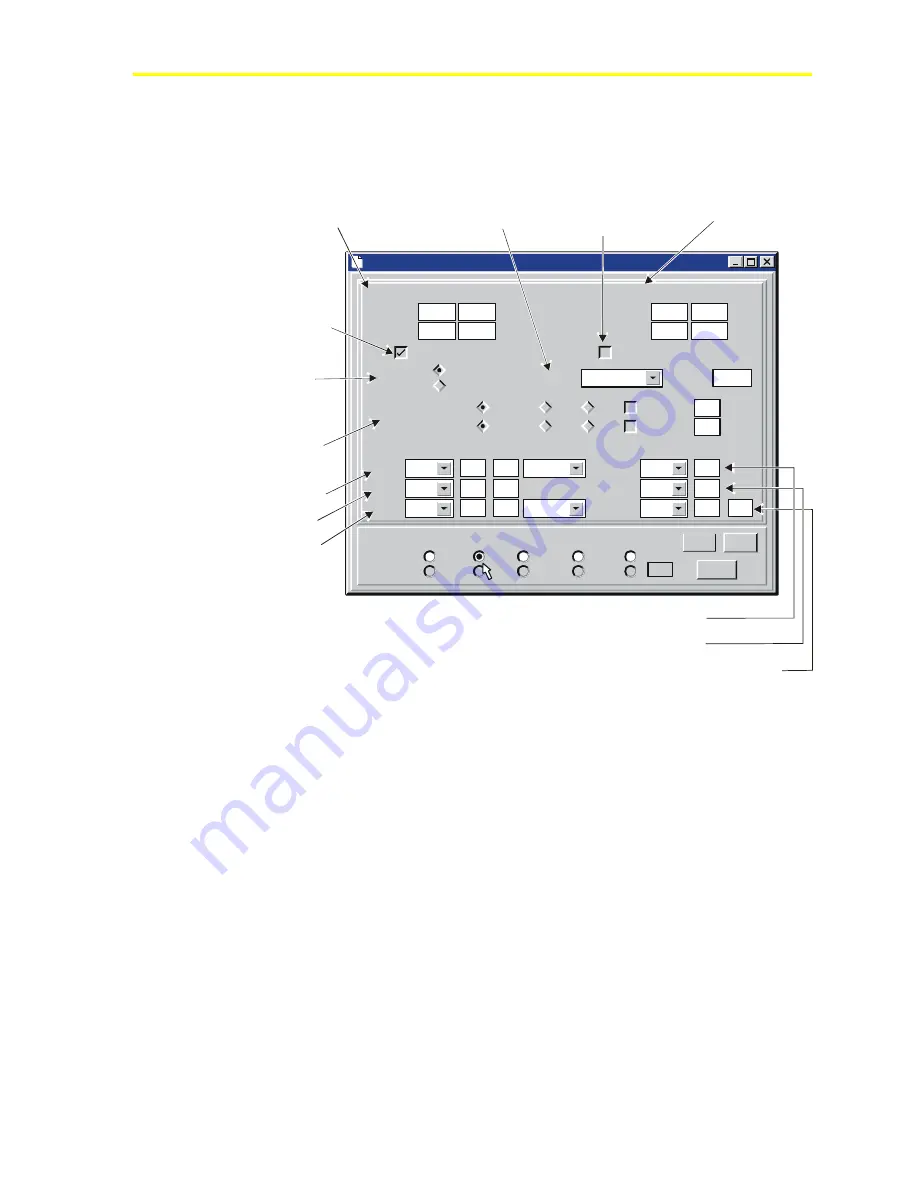
Programming the ACT2 Controller Using the Maestro Software Interface
53
Unit #3 Condensing Units
Setpoints:
Status:
Circuit
Compr.
Alarms
Condenser Defrost
Next
Undo
Prev
#1
Suct.:
Board
None
Point
0
Disc.:
#3
2
Oil 1:
None
0
Error
0
0
0
Comp 1:
Board
None
Point
0
Comp 2:
None
0
Oil 2:
None
0
Error
0
Type
100 lb.
Pressure
Normal
On
Normal
Comp. 1 Override:
Comp. 2 Override:
On
Off
Off
Timed for
Timed for
Min
0
Min
0
Control By:
Pressure
Pump Down:
Never
0
Target:
Temp.
Alarm in Vacuum
Compressor 2 as Unloader
Value
On:
Comp 1:
42
Delay
sec
10
Off:
38
sec
10
Value
On:
Comp 2:
0
Delay
sec
0
Off:
0
sec
0
Comp1:
These parameters
define the temperature or
pressure at which the
compressor will turn on and
off, and the time delay
associated with those
actions.
Comp 2:
These parameters
define the temperature or
pressure at which the
second compressor will turn
on or off, and the time delay
associated with those
actions.
Alarm in Vacuum:
When
checked, this parameter will
log an alarm if the compressor
suction pressure indicates that
the system is in a
.
vacuum
Compressor 2 as Unloader:
When checked, the second
compressor will be
designated as an unloader.
Control By:
This parameter defines
whether the compressors will be
controlled by a temperature or a
pressure sensor reading.
Pump Down:
This
defines the type of pump
down and the pump
down target pressure.
Comp. 1 Override and Comp. 2
Override:
These parameters allow
the compressor outputs to be
overridden either On or Off and the
override duration may be set.
Suct.:
Disc.:
Oil 1:
This defines the location and
tupe of suction pressure sensor.
This defines the location of
the discharge pressure sensor.
This defines the location and
type of oil pressure sensor for
Compressor 1.
Comp 1:
Comp 2
Oil 2:
This defines the location of the output for Compressor 1.
: This defines the location of the output for Compressor 2.
This defines the location and type of oil pressure sensor for Compressor 2.
Figure 49: Refrigeration Compressor Setup Parameters
Содержание PENN ACT2
Страница 16: ...Maestro Software 16 ...
Страница 30: ...Maestro Software 30 ...
Страница 38: ...Maestro Software 38 3 Click the unit you wish to view Figure 32 Select Unit Dialog 4 Click the OK button ...
Страница 90: ...Maestro Software 90 ...
Страница 102: ...Maestro Software 102 ...
Страница 104: ...Maestro Software 104 ...
















































