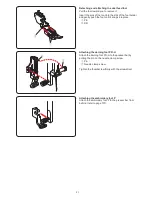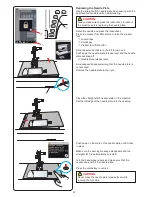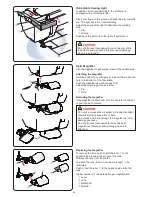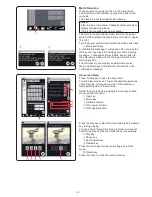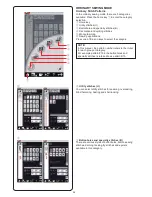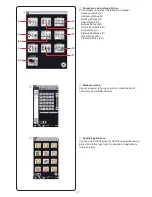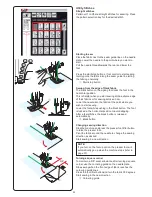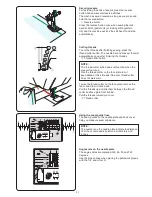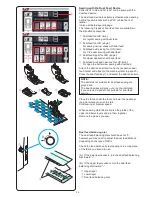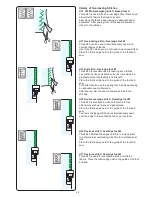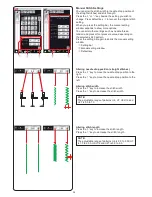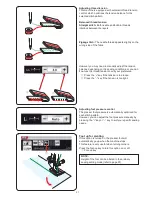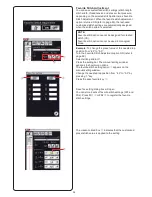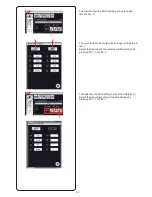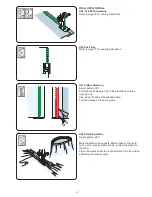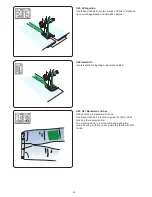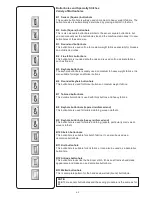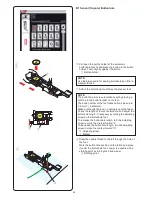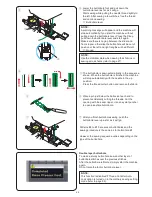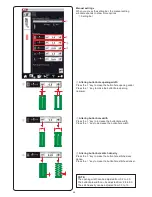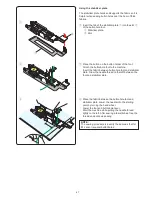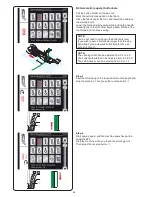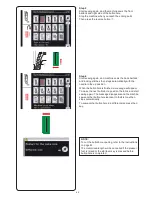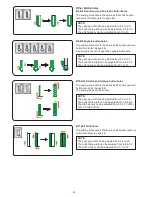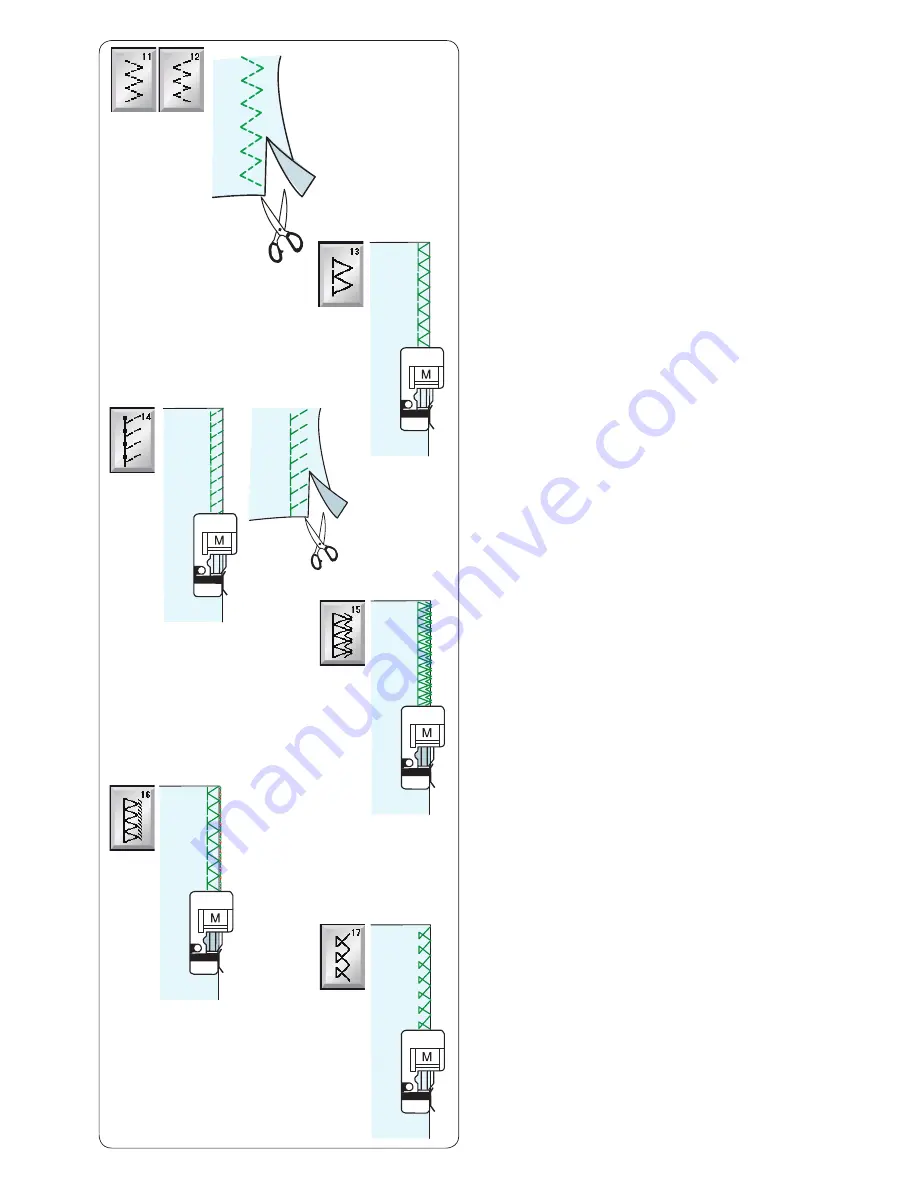
Variety of Overcasting Stitches
U11, U12 Multiple zigzag stitch: Zigzag foot A
This stitch is used to finish a raw edge of synthetics and
other stretch fabrics that tend to pucker.
Sew along the fabric edge leaving an adequate seam
allowance. After sewing, trim off the seam allowance
closer to the stitches.
U13 Overcasting stitch: Overedge foot M
This stitch can be used to simultaneously seam and
overcast edges of fabrics.
Use this stitch when you do not need to open seams flat.
Place the fabric edge next to the guide of the foot and
sew.
U14 Knit stitch: Overedge foot M
This stitch is recommended for sewing such fabrics
as synthetic knits and stretch velour as it provides the
greatest amount of elasticity and strength.
Place the fabric edge next to the guide of the foot and
sew.
For better results, use the zigzag foot A and sew leaving
an adequate seam allowance.
After sewing, trim the seam allowance close to the
stitches.
U15 Double overedge stitch: Overedge foot M
This stitch is excellent for fabrics that tend to fray
extensively such as linens and gabardines.
Place the fabric edge next to the guide of the foot and
sew.
Two rows of zigzag stitches are simultaneously sewn
over the edge to insure that the fabric will not ravel.
U16 Overlock stitch: Overedge foot M
This stitch finishes the edges of fabric in a way similar
to a commercial overlocking machine for a professional
look.
Place the fabric edge next to the guide of the foot and
sew.
U17 Overlock stitch: Overedge foot M
This stitch is used for overcasting knits and stretch
fabrics. Place the fabric edge next to the guide of the foot
and sew.
35
Содержание Horizon Memory Craft 15000
Страница 1: ...Memory Craft 15000 Instruction Manual ...
Страница 170: ...165 STITCH CHART Ordinary Sewing Block Script Symbol Broadway Block 9 mm ...
Страница 171: ...166 DESIGN CHART Embroidery World of Embroidery Designs SQ14 SQ23 GR Pattern images are not to scale ...
Страница 177: ...172 DESIGN CHART Embroidery Fringe Designs Calibration Pattern Pattern images are not to scale FA10 SQ23 SQ14 ...
Страница 178: ...173 DESIGN CHART Embroidery Gothic Script Cheltenham Bauhaus Galant Typist ...
Страница 179: ...174 DESIGN CHART Embroidery Brush First Grade 2 letters 3 letters Border Normal Sew Hollowblock Jupiter ...
Страница 180: ...175 DESIGN CHART Embroidery Micro Gothic ...
Страница 184: ...862 801 005 EN ...