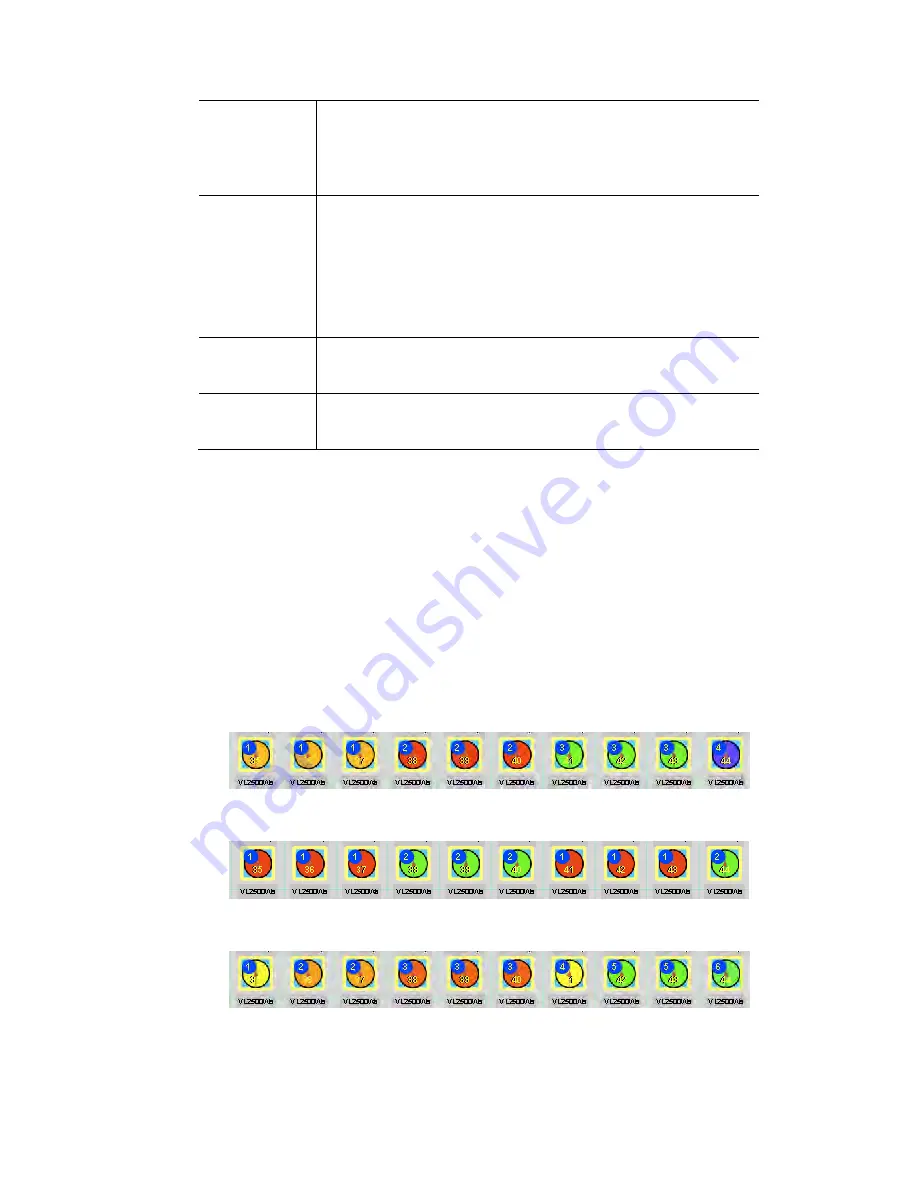
The
Chooser
window
Arranging
fixtures
in
a
layout
Fixture
Ganging
allow fixtures grouped together, so that if you spread or fan a
feature setting across some fixtures, the settings can be in
blocks and / or repeated throughout the selection. See the
examples below.
Blocking
Let’s you group fixtures in "blocks" of consecutive fixtures.
You can set just one block size, for example 2 or set several
different block sizes (e.g. first block has 4 fixtures, second
block has 6 fixtures and so on).
To set complex blocking separate the block sizes with a /
(forward slash). For example 4/6
Repeat
Ganging
Let’s you repeat feature settings on every 2
nd
, 3
rd,
4
th
or any
increment of fixtures.
Save as…
Opens the Custom Sort ‘Save as’ window where you can
name and save your custom sort
Selecting
Odd
and
Even
numbered
fixtures
You can select just the odd or even numbered fixtures from the fixtures you have
selected by setting “Sort fixtures by” to ID and "repeat ganging" to 2 in the sort
dialogue. Then, using the next and previous fixture buttons, you can toggle
between controlling the odd and even fixtures.
Custom
Ganging
examples
In these examples, there are 10 colour mixing fixtures selected and colour is
fanned across the fixtures using a Custom sort with the following Ganging
(Blocking and Repeat) settings:
1.
Blocking set to 3, Repeats set to ‘0’ (No repeats)
2.
Blocking set to 3, Repeats set to ‘2’
3.
Blocking set to 1/2/3, Repeats set to ‘0’ (No repeats)
4.
Blocking set to 2/3, Repeats set to 2
Vista
User
Guide,
Version
2
5
‐
15
Содержание Vista I3
Страница 1: ...The Vista Simple Powerful Visual Version 2 1 B...
Страница 7: ...Contents General Specifications 24 83 25 Index 25 1 Vista User Guide Version 2 v...
Страница 8: ......
Страница 18: ......
Страница 34: ......
Страница 50: ......
Страница 106: ......
Страница 158: ......
Страница 186: ......
Страница 214: ......
Страница 231: ...Appendix 1 menu toolbar reference Menus Vista User Guide Version 2 14 17...
Страница 300: ......
















































