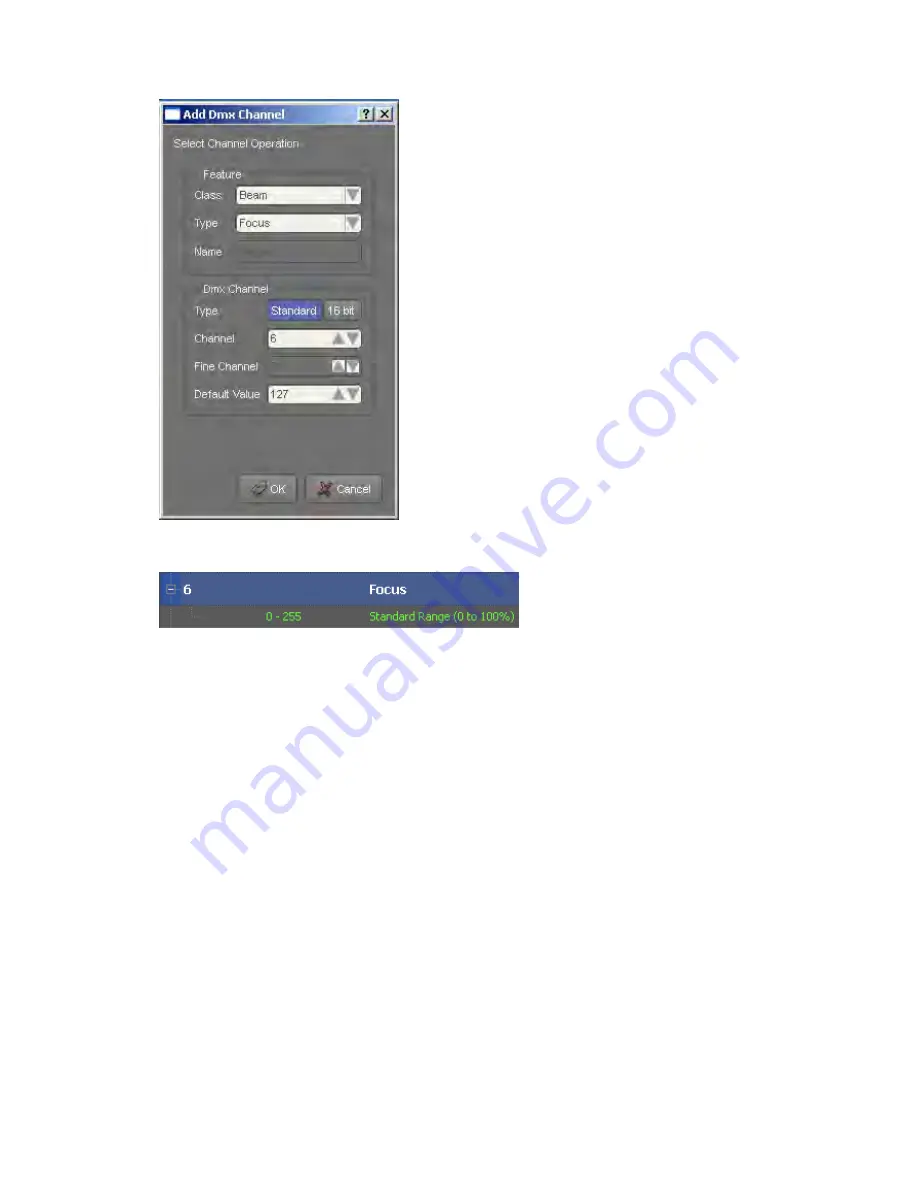
DMX
Chart
tab:
Appendix
8
–
The
Fixture
Editor
The Intensity 8 bit channel 6 has been created in the DMX Chart window.
Channel
7:
Zoom
Click the DMX button to open the Add DMX Channel dialog. Select Beam in
Class and Zoom in Type. In the DMX channel section select Standard and ass
the correct channel number. The Default value should be set to 127 as it is a
midpoint default feature. Click OK to create.
ign
21
‐
52
Vista
User
Guide,
Version
2
Содержание Vista I3
Страница 1: ...The Vista Simple Powerful Visual Version 2 1 B...
Страница 7: ...Contents General Specifications 24 83 25 Index 25 1 Vista User Guide Version 2 v...
Страница 8: ......
Страница 18: ......
Страница 34: ......
Страница 50: ......
Страница 106: ......
Страница 158: ......
Страница 186: ......
Страница 214: ......
Страница 231: ...Appendix 1 menu toolbar reference Menus Vista User Guide Version 2 14 17...
Страница 300: ......






























