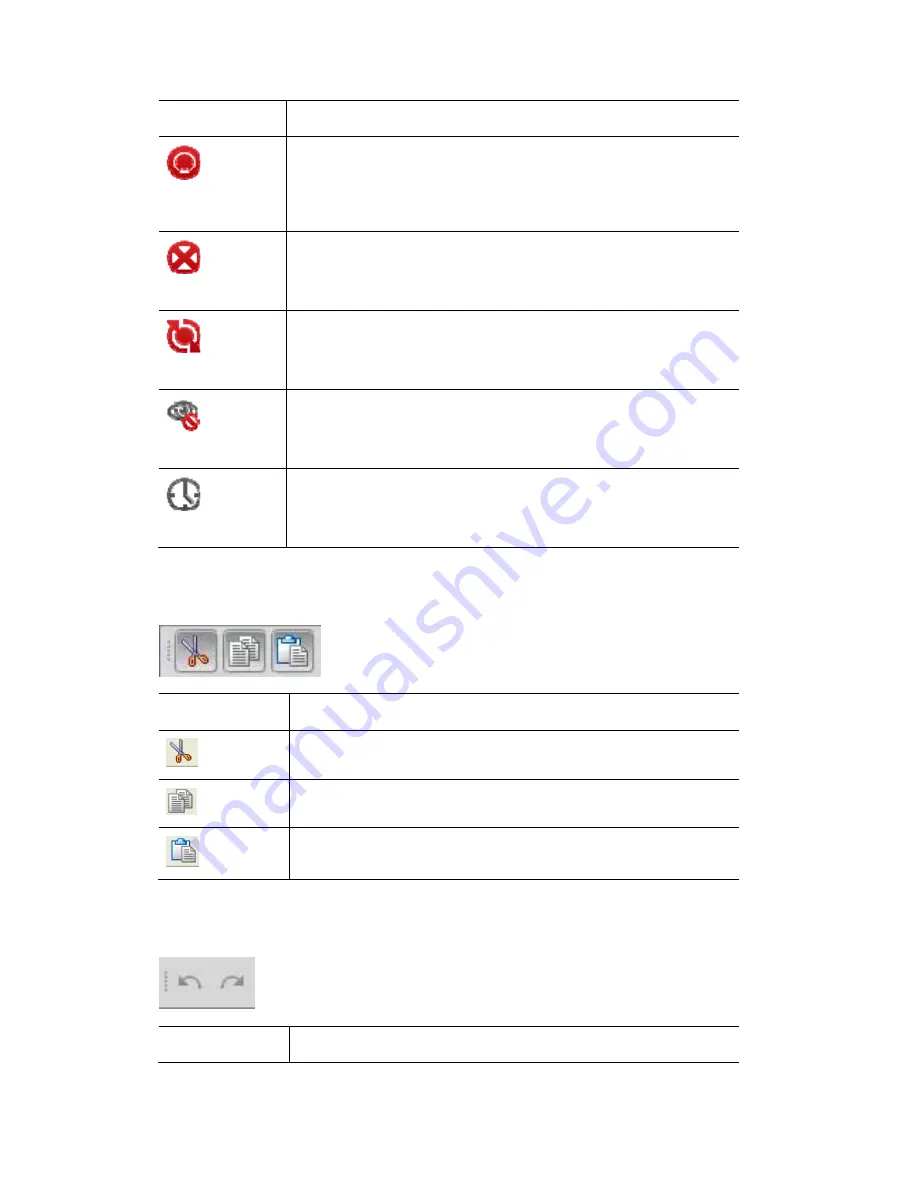
Toolbars
Using
the
interface
This button…
does this…
Store Look
displays the Store Look window where you can save the
complete output (the look on stage). Storing this way will
ensure that when you play a Cue back it will appear exactly as
it did when you saved it
Clear
Clear all information coming from the Live tab.
If a Cuelist tab is selected this button closes that tab.
Update
displays the Update window where information coming from
the Editor (the Live tab or any Cuelist tab) can be used to
update one or more Cues and Presets.
Blind
Turns the output from the editor off. In this mode you can still
edit cues but there will be no output sent from the editor to
your fixtures.
Live
displays the Live time window where you can set a fade time
that applies to any selections you make from the editor
palettes or presets.
Edit
toolbar
To open or close a toolbar select the ‘Toolbars’ option from the View menu:
This icon…
does this…
Ctrl X
Cuts the selected item.
Ctrl C
Copies the selected item
Ctrl V
Pastes the selected item.
Undo
toolbar
To open or close a toolbar select the ‘Toolbars’ option from the View menu:
This icon…
does this…
3
‐
12
Vista
User
Guide,
Version
2
Содержание Vista I3
Страница 1: ...The Vista Simple Powerful Visual Version 2 1 B...
Страница 7: ...Contents General Specifications 24 83 25 Index 25 1 Vista User Guide Version 2 v...
Страница 8: ......
Страница 18: ......
Страница 34: ......
Страница 50: ......
Страница 106: ......
Страница 158: ......
Страница 186: ......
Страница 214: ......
Страница 231: ...Appendix 1 menu toolbar reference Menus Vista User Guide Version 2 14 17...
Страница 300: ......






























