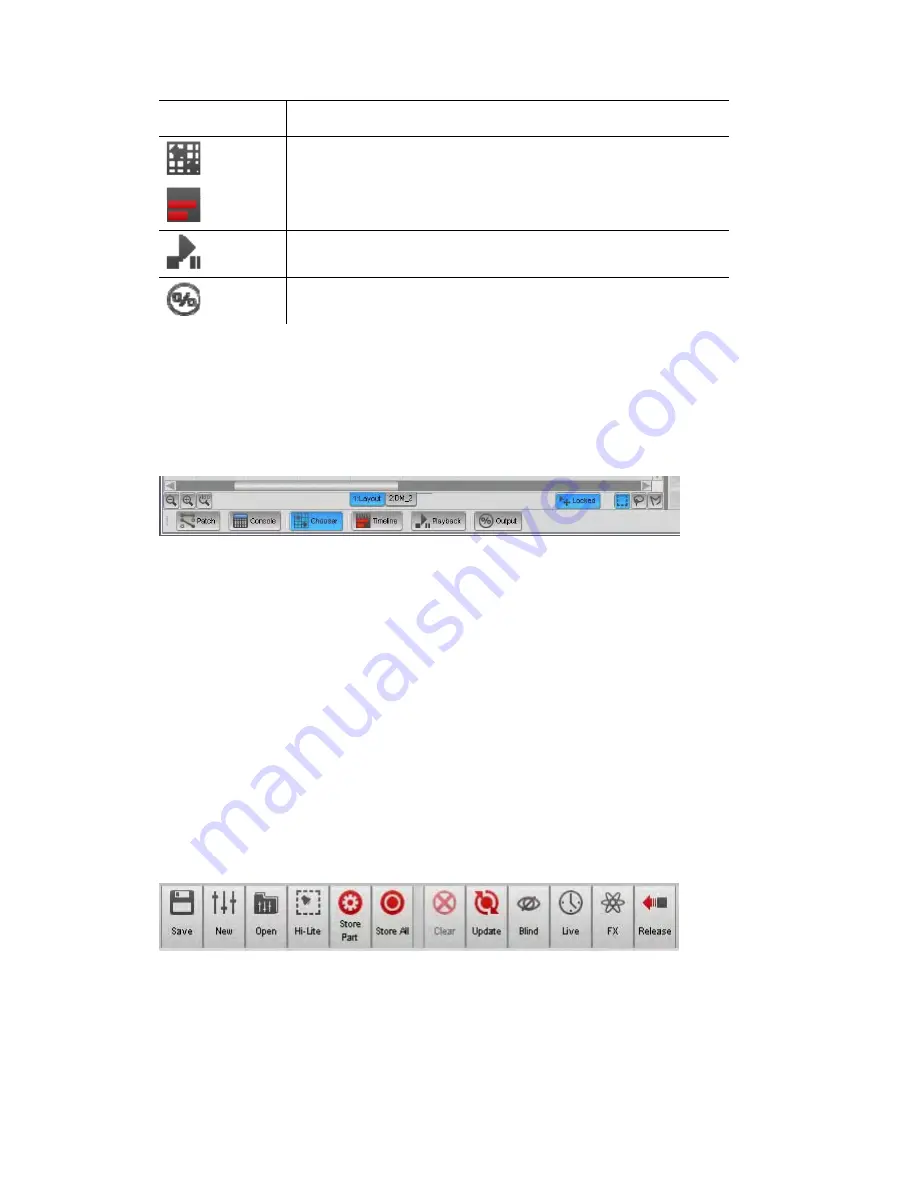
Main
toolbar
Using
the
interface
This button…
does this…
(Alt + 3)
displays the Programmer Fixtures window
(Alt + 4)
displays the Programmer Timeline view.
(Alt + 5)
displays the Playback control window
(Alt + 6)
displays the fixture Output window
V1
classic
style
window
navigation
If you prefer to select windows from the bottom of the screen you can open a
toolbar that emulates the earlier versions of Vista. To do this select the ‘Vista
Toolbar’ option from the View menu.
Vista places the toolbar at the bottom of the window:
Click on the buttons to select the Patch, Console, Fixture Chooser, Timeline,
Playback or Output window.
The
Soft
buttons
The twelve buttons in the centre of the main toolbar provide quick access to
frequently used commands, functions and windows.
•
If you are using a T series console these buttons are
automatically mapped to the function buttons, above the
LCD / tablet.
•
If you are using an I or S series unit the first 6 (5 on the S3)
buttons are automatically mapped to the function buttons
in the top centre section of the control surface.
•
For all Vista systems you can use your keyboard F1-F12
buttons to activate these buttons.
Â
You can display text labels, for the function buttons, at the top of your tablet
or monitor. To do this select the ‘Softkey Toolbar’ option from the View
menu.
3
‐
2
Vista
User
Guide,
Version
2
Содержание Vista I3
Страница 1: ...The Vista Simple Powerful Visual Version 2 1 B...
Страница 7: ...Contents General Specifications 24 83 25 Index 25 1 Vista User Guide Version 2 v...
Страница 8: ......
Страница 18: ......
Страница 34: ......
Страница 50: ......
Страница 106: ......
Страница 158: ......
Страница 186: ......
Страница 214: ......
Страница 231: ...Appendix 1 menu toolbar reference Menus Vista User Guide Version 2 14 17...
Страница 300: ......






























