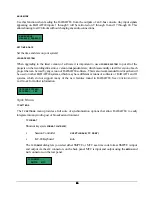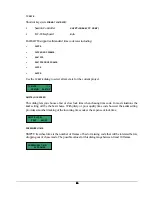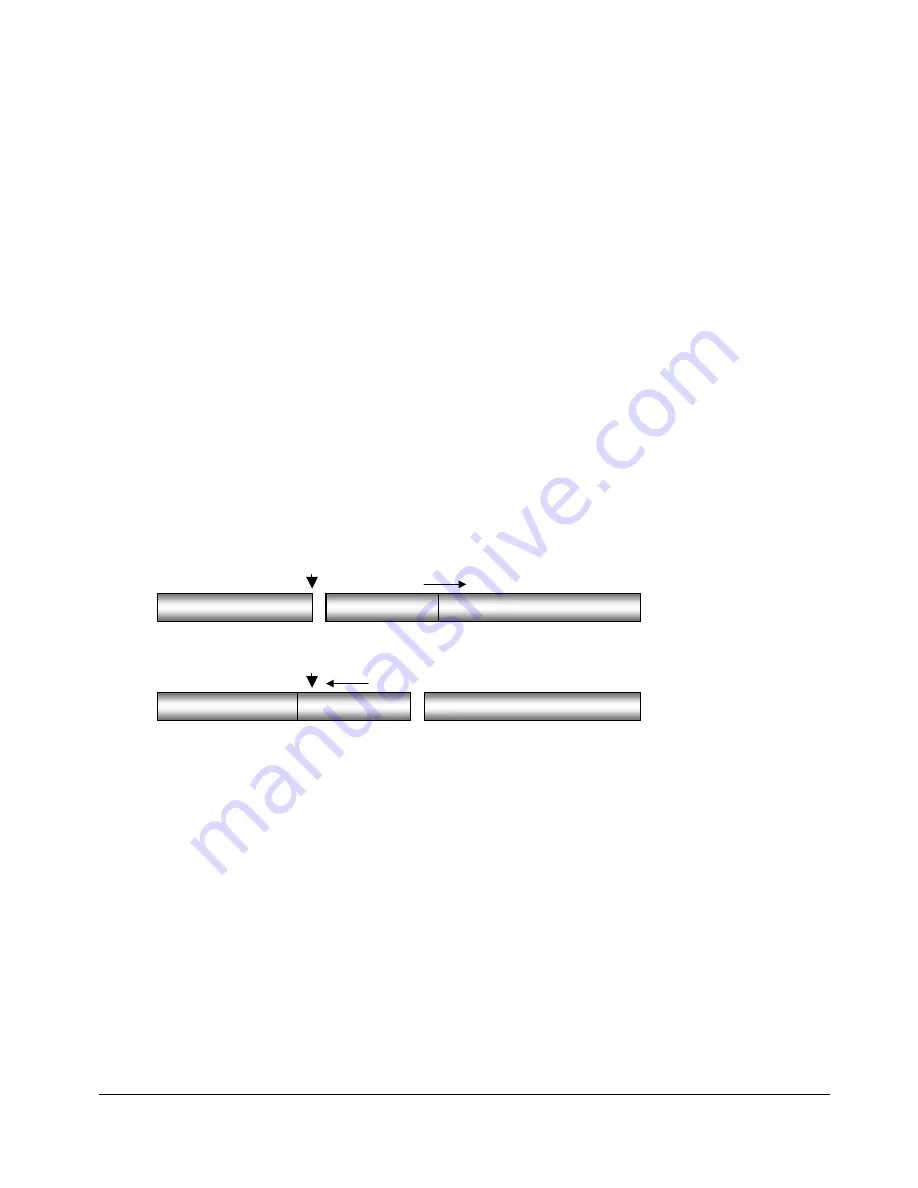
85
85
85
85
To loop audio:
1. After marking a time region, press the
LOOP
key on the
Session Controller
or the
KC-24
or use the
MENU/PREV
, arrow keys and
ENTER
key to go to the
MAIN / EDIT MENU /
LOOP
menu item and press the
ENTER
key.
2. Select the tracks you wish to loop. Use the right and left arrow keys to select either
ALL
or
TRACK ARM.
Use
the
TRACK ARM
keys to select individual tracks. Press the
ENTER
key.
3. Use the right and left arrow keys to select either the
INSERT
or
OVERWRITE
loop modes and press the
ENTER
key.
4. Use the up and down arrow keys or the numeric keypad to enter the number of loops of the track-region
that you would like to create.
5. Press
the
ENTER
key to create the loops and return RADAR
24 to transport mode.
SLIDE
SLIDE
repositions the audio defined by the track-region. Although similar to
MOVE
,
SLIDE
is designed for
nudging audio in millisecond or SMPTE frame increments.
SLIDE TIME UNITS
can be set in the
PREFERENCES
MENU
.
SLIDE
overwrites any previous audio data as it moves forward and backward and leaves empty space
behind in its wake.
To slide audio:
1. After marking a time region, press the
SHIFT+MOVE(SLIDE)
key on the
Session Controller
or
SLIDE
on the
KC-24
or use the
MENU/PREV
, arrow keys and
ENTER
key to go to the
MAIN / EDIT MENU /
SLIDE
menu
item and press the
ENTER
key.
2. Select the tracks you wish to move. Use the right and left arrow keys to select either
ALL
or
TRACK ARM.
Use the
TRACK ARM
keys to select individual tracks. Press the
ENTER
key.
3. Use the up and down arrow keys, the numeric keys or the
Jog/Shuttle wheel
to set the slide time and
press the
ENTER
key.
4. Press
the
ENTER
key to nudge the track-region to the new location.
POST-EDIT AUDIO
PRE-EDIT AUDIO
MARKED REGION
MARK IN
POSITIVE SLIDE
PRE-EDIT AUDIO
MARKED REGION
POST-EDIT AUDIO
MARK IN
NEGATIVE SLIDE