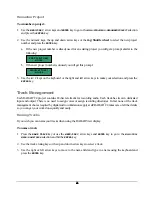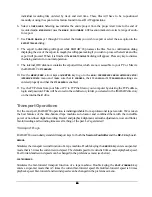62
62
62
62
Peer-To-Peer
The first step is to enter the necessary server information in the
MAIN / PREFS MENU / NETWORK SETUP / SERVER
PREFS
dialog. See S
YSTEM
S
ETUP
: C
ONFIGURATION
: N
ETWORKING
for more information.
The next step is to setup the network preferences of the computer you want the RADAR
24 to export to.
You may have to consult your operating systems’ documentation to figure out how to do this. If you are
using a small peer-to-peer network or a crossover cable, your computer will need the following information:
!
IP address
!
Host name
!
Subnet mask
!
Workgroup name
!
A shared folder
If security is an issue, you should add a username and password for the RADAR
24 to use when it wants to
connect, otherwise you can make this shared folder available to everyone.
This export option requires a special crossover network cable. These cables are available from your local
computer store. Macintosh computers also require Virtual PC 4.0 by Connectix to provide Windows
networking support. We are currently evaluating other products for Mac/PC networking and will post the
names of any solutions that work reliably on our website
www.recordingtheworld.com
.
MAC REQUIREMENTS:
!
Ethernet crossover cable, and Virtual PC 4.0 by Connectix to provide Windows
networking support.
PC REQUIREMENTS:
!
Ethernet crossover cable.
See S
YSTEM
S
ETUP
: C
ONFIGURATION
: N
ETWORKING
for more information.
To export audio via Ethernet crossover cable to a Mac or PC in BWF or .wav format:
1. Press
the
FILE EXPORT
key on the
Session Controller
or use the
MENU/PREV
, arrow keys and
ENTER
key
to go to the
MAIN / FILE MENU / EXPORT
selection and press the
ENTER
key.
2. Use the up and down arrow keys to locate
NET:
YOUR SHARE NAME
. Select the shared directory from the
../EXPORT TO
dialog and then press the
ENTER
key. If this selection does not appear make sure that the
server information is entered correctly in the
MAIN / PREFS MENU / NETWORK SETUP / SERVER
PREFS
dialog.
3. Select a destination folder in the
SELECT FOLDER
dialog and press the
ENTER
key.