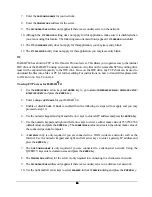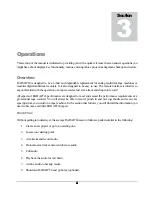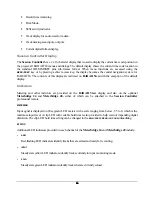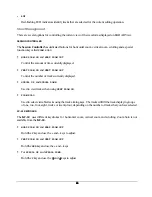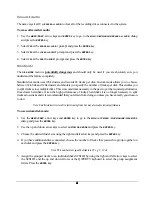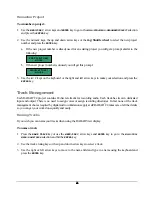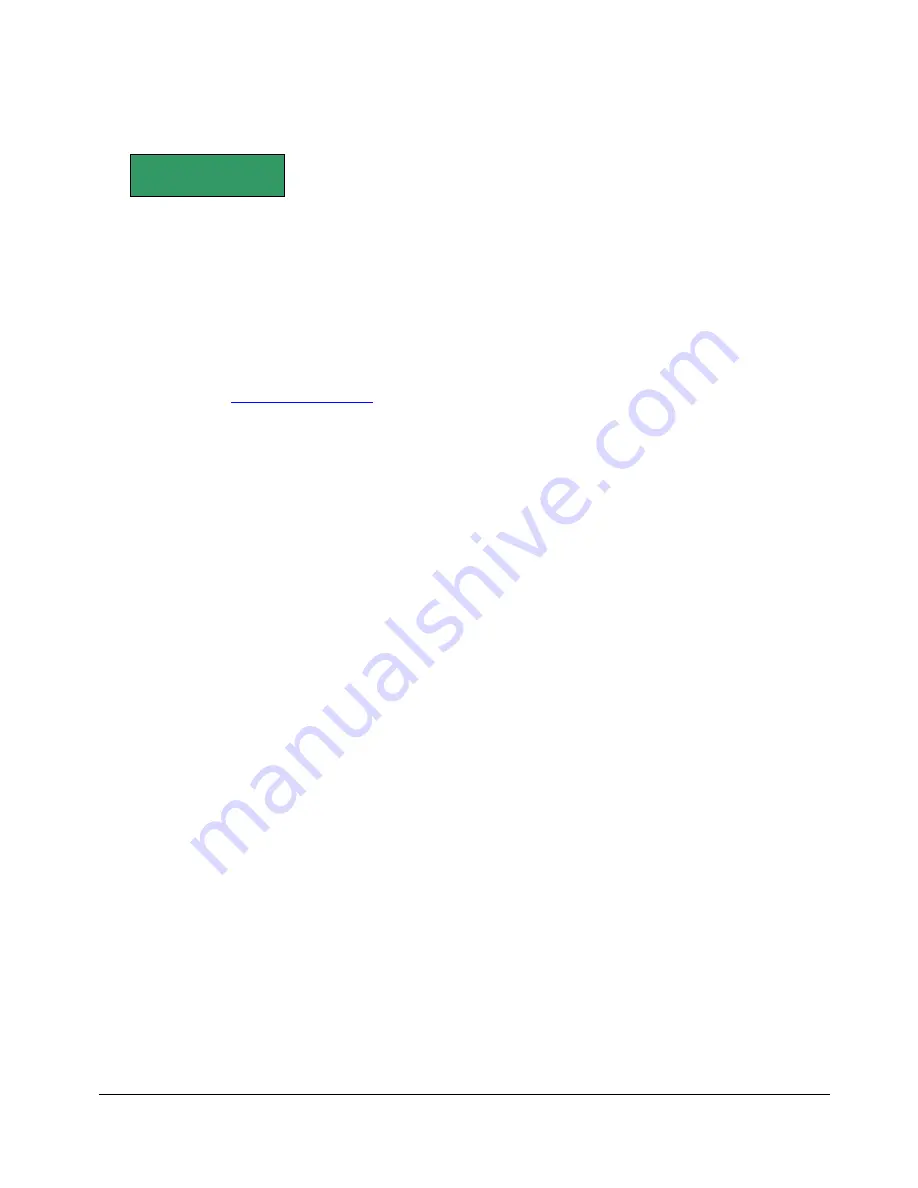
42
42
42
42
The following example shows three groups of 8 tracks, A, B and C, assigned to disks on SCSI ID’s 1, 2
and 3. Use the letter X to denote un-assigned drive ID’s.
6. If you are really sure about the changes select
YES
in the
CHANGE MAY LOSE AUDIO
dialog and press the
ENTER
key.
Disk Diagnostics
RADAR
24 has a variety of diagnostic tools to help you with trouble-shooting and configuration. If you are
experiencing disk troubles your first and best course of action is to call iZ Technical Support at 1-800-776-
1356 or email us at
.
Note: Repairing or altering a disk directory structure in any way may result in the loss of audio data! Many of the following
functions should only be used under the guidance of iZ Technical Support. Exercise extreme caution when using them!
Scan SCSI Bus
The
SCAN SCSI BUS
menu item is not dangerous and will not alter your disk or data in any way. It simply
displays all connected and recognized devices on the SCSI bus.
To scan the SCSI bus:
1. Use
the
MENU/PREV
, arrow keys and
ENTER
key to go to the
MAIN / DIAG MENU /
SCAN SCSI BUS
dialog and
press the
ENTER
key.
2. Use the up and down arrow keys to view the list of detected devices.
3. Press
the
MENU/PREV
or
CANCEL
keys to return to normal operation.
Initialize Disk
INIT DISK
is used to completely erase a recording drive and re-write the file allocation table (FAT). Since this
menu item will erase audio it must be used with extreme caution.
There are several decisions to be made when initializing a RADAR
24 disk.
Firstly, if you prefer waveforms for recorded audio to appear on the
RADAR View
display, the recording
disk must be initialized for waves. This creates a special file on the disk that holds all of the waveform data for
the recordings on the drive. If the disk is not initialized for waves
RADAR View
will display recorded
segments as blue bars.
SCSI IDS: 0 1 2 3 4 5 6
GROUPING: ABCXXXX