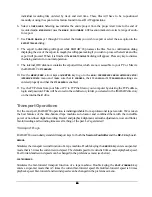64
64
64
64
individual recording files ordered by track and start time. These files will have to be re-positioned
manually or using the spot-to-time feature found in most DAW applications.
6. Select a
TIME RANGE
. Selecting
ALL
includes the entire project from the project start time to the end of
recorded audio.
MARK IN/OUT
uses the
MARK IN
and
MARK OUT
location markers to select a range of audio
for export.
7. Use
TRACK ARM
keys 1 through 24 to select the tracks you wish to export or select the
ALL
option in the
EXPORT TRACKS
dialog.
8. The export to disk dialog will appear while RADAR
24 processes the files. Next a confirmation dialog
displaying the size of the export in megabytes will appear asking if you wish to proceed. Select
YES
and the
export will proceed. When it is finished the
EXPORT COMPLETE
dialog will appear. Press any key to dismiss
the dialog and return to normal operation.
9. The internal IDE disk now contains the exported files, which are now accessible to your PC or Mac via
the RADAR
24
FTP SERVER
.
10. Use the
MENU/PREV
, arrow keys and
ENTER
key to go to the
MAIN / PREFERENCES MENU/ NETWORK SETUP/
INTERFACE PREFS
menu and make sure that
IP ADDRESS
, the
FTP LOGIN
and
FTP PASSWORD
settings are
entered properly and that the
FTP SERVER
is enabled.
11. Use the FTP client from your Mac or PC to FTP the files to your computer by entering the FTP address,
login and password. Files will be stored in the subdirectory folder you created in the !RADAR! directory
on the internal hard drive.
Transport Operations
For the most part, RADAR
24 operation is indistinguishable from a professional tape recorder. We’ve taken
the best features of the time-honored tape machine auto-locator and combined them with the incredible
power of non-linear digital recording. Record and playback alignment, azimuth adjustments, wow and flutter,
fast-forwarding and rewinding times are all a thing of the past. Let’s get started!
Transport Keys
RADAR
24 uses industry standard transport keys for both the
Session Controller
and the
KC-24
keyboard:
REWIND
Simulates the transport rewind function of a tape machine. Double keying the
REWIND
key enters a super-fast
mode that is 3 times the current rewind speed. The default speed for rewind is 8 times normal playback speed.
Fast-forward and rewind speeds can be changed in the preferences menu (see below).
FAST-FORWARD
Simulates the fast-forward transport function of a tape machine. Double keying the
FAST-FORWARD
key
enters a super-fast mode that is 3 times the current fast-forward speed. Default fast-forward speed is 8 times
playback speed. Fast-forward and rewind speeds can be changed in the preferences menu.