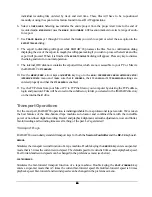75
75
75
75
Another feature that works well in conjunction with the
TC CAP(CALC)
key is the
INT/EXT SMPTE
display mode
option. In this mode the display in the
Session Controller
will show your projects time on the top line and
the external time code position on the second line in place of the current locate point. A + or – sign in the
display indicates a positive or a negative offset.
On the RADAR View screen only the incoming external time code will be shown on the positional display.
All range and locate points will still be displayed using internal project times.
Note: The external time that is displayed is actually your project time plus the offset. This includes a sub-frame value that is not
part of the incoming SMPTE signal. Since there is a small delay before RADAR
24
drops out of chase mode there may be a
slight discrepancy between the times displayed on the master and slave units.
To change the display mode of a project to
INT/EXT
:
1. Use
the
MENU/PREV
, arrow keys and
ENTER
key to go to the
MAIN / PROJ MENU / DISPLAY MODE
selection and
press the
ENTER
key.
2.
Use the up and down arrow keys to select the
INT/EXT
option and press the
ENTER
key.
CALC (Session Controller only)
This key brings up an offset calculator that can be a big help if you need to calculate an offset from a
predetermined set of time code locations like an EDL (Edit Decision List). For instance, if you know the
time code location of a visual event on a VTR and the time code location of the corresponding audio event
on RADAR
24 this feature can make it a breeze to calculate the offset.
To calculate and assign an offset using the
TC CAP(CALC)
key:
1. Press
SHIFT+TC CAP(CALC)
key on the
Session Controller
to display the following dialog.
2.
The top line will display the current position of the RADAR
24. If you wish to enter a new time code
location you may do so using the up and down arrows, the
Jog/Shuttle wheel
or the numeric keypad.
Use the right and left arrow keys to move between the fields.
3.
The bottom line, labeled
EX
will display an external time code value if one has been captured. This
value can be modified or cleared and entered manually.
4. Press
the
ENTER
key and the offset between the two positional values will be calculated and stored as
the current offset. The offset is displayed in the
RADAR View
offset window and can also be displayed
in the
Session Controller
display by pressing
SHIFT+SYNC(OFFSET)
key.
Vari-Speed
VARI-SPEED
is used to change the pitch of recording and playback by altering the sample clock. There are
many uses for this feature including:
00:00:00:00:00
00:00:00:00:00 EX