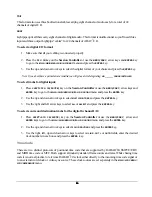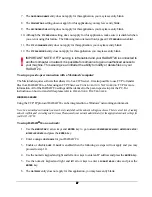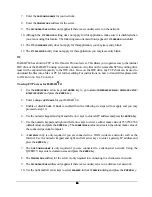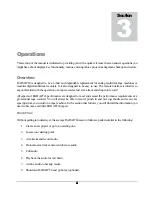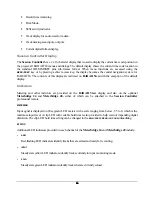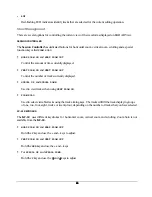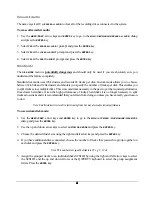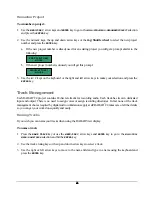37
37
37
37
Entering Values
Numeric Keypad
The numeric keypad has several key functions important to RADAR
24 operation.
!
Single keystroke recall of locates 0-9 using the numeric keys
0-9
.
!
RECALL LOC
and numeric keys
0-9
for recall of locates 10-99.
!
Numeric keys
0-9
and
ENTER
for entering times and values in menu dialogs.
!
The
MENU/PREV
and
ENTER
keys for menu navigation and dialog selection.
!
The
ENTER TIME
key, numeric keys
0-9
and
ENTER
key for entering an address and locating to it.
!
The
+
and
–
keys for incrementing or decrementing times and values in RADAR
24 dialogs.
Arrow Keys
The arrow keys are used for navigating the menu system. They also have special functions depending on the
current state of the RADAR
24.
MENU MODE
!
Select menus and subsequent sub-menus.
!
Move between fields or selections in menu dialogs.
KEY MODE
!
Certain direct key and menu dialogs use
#
and
$
for incrementing and decrementing values.
TRANSPORT MODE
!
&
Locates directly to the
MARK IN
point.
!
%
Locates directly to the
MARK OUT
point.
!
$
Auditions the audio between the selected
MARK IN
and
MARK OUT
points.
PRE ROLL MODE
!
&
Locates directly to the
MARK IN
point with pre roll.
!
%
Locates directly to the
MARK OUT
point with pre roll.
!
$
Auditions the audio between the selected
MARK IN
and
MARK OUT
points
without
pre roll.