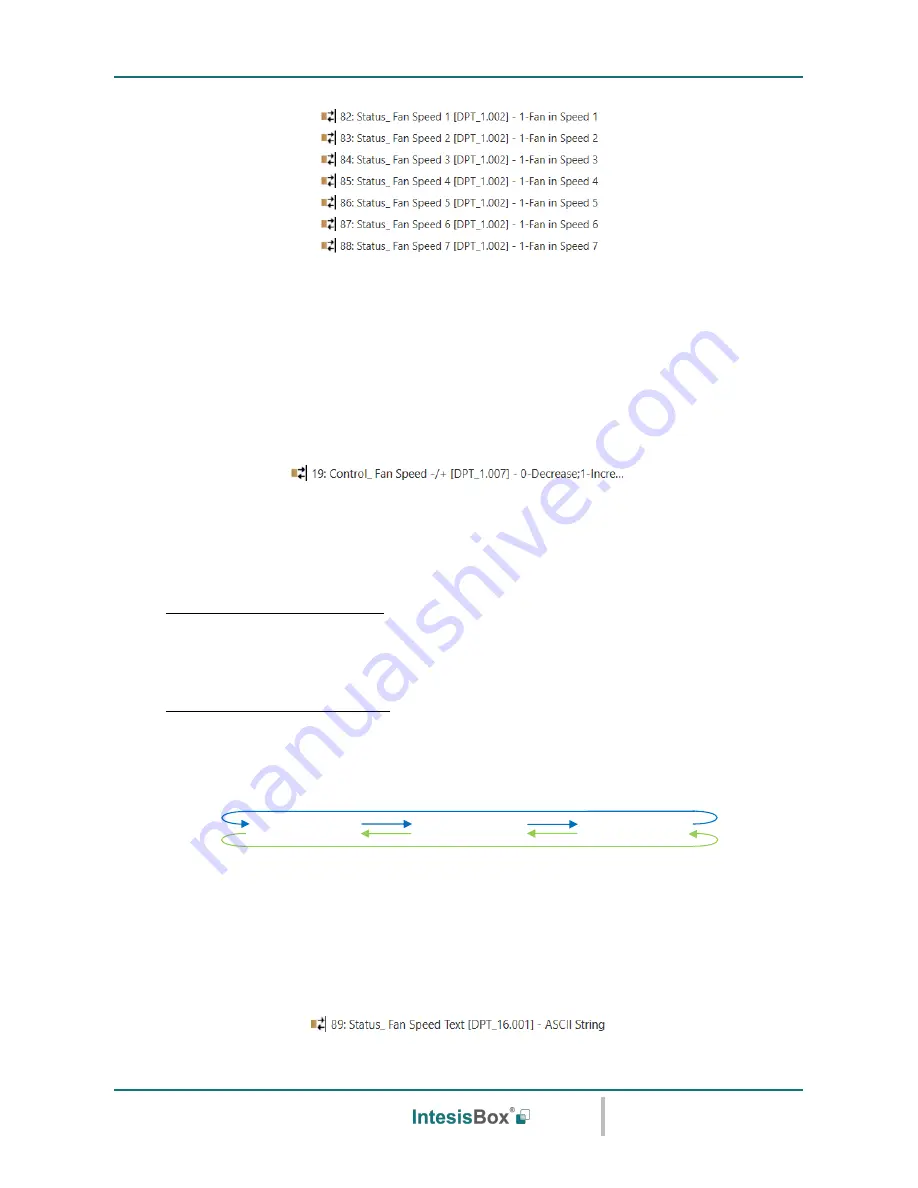
Intesis
Box
®
KNX
– IR Universal AC
User's manual r1.0 eng
© Intesis Software S.L.U. - All rights reserved
This information is subject to change without notice
IntesisBox
®
is a registered trademark of Intesis Software SLU
URL
Email
tel
http://www.intesisbox.com
[email protected]
+34 938047134
23 / 48
o
If set to
“no”
the objects will not be shown.
o
If set to
“yes”
the
Status_ Fan Speed
objects for Speed 1, Speed 2 and Speed 3 (if available) will appear.
When a Fan Speed is enabled, a
“1”
value is returned through its bit-type object.
5.4.4 Enable use of +/- object for Fan Speed
This parameter shows/hides the
Control_ Fan Speed +/-
communication object which lets you
increase/decrease the indoor unit fan speed by using two different datapoint types.
o
If set to
“no”
the object will not be shown.
o
If set to
“yes”
the
Control_ Fan Speed +/-
object.
➢
DPT type for +/- Fan Speed Object
This parameter lets choose between the datapoints
0-Up / 1-Down [DPT_1.008]
and
0-Decrease / 1-
Increase [DPT_1.007]
for the
Control_ Fan Speed +/-
object.
➢
Roll-over Speed at upper/lower limit
This parameter lets choose if roll-over will be enabled (
“yes”
) or disabled (
“no”
) for the
Control_ Fan
Speed +/-
object.
5.4.5 Enable use of Text object for Fan Speed
This parameter shows/hides the
Status_ Fan Speed Text
communication object.
▪
Up / Increase
▪
Down / Decrease
Fan Speed 3
Fan Speed 1
Fan Speed 2
Only if Roll-over is enabled
Only if Roll-over is enabled
















































