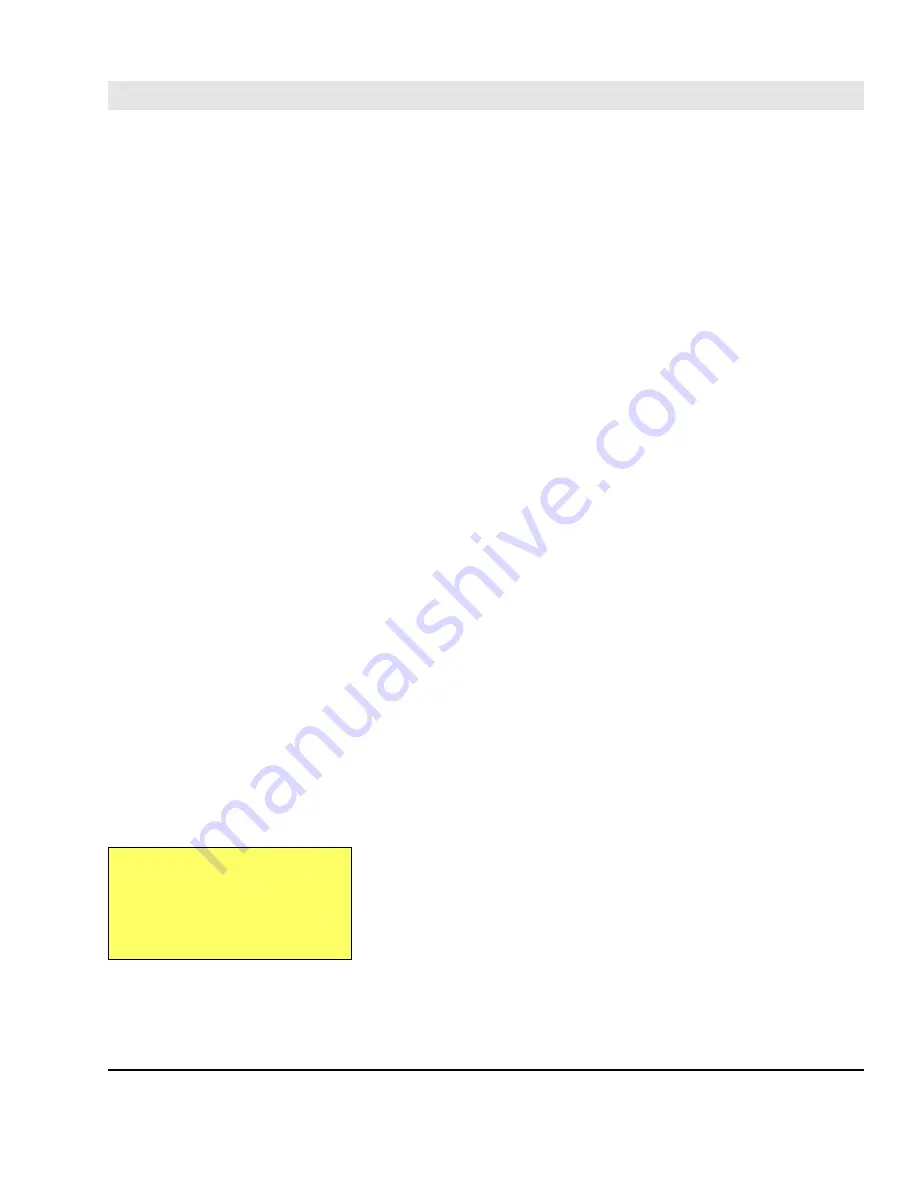
Intermec EasyLAN 100i – User's Manual Ed. 1
11
Chapter 3
3. Basic Installation
Getting Started
Assuming that the EasyLAN 100i interface board is fitted in your
printer, you are now ready to install your EasyLAN 100i in your
network.
Follow the instructions below to install the EasyLAN 100i in your
local area network using the Axis tools provided on the CD.
As an alternative, you can use the printer's Setup Mode to set the IP
address, default router, and subnetmask as described in the Installa-
tion Instructions booklet, provided you have physical access to the
printer. Then, you can use a web browser to open the EasyLAN
100i home page and configure the remaining parameters (see
Chapter
8 “Configuration & Management; Using a Web Browser”
and
Appendix 1 “EasyLAN 100i Home Page”
.
1. Start the procedure by connecting the EasyLAN 100i to your
network and printer as described in “Connecting the printer to
the Ethernet Network” below.
2. When the EasyLAN 100i is successfully connected, proceed to the
“Installation Guide”
on next page, where you will find further
information about how to install and integrate the EasyLAN 100i
in your network environments.
Follow the instructions below to connect the printer to the network
via the EasyLAN 100i interface board:
• Switch off the power to the printer.
• Using a category 5 twisted pair cable (10baseT or 100baseTX),
connect the EasyLAN 100i interface board to your Local Area
Network (LAN).
• Turn on the power to the printer.
• Select communication port "net1:" as the standard IN/OUT port,
either by means of Intermec Shell (see the Installation & Opera-
tion manual of the printer) or via Web Shell (see
Appendix 1
EasyLAN 100i Home Page; Configuration; 4. Web Shell
).
You are now ready to install your server onto your network using
one of the methods detailed in the “
Installation Guide”
on next
page.
Connecting the
Printer to the
Ethernet Network
Note:
Each EasyLAN 100i unit is pre-
configured with a unique node
address that is based on the se-
rial number.



























